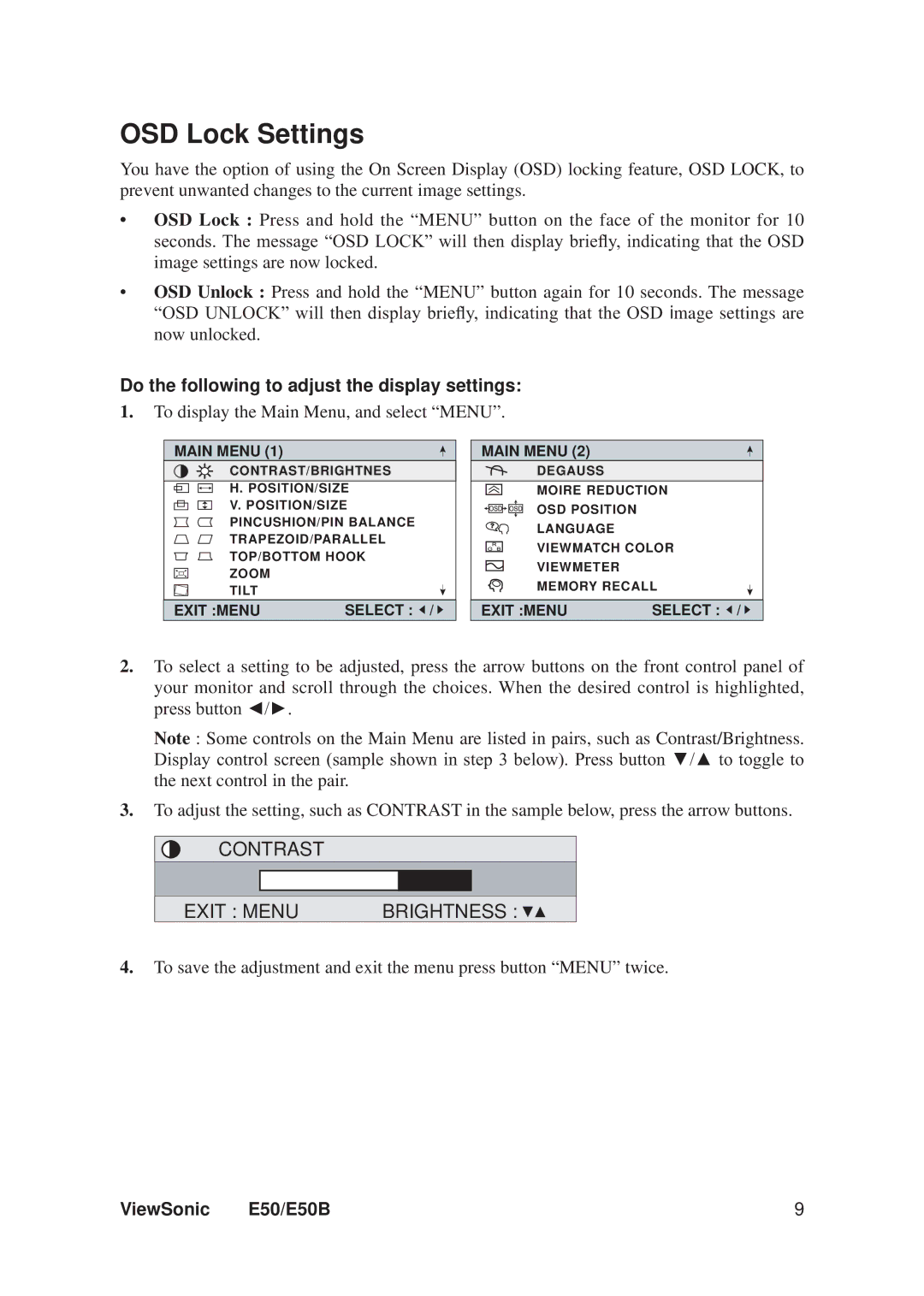E50, E50B, VS11145 specifications
The ViewSonic VS11145, E50B, and E50 projectors exemplify excellence in modern projection technology, catering to diverse professional and educational needs. Each model combines advanced features, versatile functionalities, and a user-friendly approach.Starting with the VS11145, this projector is designed for high-performance environments. It boasts a brightness of 5,000 ANSI lumens, ensuring vibrant images even in well-lit rooms. The native resolution of 1920x1080 ensures crisp, clear visuals that are crucial for presentations and professional use. The VS11145 leverages DLP technology, known for its reliability and longevity. With a contrast ratio of 20,000:1, it produces deep blacks and bright whites, enhancing the overall viewing experience. It supports various connectivity options, including HDMI, USB, and VGA, making it versatile for different devices. The long lamp life, rated at up to 15,000 hours, helps reduce maintenance costs and increases productivity.
The ViewSonic E50B is another notable model that combines simplicity and performance. Designed for educational environments, the E50B features a brightness level of 3,800 ANSI lumens, making it suitable for classrooms and small meeting rooms. The projector supports a resolution of 1280x800, which is ideal for displaying educational materials without loss of detail. The E50B utilizes a lightweight and portable design, making it easy to transport and set up wherever needed. Equipped with a range of connectivity options, it facilitates seamless connection to laptops, tablets, and other devices. Additionally, its eco-friendly features allow for a power-saving mode that extends lamp life while minimizing energy consumption.
Lastly, the ViewSonic E50 projector offers a budget-friendly yet capable option for users seeking quality performance. With a brightness of 4,000 ANSI lumens, the E50 ensures that presentations remain visible in various lighting conditions. It presents images at a native resolution of 1280x800, maintaining clarity for both text and images. Furthermore, it is designed for ease of use with straightforward setup and operation, making it an excellent choice for less tech-savvy users. The E50 also incorporates multiple connectivity options, allowing for flexibility in device connectivity. A long lamp life further enhances its value, providing an economical solution for those looking to minimize the total cost of ownership.
In summary, the ViewSonic VS11145, E50B, and E50 projectors showcase the brand's commitment to providing high-quality projection solutions. Each model is equipped with specific features and technologies, ensuring they meet the varied needs of users in professional, educational, and personal settings. Whether users require high brightness, portability, or cost-effectiveness, ViewSonic offers a projector that fits their requirements.