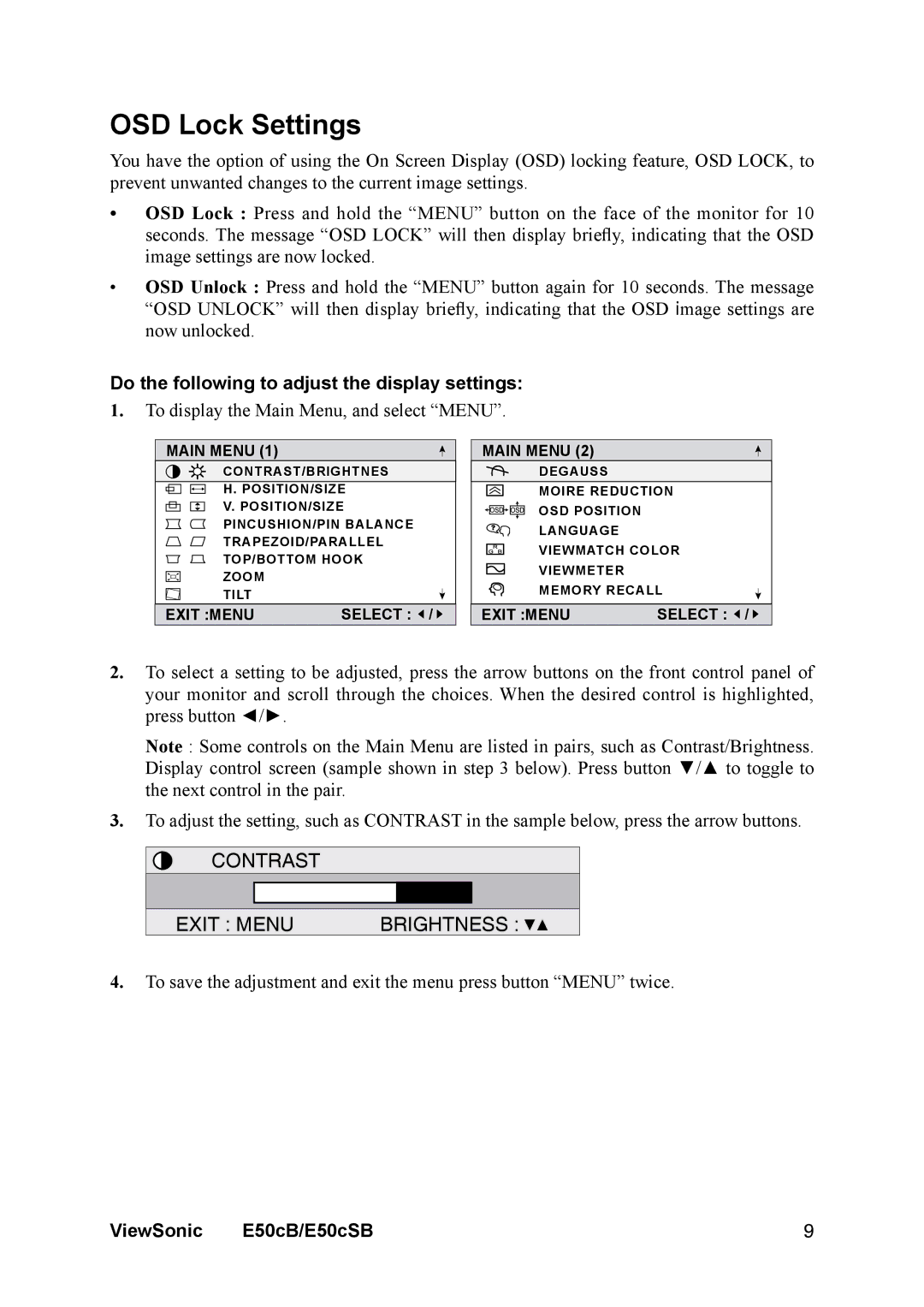OSD Lock Settings
You have the option of using the On Screen Display (OSD) locking feature, OSD LOCK, to prevent unwanted changes to the current image settings.
•OSD Lock : Press and hold the “MENU” button on the face of the monitor for 10 seconds. The message “OSD LOCK” will then display briefly, indicating that the OSD image settings are now locked.
•OSD Unlock : Press and hold the “MENU” button again for 10 seconds. The message “OSD UNLOCK” will then display briefly, indicating that the OSD image settings are now unlocked.
Do the following to adjust the display settings:
1.To display the Main Menu, and select “MENU”.
MAIN MENU (1)
CONTRAST/BRIGHTNES
H. POSITION/SIZE
V. POSITION/SIZE
PINCUSHION/PIN BALANCE
TRAPEZOID/PARALLEL
TOP/BOTTOM HOOK
ZOOM
TILT
EXIT :MENU | SELECT : / |
MAIN MENU (2)
DEGAUSS
MOIRE REDUCTION
OSD POSITION
LANGUAGE
VIEWMATCH COLOR
VIEWMETER
MEMORY RECALL
EXIT :MENU | SELECT : / |
2.To select a setting to be adjusted, press the arrow buttons on the front control panel of your monitor and scroll through the choices. When the desired control is highlighted, press button ◄/►.
Note : Some controls on the Main Menu are listed in pairs, such as Contrast/Brightness. Display control screen (sample shown in step 3 below). Press button ▼/▲ to toggle to the next control in the pair.
3.To adjust the setting, such as CONTRAST in the sample below, press the arrow buttons.
CONTRAST
EXIT : MENU BRIGHTNESS : ![]()
4.To save the adjustment and exit the menu press button “MENU” twice.
ViewSonic | E50cB/E50cSB | 9 |