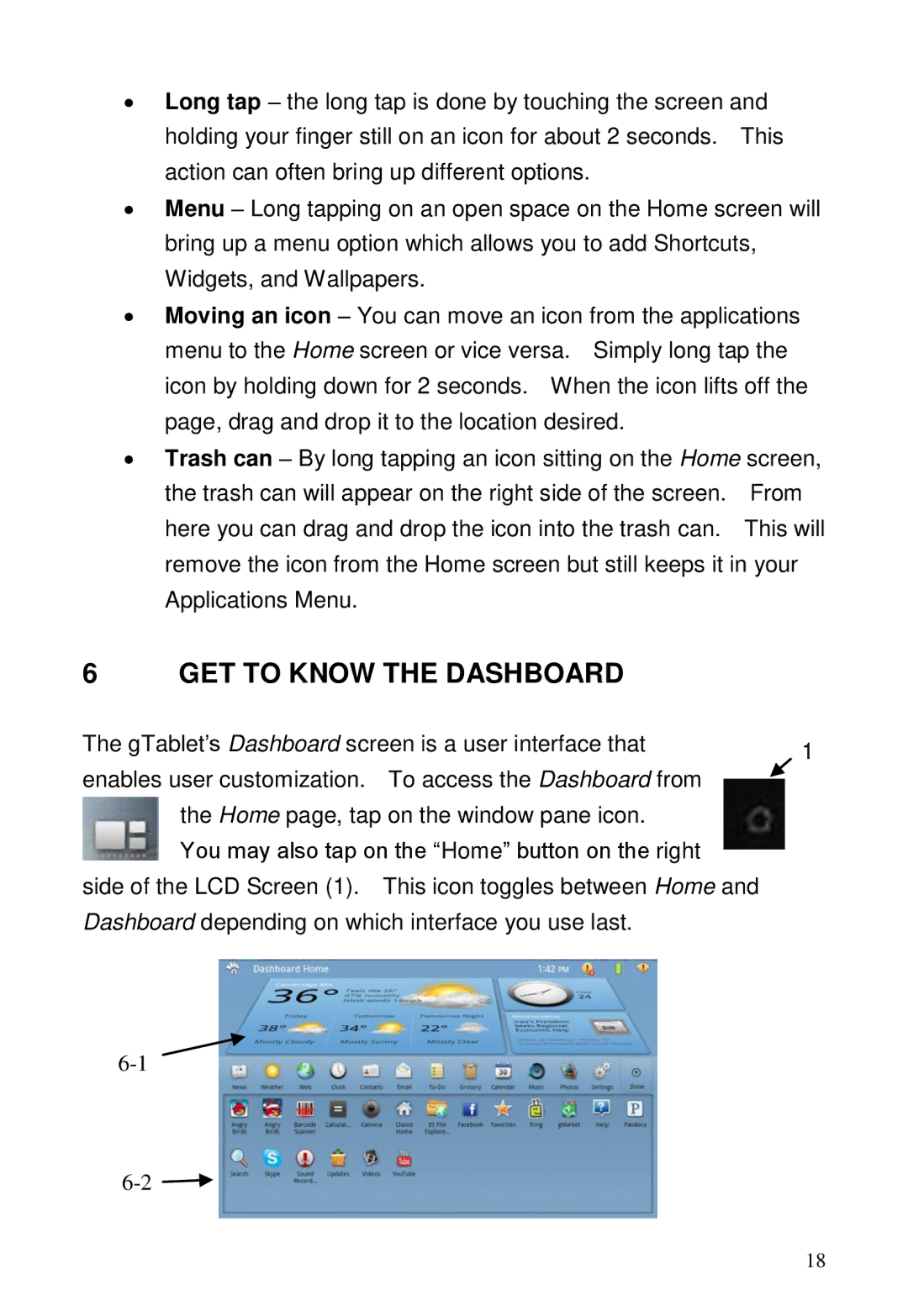GTUG010411, GTABLET specifications
The ViewSonic GTABLET, GTUG010411, represents a compelling offering in the tablet market, designed to cater to both casual users and professionals alike. This device combines an array of powerful features, advanced technologies, and practical characteristics that make it a popular choice among consumers seeking a versatile tablet solution.One of the standout features of the GTABLET is its vibrant 10.1-inch display, which boasts a resolution of 1280 x 800 pixels. This high-definition screen delivers crisp images and vivid colors, enhancing the overall viewing experience whether users are streaming videos, browsing the web, or working on documents. The multi-touch functionality allows for smooth navigation, making it easy to interact with applications and content.
Powered by a robust dual-core processor, the GTABLET ensures smooth performance when multitasking or running demanding applications. Coupled with ample RAM, users can expect quick load times and responsive operation, whether they're playing games or using productivity tools. The tablet also incorporates substantial internal storage, with options to expand via microSD cards, accommodating users' needs for storing apps, photos, and multimedia files.
In terms of connectivity, the GTABLET is equipped with Wi-Fi capabilities, allowing users to stay connected with fast internet access at home or on the go. Additionally, the inclusion of USB ports enhances versatility, enabling the connection of various peripherals and facilitating file transfers. The tablet is also compatible with numerous applications from the Android ecosystem, giving users access to a vast library of software for varied purposes.
The ViewSonic GTABLET also emphasizes portability and convenience. Weighing significantly less than traditional laptops, it is easy to carry around for everyday use, from work to leisure. Its durable build quality ensures that it can withstand the rigors of daily life, making it a reliable companion for users who are always on the move.
Moreover, the tablet's long-lasting battery ensures users can enjoy extended periods of use without interruption, which is ideal for those who rely on their device throughout the day. Overall, the ViewSonic GTABLET, GTUG010411, with its blend of impressive display, solid performance, and user-friendly features, is a worthwhile investment for anyone in need of a capable and flexible tablet.