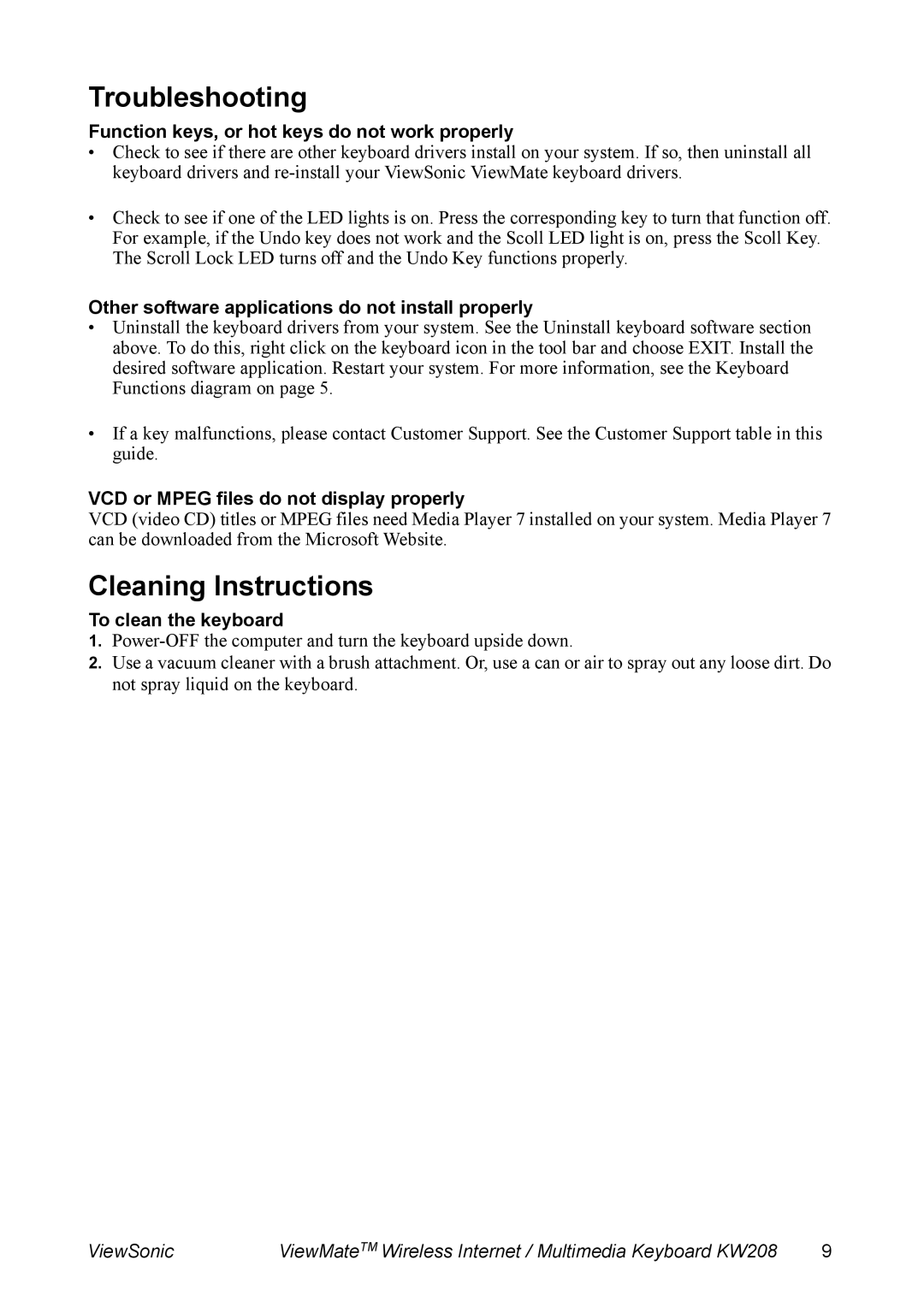Troubleshooting
Function keys, or hot keys do not work properly
•Check to see if there are other keyboard drivers install on your system. If so, then uninstall all keyboard drivers and
•Check to see if one of the LED lights is on. Press the corresponding key to turn that function off. For example, if the Undo key does not work and the Scoll LED light is on, press the Scoll Key. The Scroll Lock LED turns off and the Undo Key functions properly.
Other software applications do not install properly
•Uninstall the keyboard drivers from your system. See the Uninstall keyboard software section above. To do this, right click on the keyboard icon in the tool bar and choose EXIT. Install the desired software application. Restart your system. For more information, see the Keyboard Functions diagram on page 5.
•If a key malfunctions, please contact Customer Support. See the Customer Support table in this guide.
VCD or MPEG files do not display properly
VCD (video CD) titles or MPEG files need Media Player 7 installed on your system. Media Player 7 can be downloaded from the Microsoft Website.
Cleaning Instructions
To clean the keyboard
1.
2.Use a vacuum cleaner with a brush attachment. Or, use a can or air to spray out any loose dirt. Do not spray liquid on the keyboard.
ViewSonic | ViewMateTM Wireless Internet / Multimedia Keyboard KW208 | 9 |