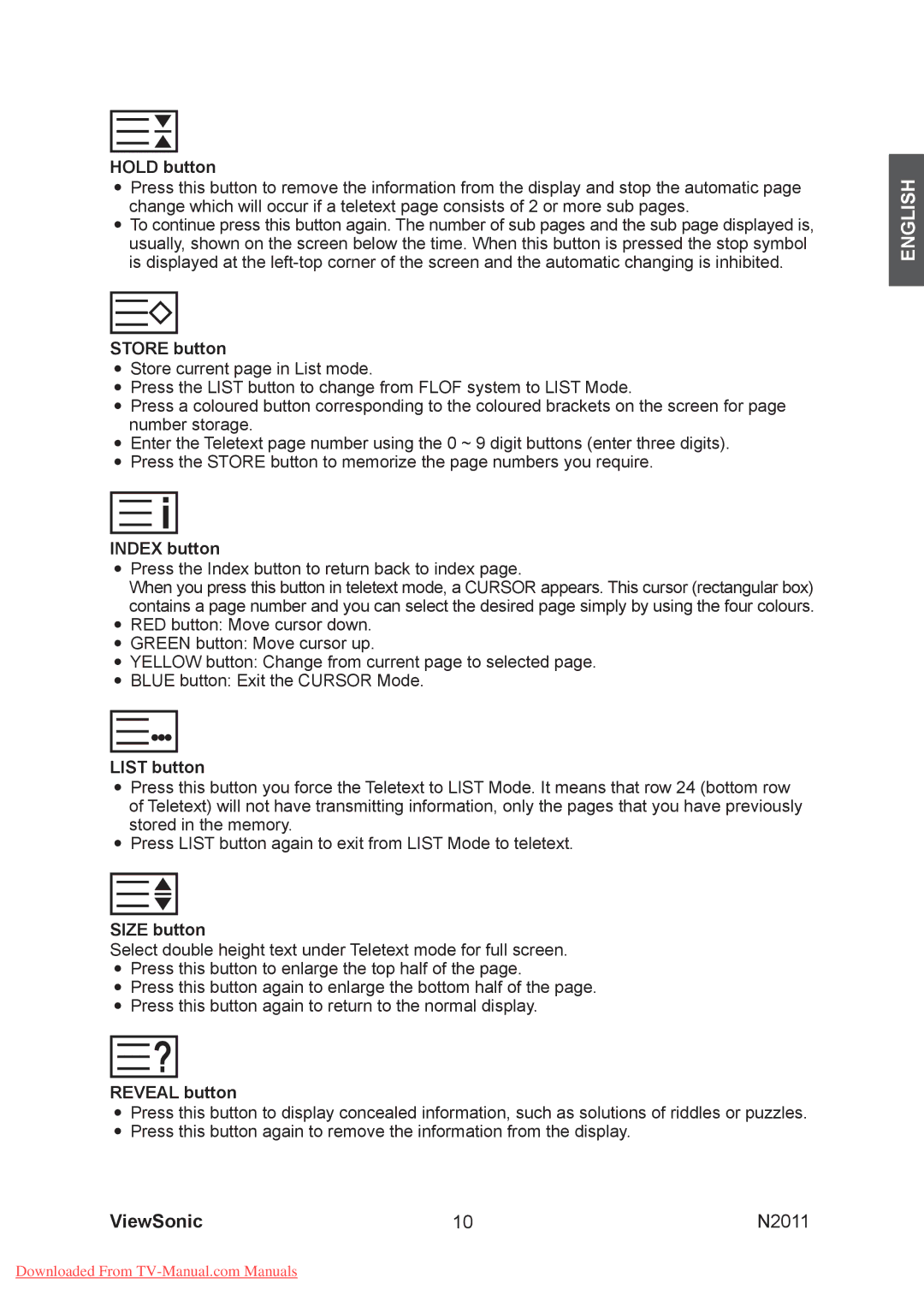HOLD button
•Press this button to remove the information from the display and stop the automatic page change which will occur if a teletext page consists of 2 or more sub pages.
•To continue press this button again. The number of sub pages and the sub page displayed is, usually, shown on the screen below the time. When this button is pressed the stop symbol is displayed at the
STORE button
•Store current page in List mode.
•Press the LIST button to change from FLOF system to LIST Mode.
•Press a coloured button corresponding to the coloured brackets on the screen for page number storage.
•Enter the Teletext page number using the 0 ~ 9 digit buttons (enter three digits).
•Press the STORE button to memorize the page numbers you require.
INDEX button
•Press the Index button to return back to index page.
When you press this button in teletext mode, a CURSOR appears. This cursor (rectangular box) contains a page number and you can select the desired page simply by using the four colours.
•RED button: Move cursor down.
•GREEN button: Move cursor up.
•YELLOW button: Change from current page to selected page.
•BLUE button: Exit the CURSOR Mode.
LIST button
•Press this button you force the Teletext to LIST Mode. It means that row 24 (bottom row of Teletext) will not have transmitting information, only the pages that you have previously stored in the memory.
•Press LIST button again to exit from LIST Mode to teletext.
SIZE button
Select double height text under Teletext mode for full screen.
•Press this button to enlarge the top half of the page.
•Press this button again to enlarge the bottom half of the page.
•Press this button again to return to the normal display.
REVEAL button
•Press this button to display concealed information, such as solutions of riddles or puzzles.
•Press this button again to remove the information from the display.
ViewSonic | 10 | N2011 |
ENGLISH
Downloaded From