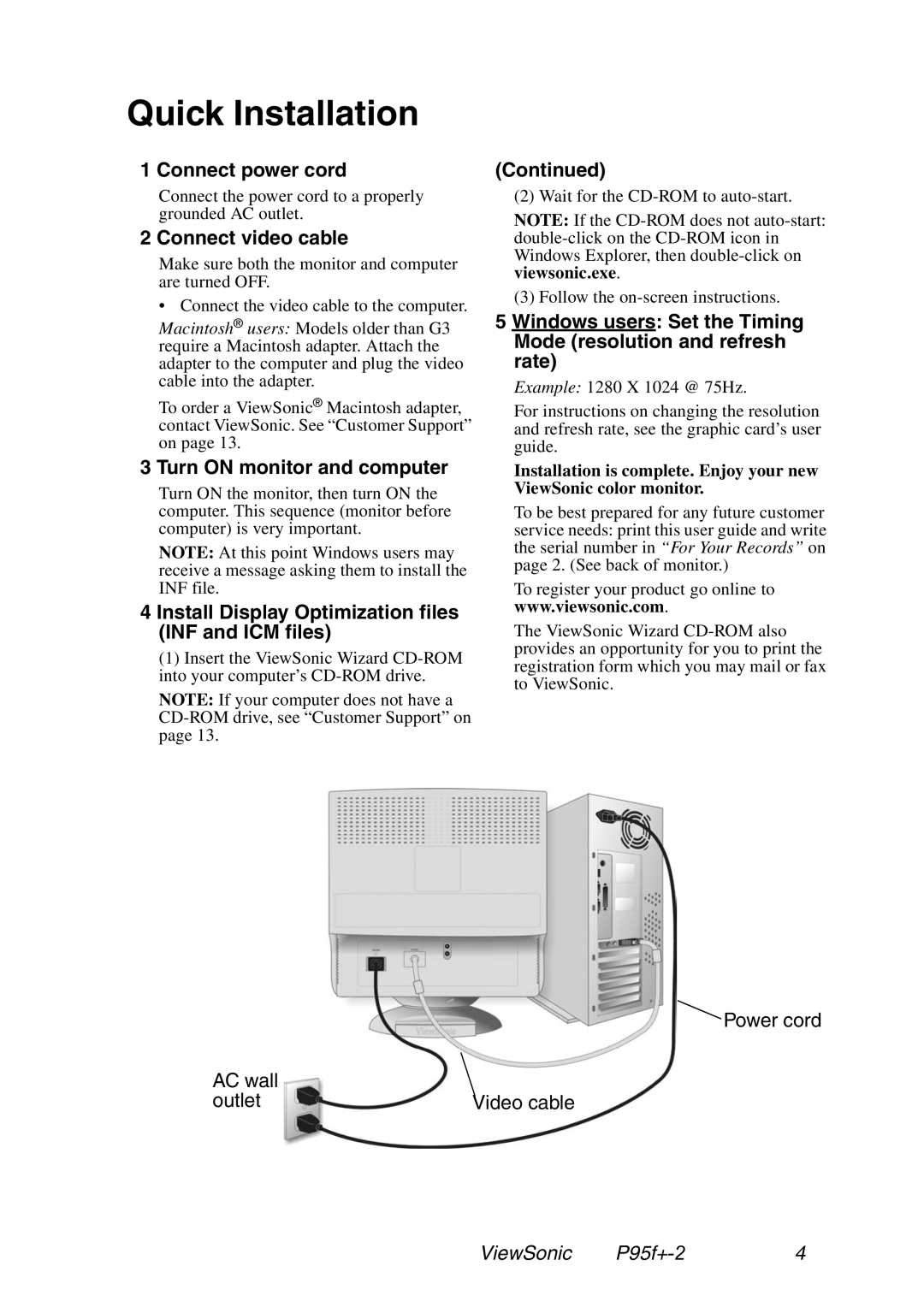Quick Installation
1 Connect power cord | (Continued) |
Connect the power cord to a properly grounded AC outlet.
2 Connect video cable
Make sure both the monitor and computer are turned OFF.
• Connect the video cable to the computer.
Macintosh® users: Models older than G3 require a Macintosh adapter. Attach the adapter to the computer and plug the video cable into the adapter.
To order a ViewSonic® Macintosh adapter, contact ViewSonic. See “Customer Support” on page 13.
(2) Wait for the
NOTE: If the
(3) Follow the
5Windows users: Set the Timing Mode (resolution and refresh rate)
Example: 1280 X 1024 @ 75Hz.
For instructions on changing the resolution and refresh rate, see the graphic card’s user guide.
3 Turn ON monitor and computer
Turn ON the monitor, then turn ON the computer. This sequence (monitor before computer) is very important.
NOTE: At this point Windows users may receive a message asking them to install the INF file.
4 Install Display Optimization files (INF and ICM files)
(1)Insert the ViewSonic Wizard
NOTE: If your computer does not have a
AC wall outlet
Installation is complete. Enjoy your new ViewSonic color monitor.
To be best prepared for any future customer service needs: print this user guide and write the serial number in “For Your Records” on page 2. (See back of monitor.)
To register your product go online to www.viewsonic.com.
The ViewSonic Wizard
Power cord
Video cable
ViewSonic | 4 |