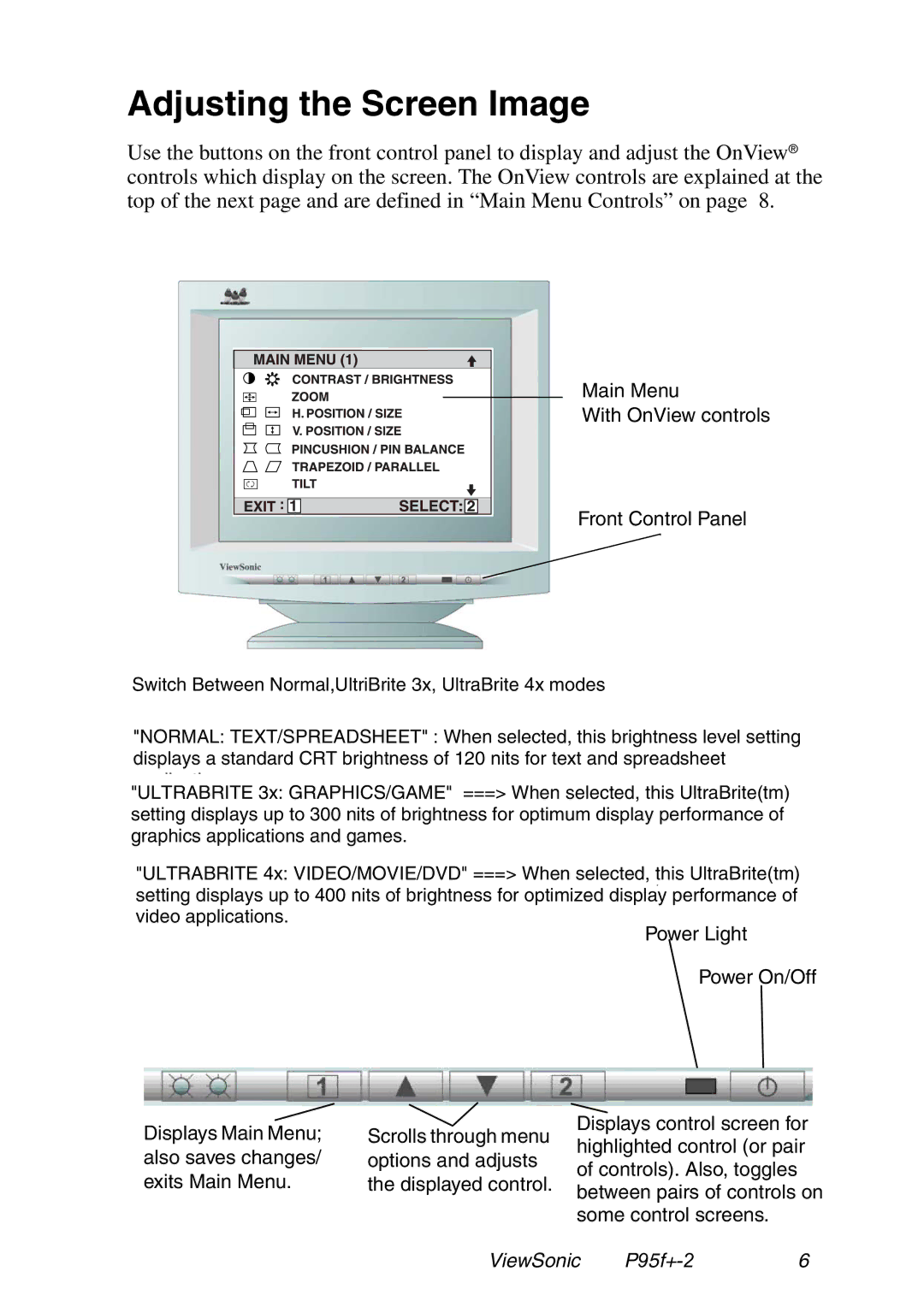Adjusting the Screen Image
Use the buttons on the front control panel to display and adjust the OnView® controls which display on the screen. The OnView controls are explained at the top of the next page and are defined in “Main Menu Controls” on page 8.
Main Menu
With OnView controls
Front Control Panel
Switch Between Normal,UltriBrite 3x, UltraBrite 4x modes
"NORMAL: TEXT/SPREADSHEET" : When selected, this brightness level setting displays a standard CRT brightness of 120 nits for text and spreadsheet
"ULTRABRITE 3x: GRAPHICS/GAME" ===> When selected, this UltraBrite(tm) setting displays up to 300 nits of brightness for optimum display performance of graphics applications and games.
"ULTRABRITE 4x: VIDEO/MOVIE/DVD" ===> When selected, this UltraBrite(tm) setting displays up to 400 nits of brightness for optimized display performance of video applications.
Power Light
Power On/Off
Displays Main Menu; | Scrolls through menu |
also saves changes/ | options and adjusts |
exits Main Menu. | the displayed control. |
Displays control screen for highlighted control (or pair of controls). Also, toggles between pairs of controls on some control screens.
ViewSonic | 6 |