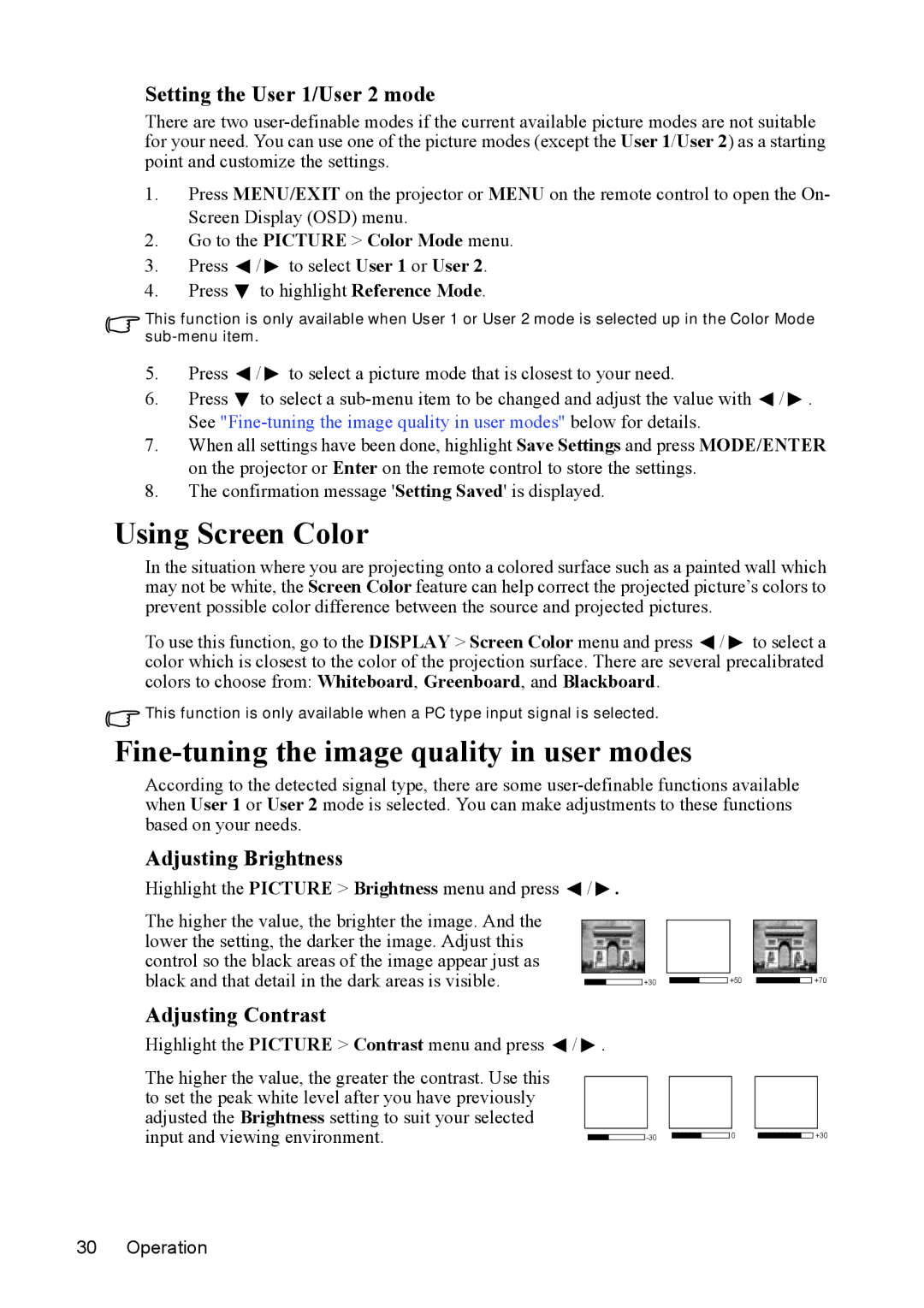PJD5211, VS13304, VS13306, PJD5221, VS13305 specifications
The ViewSonic PJD5122, VS13308, PJD5231, VS13305, and PJD5221 are part of ViewSonic's well-regarded projector lineup, designed to cater to various projection needs. These models provide high-quality imaging, portability, and user-friendly features that make them suitable for both educational and business environments.The ViewSonic PJD5122 is a DLP projector that boasts a native SVGA resolution of 800x600, delivering clear images with vibrant colors and a brightness of 2,600 lumens. It employs DynamicEco technology, which enables users to save energy and extend lamp life by automatically lowering brightness when the projector is not in use. Enhanced connectivity options, including HDMI, VGA, and composite inputs, make it versatile for various devices.
The VS13308 model stands out with its compact design and lightweight build, making it easy to transport. With a brightness of 3,000 lumens and a native resolution of 800x600, it excels in both dim and well-lit environments. The projector features an impressive contrast ratio, ensuring rich, dark blacks for a more dynamic viewing experience. Its long lamp life of up to 10,000 hours means reduced maintenance costs.
The PJD5231 offers a native XGA resolution of 1024x768 and a brightness of 3,000 lumens, making it ideal for classrooms and conference rooms. This model utilizes a 3D-ready capability, providing an immersive viewing experience for 3D content. Users can easily connect multiple devices through its extensive input options, including VGA and composite, enhancing its flexibility.
The VS13305 model is engineered for versatility, with a brightness of 3,200 lumens and a native resolution of 800x600. It includes features like Energy-saving mode, which decreases power consumption and extends the life of the lamp. Its lightweight design makes it suitable for mobile professionals who require seamless portability.
Lastly, the PJD5221 also offers a native XGA resolution, combined with a brightness of 3,200 lumens, ensuring crisp details even in large rooms. The projector also supports a wide range of connection options and is equipped with built-in speakers, allowing for an all-in-one entertainment solution.
Together, these projectors highlight ViewSonic's commitment to delivering innovative display solutions with cutting-edge technologies, making them reliable choices for those in need of quality projection for various applications.