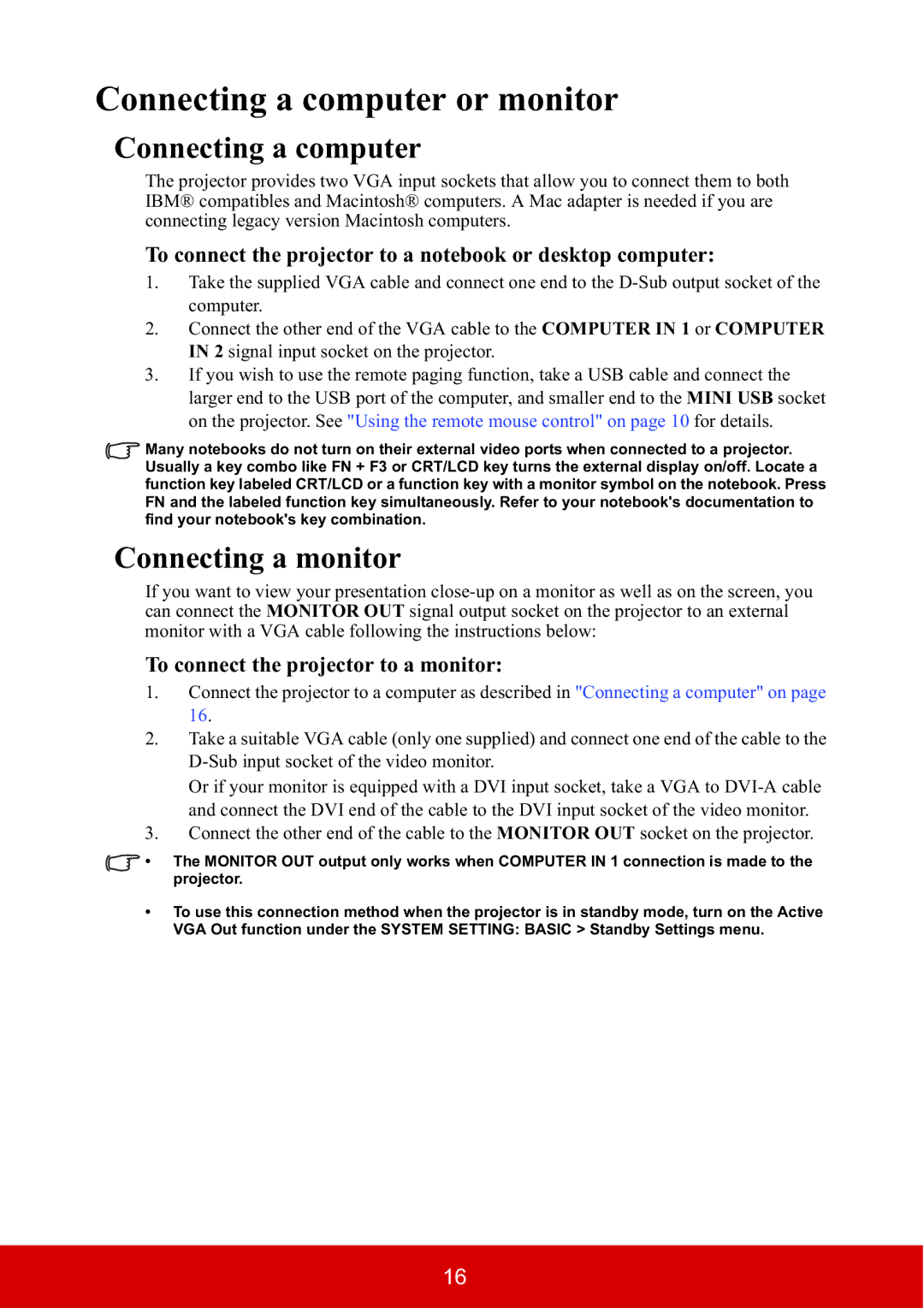PJD5533W, PJD5134 specifications
The ViewSonic PJD5134 and PJD5533W projectors are impressive options for both home and office environments, delivering high-quality visual performance with practical features that cater to various projection needs.The ViewSonic PJD5134 is particularly renowned for its portability and versatility, suitable for meeting rooms, classrooms, and even home entertainment. It boasts an SVGA resolution of 800x600 pixels, making it ideal for standard presentations and videos. With a brightness of 3,000 ANSI lumens, the PJD5134 ensures clear visibility in various lighting conditions. The lamp life of up to 10,000 hours further enhances its appeal, reducing maintenance costs and increasing convenience.
One of the standout features of the PJD5134 is its extensive connectivity options. It includes HDMI, VGA, and composite video inputs, allowing users to connect a variety of devices, including laptops, tablets, and DVD players. The integrated speaker provides adequate audio output for small to mid-sized rooms without the need for additional sound equipment. Additionally, the projector's lightweight design and compact size make it easy to transport, making it an excellent choice for on-the-go presentations.
On the other hand, the ViewSonic PJD5533W is designed for users seeking enhanced resolution and superior image quality. This projector features a WXGA resolution of 1280x800 pixels, providing a wider aspect ratio suitable for displaying HD content and more detailed images. With a brightness of 3,500 ANSI lumens, the PJD5533W excels in brightly lit environments, ensuring that presentations remain vivid and engaging.
The PJD5533W incorporates advanced DLP technology, known for its excellent color accuracy and sharpness. It also supports a 3D-ready feature, allowing users to engage audiences with immersive content. This projector offers multiple connectivity options, including HDMI, making it easy to connect to modern devices. Furthermore, the built-in speaker and high durability make the PJD5533W a robust solution for both educational and professional settings.
In terms of user-friendly features, both models come equipped with eco-friendly functionalities, such as an energy-saving mode that reduces power consumption. This not only extends the lifespan of the lamp but also contributes to lower overall operating costs.
In summary, the ViewSonic PJD5134 and PJD5533W are excellent projectors that cater to different user needs, from basic presentations to high-quality image projection. With their compelling features, robust performance, and reliable technologies, they stand out as valuable tools for any professional or educational setting.