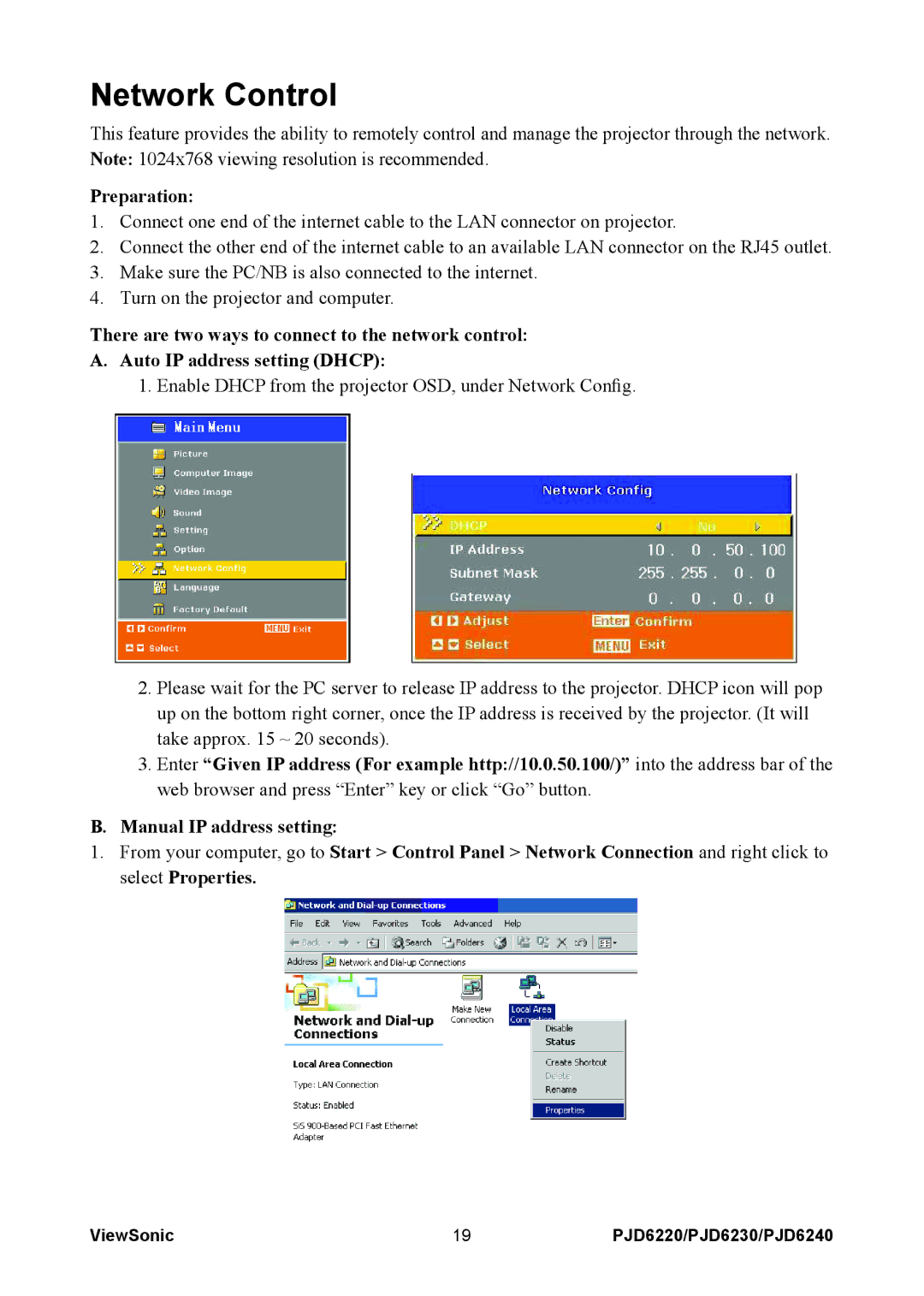PJD6220, PJD6230, PJD6240 specifications
ViewSonic is a renowned brand that has made significant strides in the realm of projection technology, offering a diverse range of projectors catering to various needs and applications. Among their impressive lineup, the models VS11986, PJD6230, VS11990, PJD6220-3D, and VS11949 stand out due to their features and technological innovations.The ViewSonic VS11986 is designed for users seeking versatility and connectivity. This compact projector boasts a native resolution of 1080p, delivering crisp and detailed images. It employs advanced DLP technology that ensures vibrant colors and high contrast ratios, making it suitable for presentations in well-lit rooms. The VS11986 offers multiple connectivity options, including HDMI and VGA, allowing for easy connection with laptops, gaming consoles, and other media devices.
The PJD6230 is engineered with a powerful lamp that provides up to 3,200 ANSI lumens of brightness, making it ideal for classrooms and conference rooms. This projector incorporates SuperColor technology, which enhances color accuracy and brightness across a variety of viewing environments. It features a 2000:1 contrast ratio, ensuring deep blacks and rich colors for all types of media. Moreover, the PJD6230 supports a range of resolutions up to 1080p, offering versatility for different content types.
On the other hand, the ViewSonic VS11990 is designed with user convenience in mind. It features a built-in speaker, eliminating the need for external audio devices. With a native resolution of 800 x 600, this model is suitable for basic presentations and casual viewing. The VS11990 also boasts multiple input options, including USB, which enables easy connections to a variety of devices.
The PJD6220-3D is a standout in the realm of 3D projection. It utilizes DLP Link technology, allowing users to enjoy immersive 3D experiences in both educational and entertainment settings. This projector offers a brightness rating of 3,300 ANSI lumens and a contrast ratio of 12000:1, ensuring great visual performance in various lighting conditions. Additionally, it supports multiple 3D formats, making it versatile for different applications.
Lastly, the ViewSonic VS11949 is tailored for portability without compromising performance. With its lightweight design and compact build, it is perfect for users on-the-go. It features a robust brightness of 3,000 ANSI lumens and a 20,000:1 contrast ratio, ensuring brilliant image quality both indoors and outdoors. Moreover, it is equipped with a range of connectivity options, including HDMI and VGA, catering to multimedia presentations and more.
In summary, ViewSonic projectors like the VS11986, PJD6230, VS11990, PJD6220-3D, and VS11949 exemplify the company’s commitment to innovation and quality. These models integrate advanced technologies, user-friendly features, and high-performance specifications, making them suitable for education, business, and entertainment purposes alike.