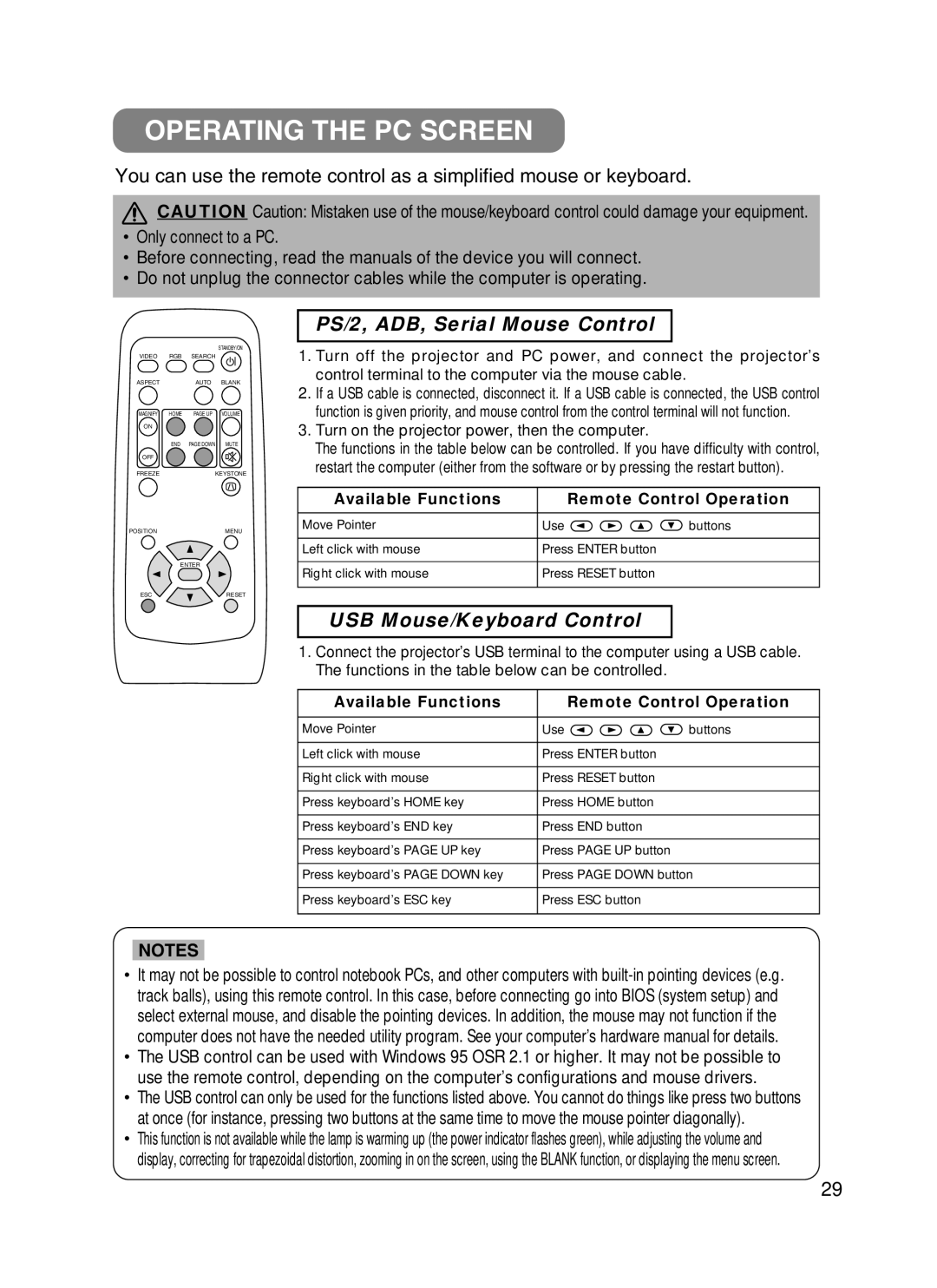S50/X50 specifications
The ViewSonic S50/X50 series represents a significant advancement in the projector market, enhancing the way users engage with visual content in both home and professional environments. These projectors are designed to deliver exceptional image quality and versatile performance, making them ideal for a variety of applications including business presentations, educational settings, and home theaters.One of the standout features of the S50/X50 series is its impressive resolution options. The projectors support Full HD 1080p resolution, allowing users to enjoy crystal-clear images with rich detail. This level of clarity is further enhanced by a high contrast ratio, which delivers deep blacks and vibrant colors, ensuring that images pop with realism and depth. Whether it’s for watching movies or giving impactful presentations, the S50/X50 ensures a visually stunning experience.
In addition to image quality, the S50/X50 projectors come equipped with advanced LED technology. This not only contributes to longer lamp life—often exceeding 20,000 hours—but also ensures consistent brightness over time, reducing the need for frequent replacements. The LED light source is not only energy-efficient but also environmentally friendly, making it a sustainable choice for users looking to minimize their ecological footprint.
Connectivity is another crucial feature of the S50/X50 series. Each projector comes with a variety of input options including HDMI, USB, and VGA ports, allowing for seamless connectivity with laptops, gaming consoles, and other multimedia devices. The inclusion of wireless capabilities further enhances versatility, enabling users to stream content directly from smartphones or tablets.
The user interface is designed with convenience in mind, featuring intuitive controls and setup options that cater to both tech-savvy users and those less familiar with projector technology. The projectors also incorporate keystone correction and zoom capabilities, facilitating easy adjustments to ensure a perfect image alignment, no matter the setup.
Portability is a key characteristic of the S50/X50 series, with a compact design that allows for easy transportation between different locations. This is particularly beneficial for professionals who frequently present in various settings, as they can easily bring their projector along without hassle.
In summary, the ViewSonic S50/X50 projectors stand out for their combination of high-resolution image quality, advanced LED technology, versatile connectivity options, and user-friendly features. Whether for business, education, or entertainment, these projectors deliver an enhanced viewing experience that meets the diverse needs of modern users.