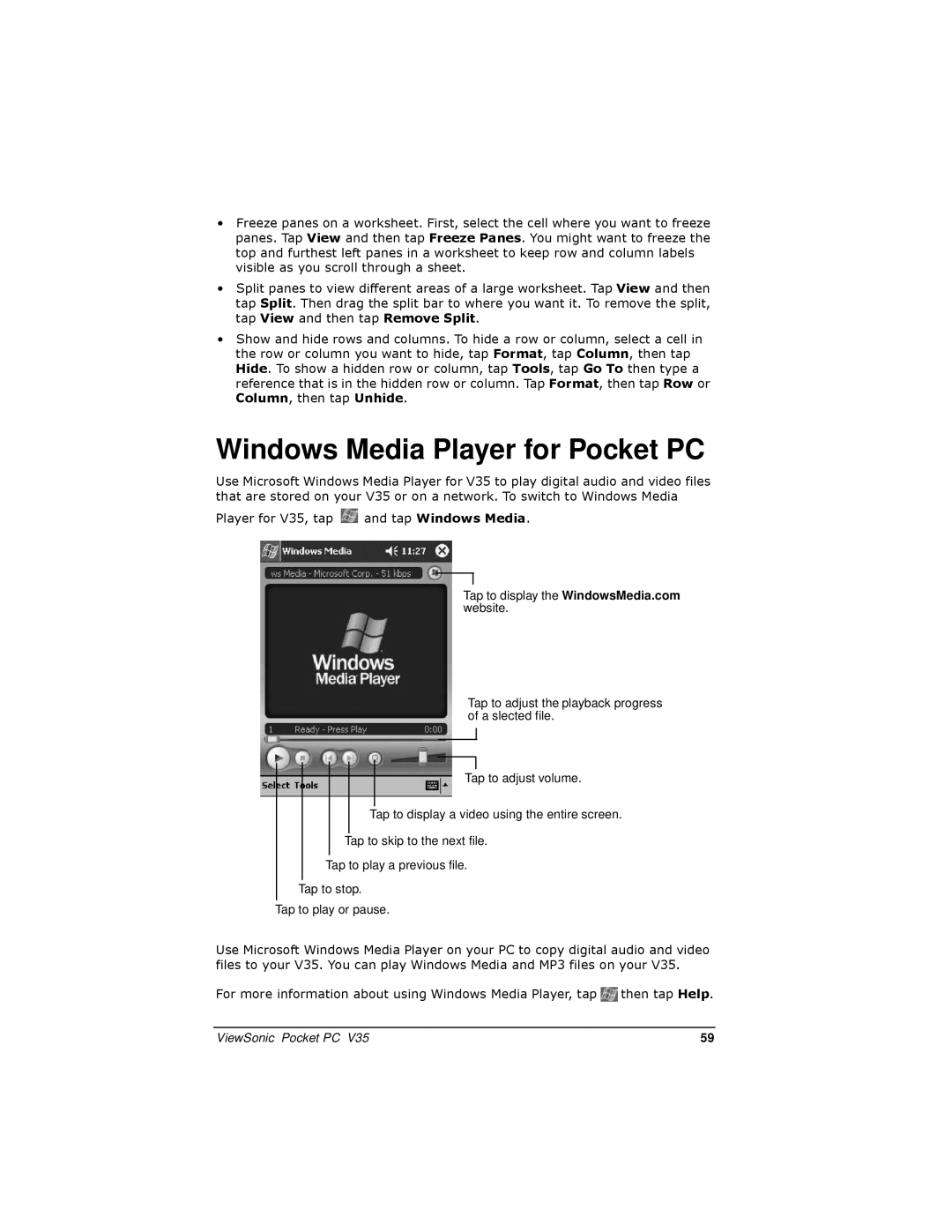V35 specifications
The ViewSonic V35 is a versatile and portable LED projector designed for both personal entertainment and professional presentations. With its compact form factor, the V35 stands out as an ideal solution for on-the-go users who require high-quality projection without the bulk of traditional projectors.One of the main features of the ViewSonic V35 is its impressive image quality. The projector delivers a native resolution of 1280 x 720 pixels, providing sharp and vivid images that enhance the viewing experience. With a brightness rating of 250 ANSI lumens, the V35 performs well in low-light conditions, making it suitable for home theaters and dimly lit meetings.
The V35 incorporates advanced LED technology, which not only enhances the brightness and color accuracy of the projected image but also extends the lifespan of the light source. This allows the projector to last up to 30,000 hours, significantly reducing the need for frequent replacements and maintenance.
Connectivity is a strong suit of the ViewSonic V35. It features multiple input options, including HDMI, USB, and Wi-Fi, allowing users to easily connect their devices. The projector is also equipped with wireless screen mirroring capabilities, enabling users to stream content directly from their smartphones or tablets. This feature is particularly beneficial for users who wish to showcase presentations or multimedia content without the hassle of cables.
Another significant characteristic of the V35 is its built-in battery, which provides up to 2.5 hours of viewing time on a single charge. This portability feature is perfect for users who frequently travel or work in different locations, ensuring that they can enjoy uninterrupted presentations or movie screenings.
In terms of sound, the ViewSonic V35 includes integrated speakers that deliver clear audio, eliminating the need for external sound systems in small settings. Additionally, the projector's compact design makes it lightweight and easy to carry, enhancing its appeal for mobile use.
The V35 also comes with a user-friendly interface and intuitive controls, making it accessible for users of all experience levels. Overall, the ViewSonic V35 is an excellent choice for anyone in need of a reliable, portable projector that combines quality, convenience, and versatility for various applications.