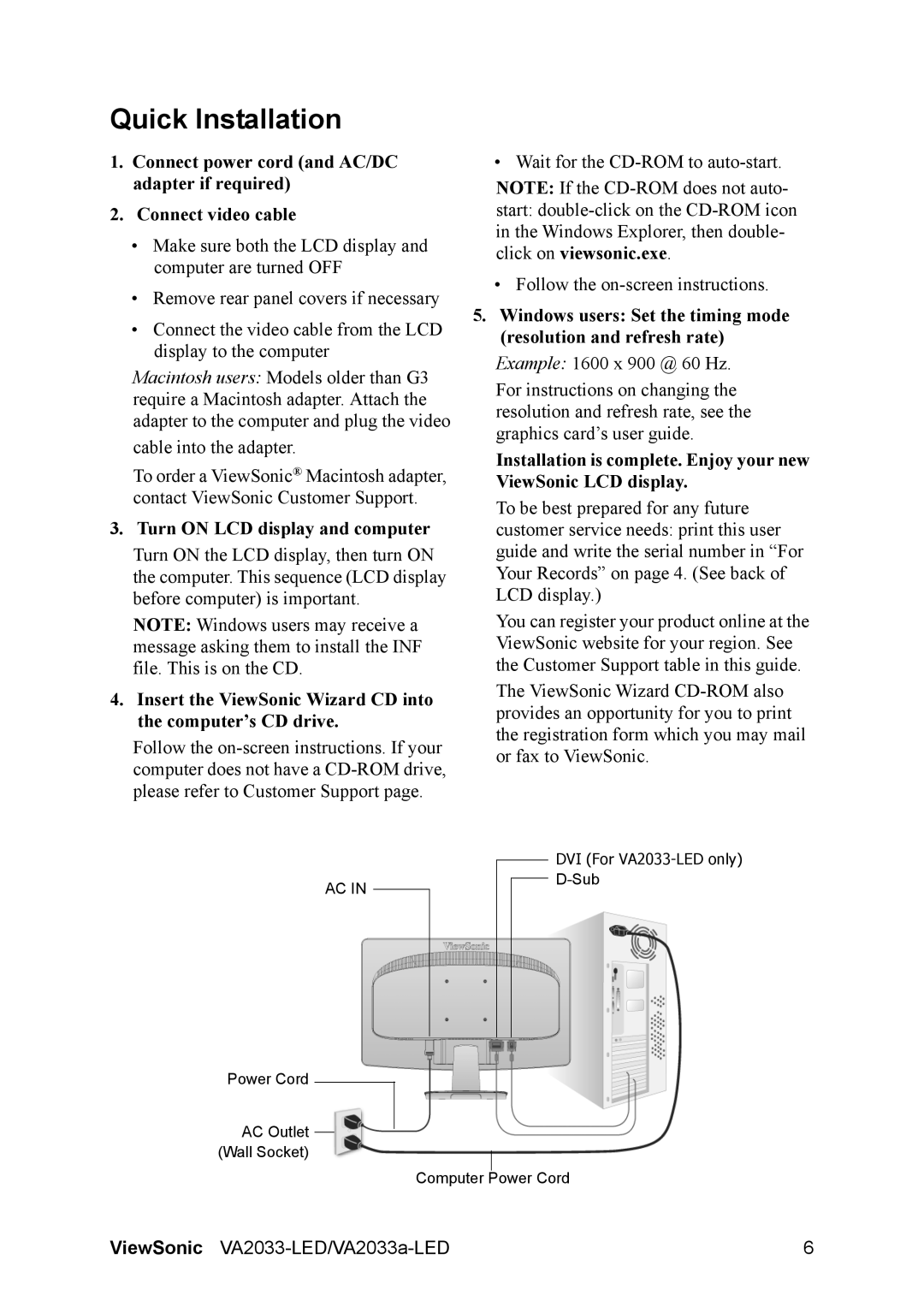Quick Installation
1.Connect power cord (and AC/DC adapter if required)
2.Connect video cable
•Make sure both the LCD display and computer are turned OFF
•Remove rear panel covers if necessary
•Connect the video cable from the LCD display to the computer
Macintosh users: Models older than G3 require a Macintosh adapter. Attach the adapter to the computer and plug the video
cable into the adapter.
To order a ViewSonic® Macintosh adapter, contact ViewSonic Customer Support.
3. Turn ON LCD display and computer
Turn ON the LCD display, then turn ON the computer. This sequence (LCD display before computer) is important.
NOTE: Windows users may receive a message asking them to install the INF file. This is on the CD.
4.Insert the ViewSonic Wizard CD into the computer’s CD drive.
Follow the
• Wait for the
NOTE: If the
start:
•Follow the
5.Windows users: Set the timing mode (resolution and refresh rate) Example: 1600 x 900 @ 60 Hz.
For instructions on changing the resolution and refresh rate, see the graphics card’s user guide.
Installation is complete. Enjoy your new ViewSonic LCD display.
To be best prepared for any future customer service needs: print this user guide and write the serial number in “For Your Records” on page 4. (See back of LCD display.)
You can register your product online at the ViewSonic website for your region. See the Customer Support table in this guide.
The ViewSonic Wizard
|
|
|
|
| DVI (For |
|
|
|
|
| |
AC IN |
|
|
|
| |
|
|
|
| ||
|
|
|
|
| |
|
|
|
|
|
|
Power Cord
AC Outlet
(Wall Socket)
Computer Power Cord
ViewSonic | 6 |