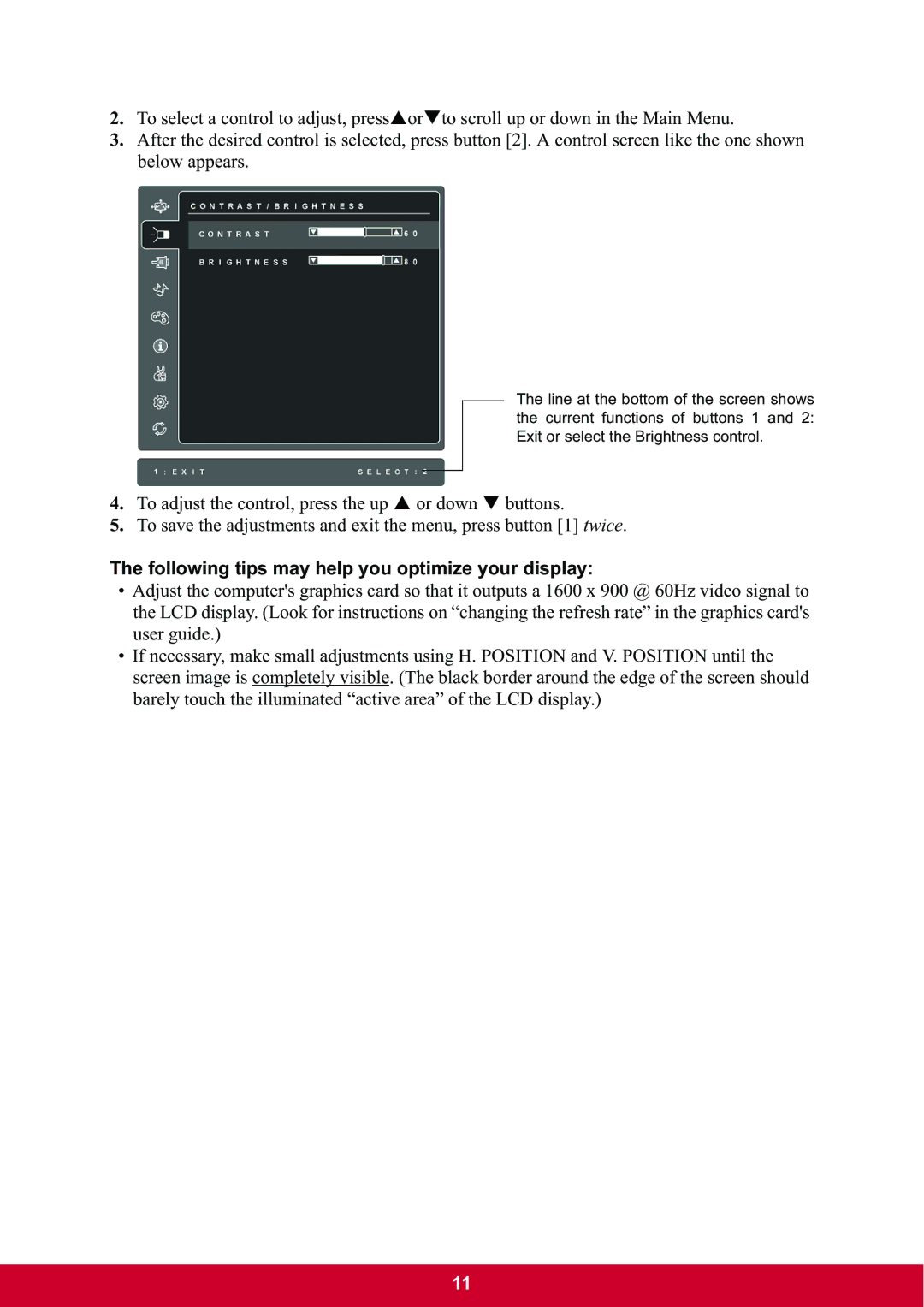2.To select a control to adjust, pressSorTto scroll up or down in the Main Menu.
3.After the desired control is selected, press button [2]. A control screen like the one shown below appears.
The line at the bottom of the screen shows the current functions of buttons 1 and 2: Exit or select the Brightness control.
4.To adjust the control, press the up S or down T buttons.
5.To save the adjustments and exit the menu, press button [1] twice.
The following tips may help you optimize your display:
•Adjust the computer's graphics card so that it outputs a 1600 x 900 @ 60Hz video signal to the LCD display. (Look for instructions on “changing the refresh rate” in the graphics card's user guide.)
•If necessary, make small adjustments using H. POSITION and V. POSITION until the screen image is completely visible. (The black border around the edge of the screen should barely touch the illuminated “active area” of the LCD display.)
11