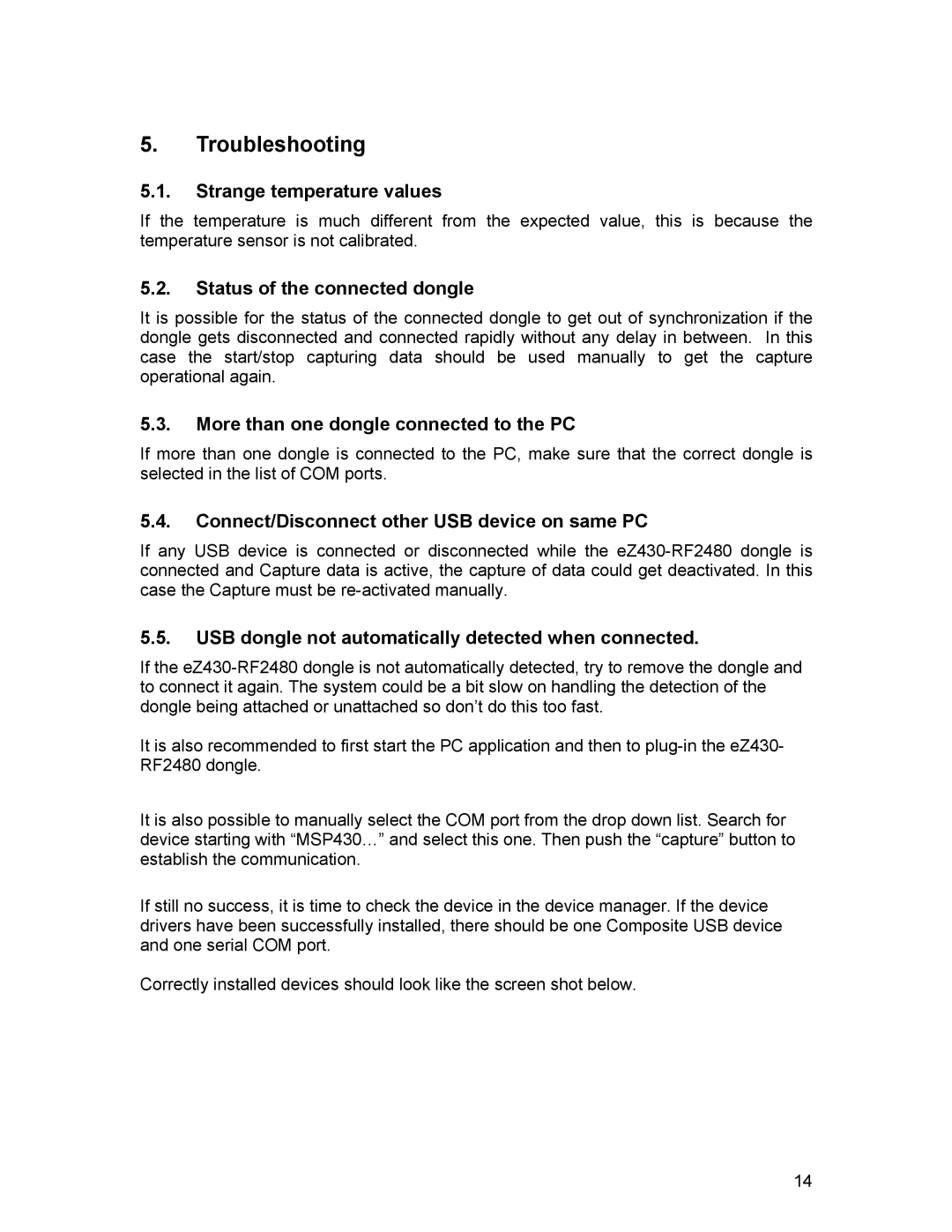5.Troubleshooting
5.1.Strange temperature values
If the temperature is much different from the expected value, this is because the temperature sensor is not calibrated.
5.2.Status of the connected dongle
It is possible for the status of the connected dongle to get out of synchronization if the dongle gets disconnected and connected rapidly without any delay in between. In this case the start/stop capturing data should be used manually to get the capture operational again.
5.3.More than one dongle connected to the PC
If more than one dongle is connected to the PC, make sure that the correct dongle is selected in the list of COM ports.
5.4.Connect/Disconnect other USB device on same PC
If any USB device is connected or disconnected while the
5.5.USB dongle not automatically detected when connected.
If the
It is also recommended to first start the PC application and then to
It is also possible to manually select the COM port from the drop down list. Search for device starting with “MSP430…” and select this one. Then push the “capture” button to establish the communication.
If still no success, it is time to check the device in the device manager. If the device drivers have been successfully installed, there should be one Composite USB device and one serial COM port.
Correctly installed devices should look like the screen shot below.
14