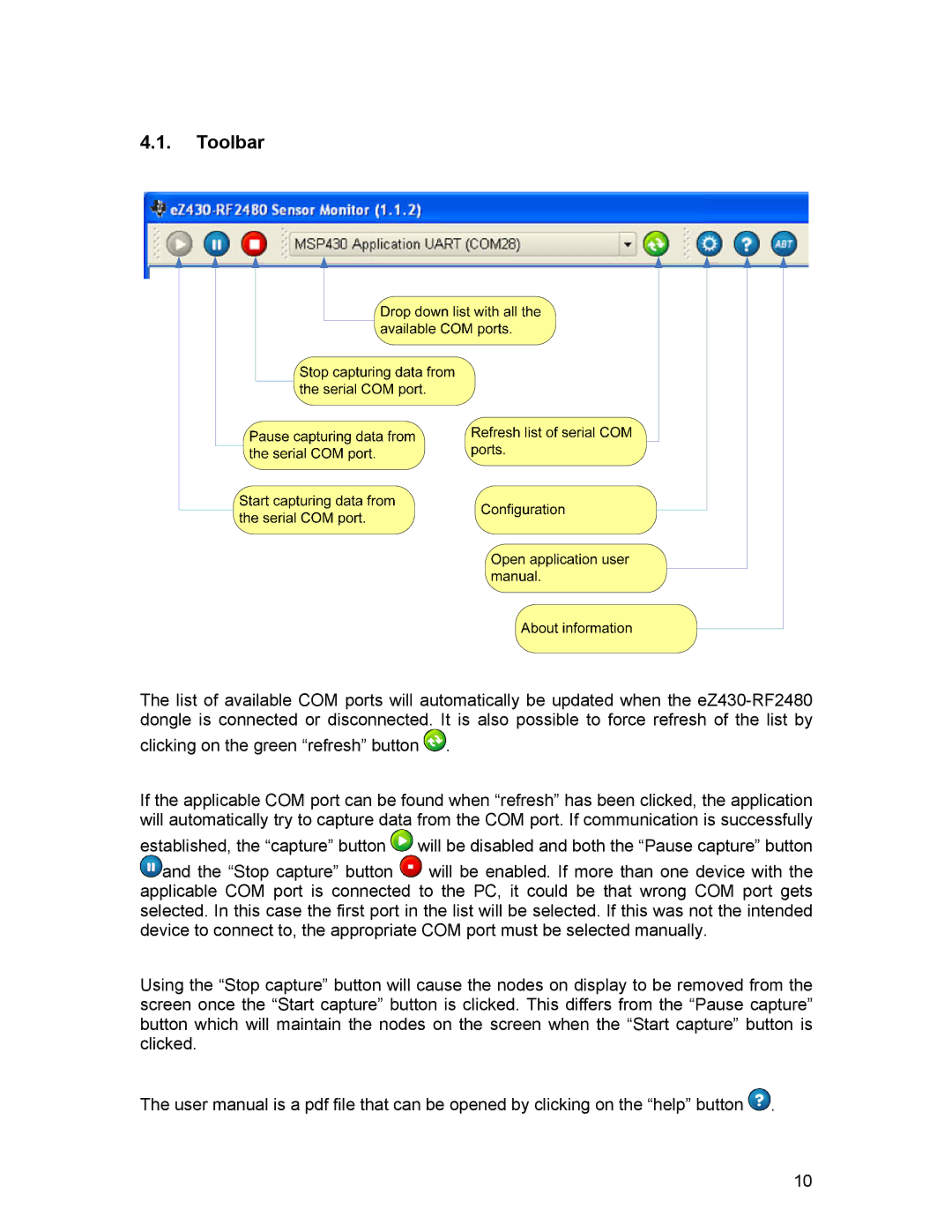4.1.Toolbar
The list of available COM ports will automatically be updated when the
clicking on the green “refresh” button ![]() .
.
If the applicable COM port can be found when “refresh” has been clicked, the application will automatically try to capture data from the COM port. If communication is successfully
established, the “capture” button ![]() will be disabled and both the “Pause capture” button
will be disabled and both the “Pause capture” button
![]() and the “Stop capture” button
and the “Stop capture” button ![]() will be enabled. If more than one device with the applicable COM port is connected to the PC, it could be that wrong COM port gets selected. In this case the first port in the list will be selected. If this was not the intended device to connect to, the appropriate COM port must be selected manually.
will be enabled. If more than one device with the applicable COM port is connected to the PC, it could be that wrong COM port gets selected. In this case the first port in the list will be selected. If this was not the intended device to connect to, the appropriate COM port must be selected manually.
Using the “Stop capture” button will cause the nodes on display to be removed from the screen once the “Start capture” button is clicked. This differs from the “Pause capture” button which will maintain the nodes on the screen when the “Start capture” button is clicked.
The user manual is a pdf file that can be opened by clicking on the “help” button ![]() .
.
10