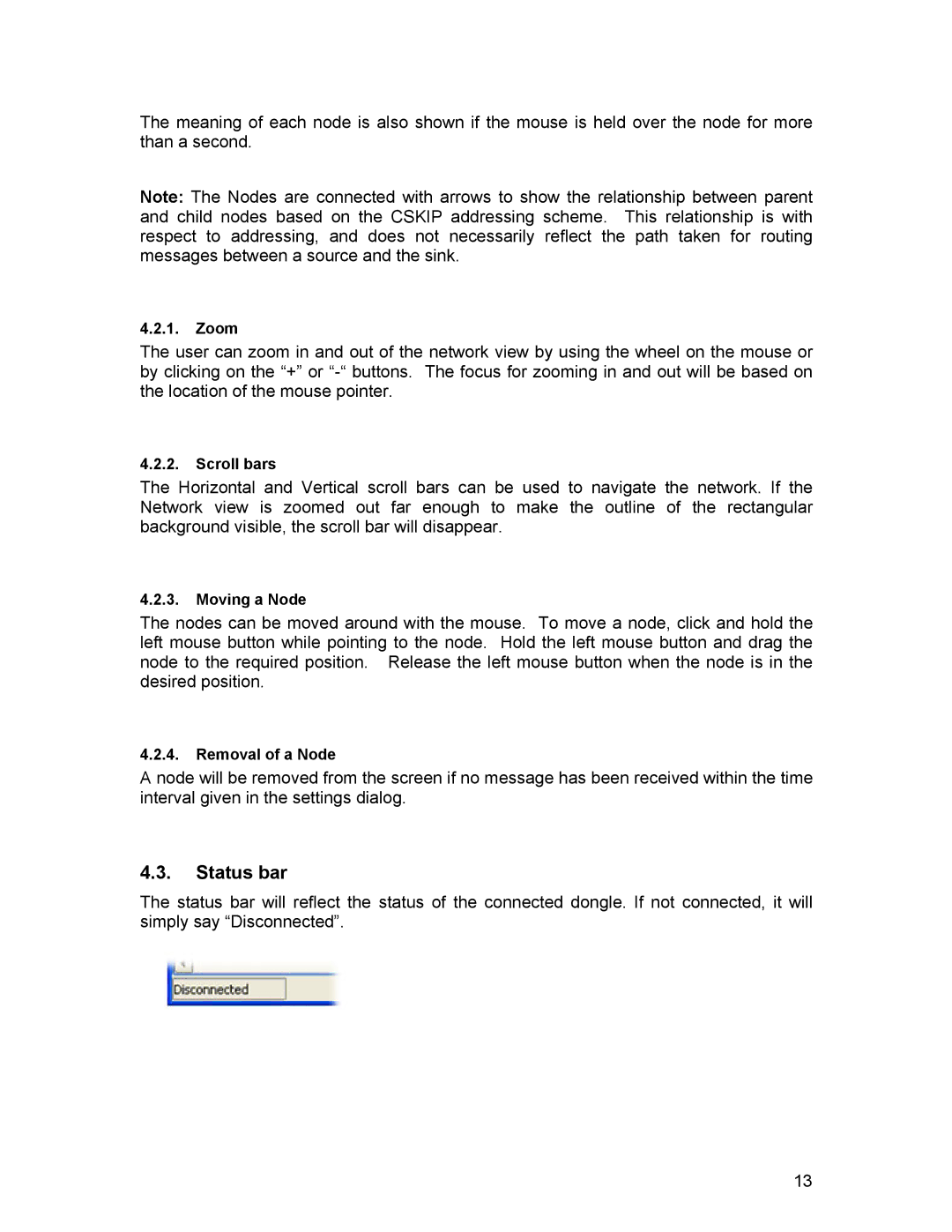The meaning of each node is also shown if the mouse is held over the node for more than a second.
Note: The Nodes are connected with arrows to show the relationship between parent and child nodes based on the CSKIP addressing scheme. This relationship is with respect to addressing, and does not necessarily reflect the path taken for routing messages between a source and the sink.
4.2.1.Zoom
The user can zoom in and out of the network view by using the wheel on the mouse or by clicking on the “+” or
4.2.2.Scroll bars
The Horizontal and Vertical scroll bars can be used to navigate the network. If the Network view is zoomed out far enough to make the outline of the rectangular background visible, the scroll bar will disappear.
4.2.3.Moving a Node
The nodes can be moved around with the mouse. To move a node, click and hold the left mouse button while pointing to the node. Hold the left mouse button and drag the node to the required position. Release the left mouse button when the node is in the desired position.
4.2.4.Removal of a Node
A node will be removed from the screen if no message has been received within the time interval given in the settings dialog.
4.3.Status bar
The status bar will reflect the status of the connected dongle. If not connected, it will simply say “Disconnected”.
13