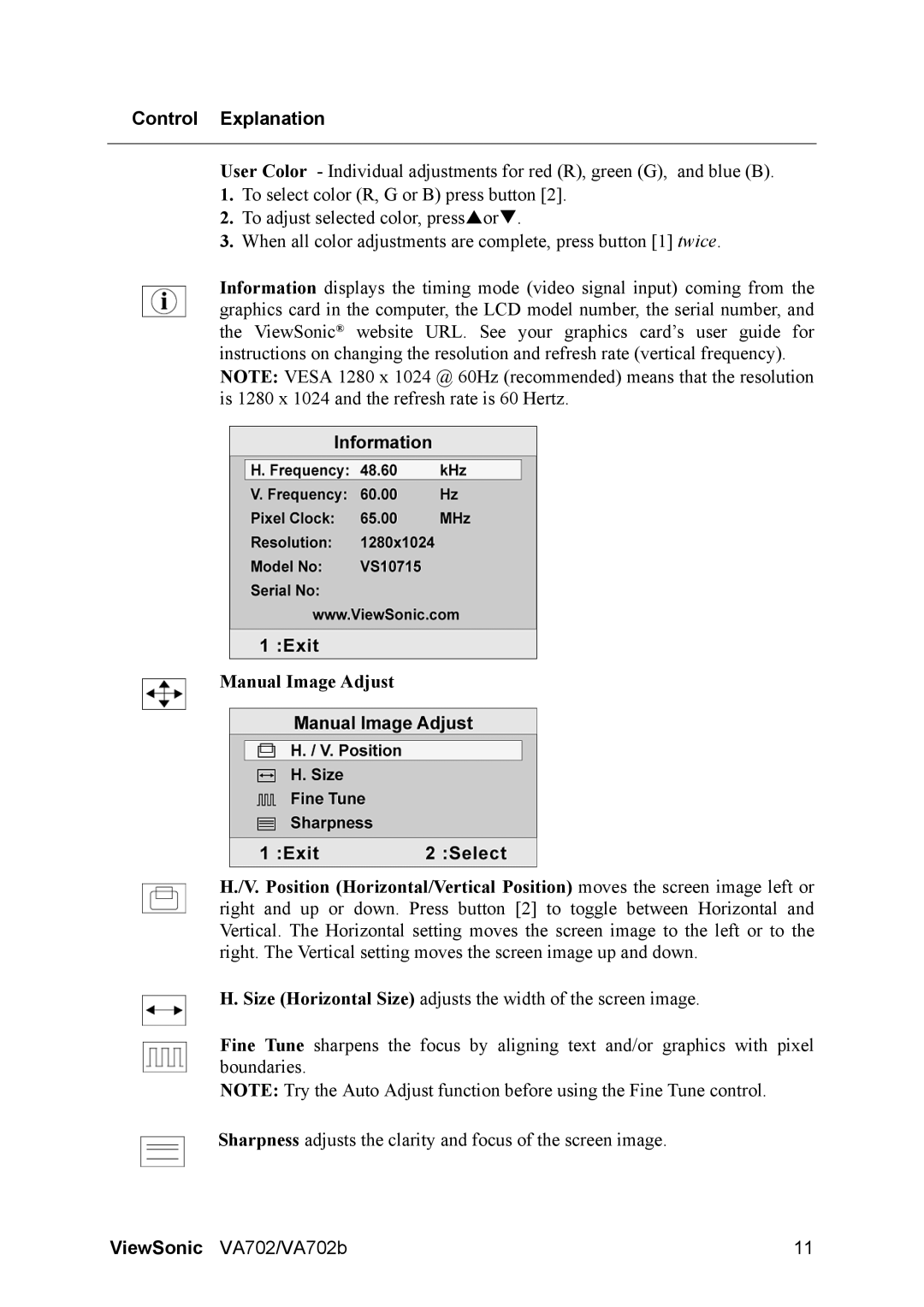VA702 specifications
The ViewSonic VA702 is a versatile 17-inch LCD monitor designed to deliver consistent performance and quality for both professional and personal use. As a budget-friendly option, it features an array of technologies that enhance its functionality while maintaining a sleek profile.One of the highlight features of the VA702 is its 1280 x 1024 native resolution, which provides crisp and clear image quality. This resolution is well-suited for various tasks, including office work, graphic design, and multimedia consumption. With a 5ms response time, the monitor minimizes motion blur and ghosting, making it a suitable choice for casual gaming and video playback.
The ViewSonic VA702 is equipped with a contrast ratio of 1000:1, ensuring high-quality, vibrant colors and deep blacks. This aspect enhances the viewing experience, whether you are working on documents or enjoying movies. Additionally, it features a brightness level of 250 cd/m², providing ample illumination for both brightly lit and dim environments.
To further enhance user convenience, the VA702 incorporates a range of connectivity options, including VGA and DVI inputs. This makes it compatible with a wide range of devices and allows users to connect multiple systems effortlessly. The monitor also supports plug-and-play functionality, simplifying the setup process by eliminating the need for complex installation procedures.
The ergonomic design of the VA702 is another standout feature. It includes a tilt function, enabling users to adjust the screen angle for maximum comfort during extended use. This attention to ergonomics is especially beneficial for individuals who spend long hours in front of the monitor.
In terms of energy efficiency, the ViewSonic VA702 is certified with Energy Star, indicating that it meets strict energy-saving guidelines. This not only minimizes electricity costs but also contributes to a greener environment.
In summary, the ViewSonic VA702 is a solid LCD monitor that balances performance, features, and value. With excellent image quality, responsive performance, and versatile connectivity, it suits a variety of applications. Whether you are a student, professional, or casual user, the VA702 stands out as a reliable choice for everyday computing needs.