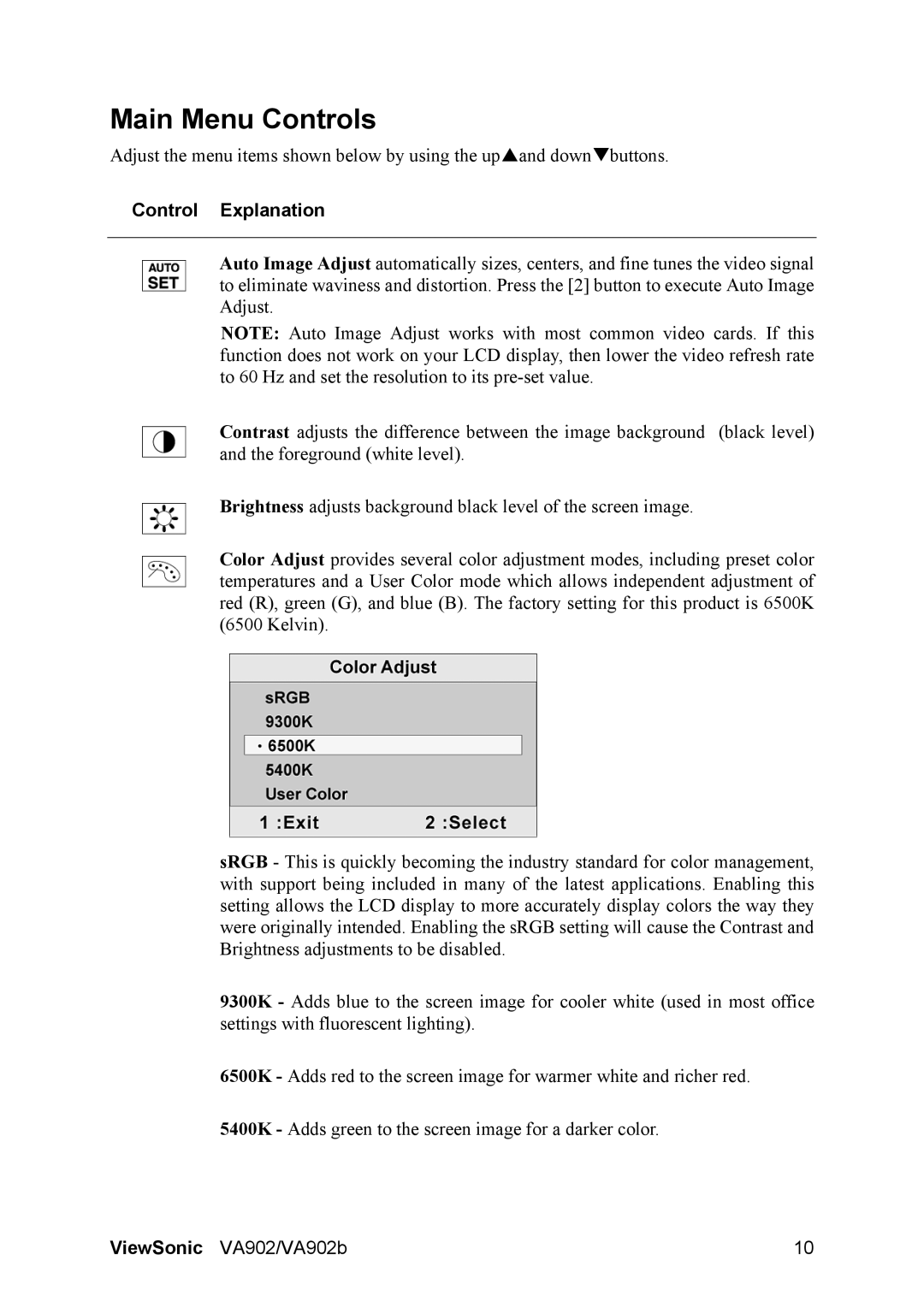VA902 specifications
The ViewSonic VA902 is a premium 19-inch LCD monitor designed to deliver outstanding performance for both professional and personal use. Known for its sharp image quality and exceptional reliability, this monitor is aimed at various users, including home office professionals, gamers, and casual users alike.One of the standout features of the VA902 is its 1280 x 1024 native resolution, which provides crisp and clear visuals. The monitor employs a fast 5ms response time, ensuring smooth transitions and minimal ghosting for an enhanced viewing experience, which is particularly beneficial for fast-paced gaming and high-action videos. The 19-inch LCD display is equipped with a brightness level of 250 cd/m², complemented by a contrast ratio of 700:1, allowing for vivid colors and deep blacks that bring images to life.
The VA902 also incorporates ViewSonic’s proprietary ViewMode technology, which offers preset viewing modes that optimize display settings based on content type. Whether users are watching movies, editing photos, or browsing the web, they can easily switch between modes for an improved viewing experience. This adaptability is complemented by a wide viewing angle of 170 degrees both horizontally and vertically, allowing multiple users to view the screen from different positions without significant color distortion.
In terms of connectivity, the VA902 includes VGA and DVI inputs, making it compatible with a variety of devices, including desktops, laptops, and other peripherals. The monitor also supports plug-and-play functionality, which allows for easy installation without the need for additional software.
Another notable characteristic of the ViewSonic VA902 is its ergonomic design. The monitor features a slim profile and a sleek finish, making it an attractive addition to any workspace. It also includes built-in speakers, providing a convenient multimedia experience without the need for external audio devices.
Moreover, the VA902 is energy-efficient, compliant with energy-saving standards, and features a low power consumption rate, making it a sustainable choice for environmentally conscious users. With its combination of high performance, versatile features, and user-friendly design, the ViewSonic VA902 stands out as an ideal monitor for anyone looking to enhance their digital experience while benefiting from reliability and quality.