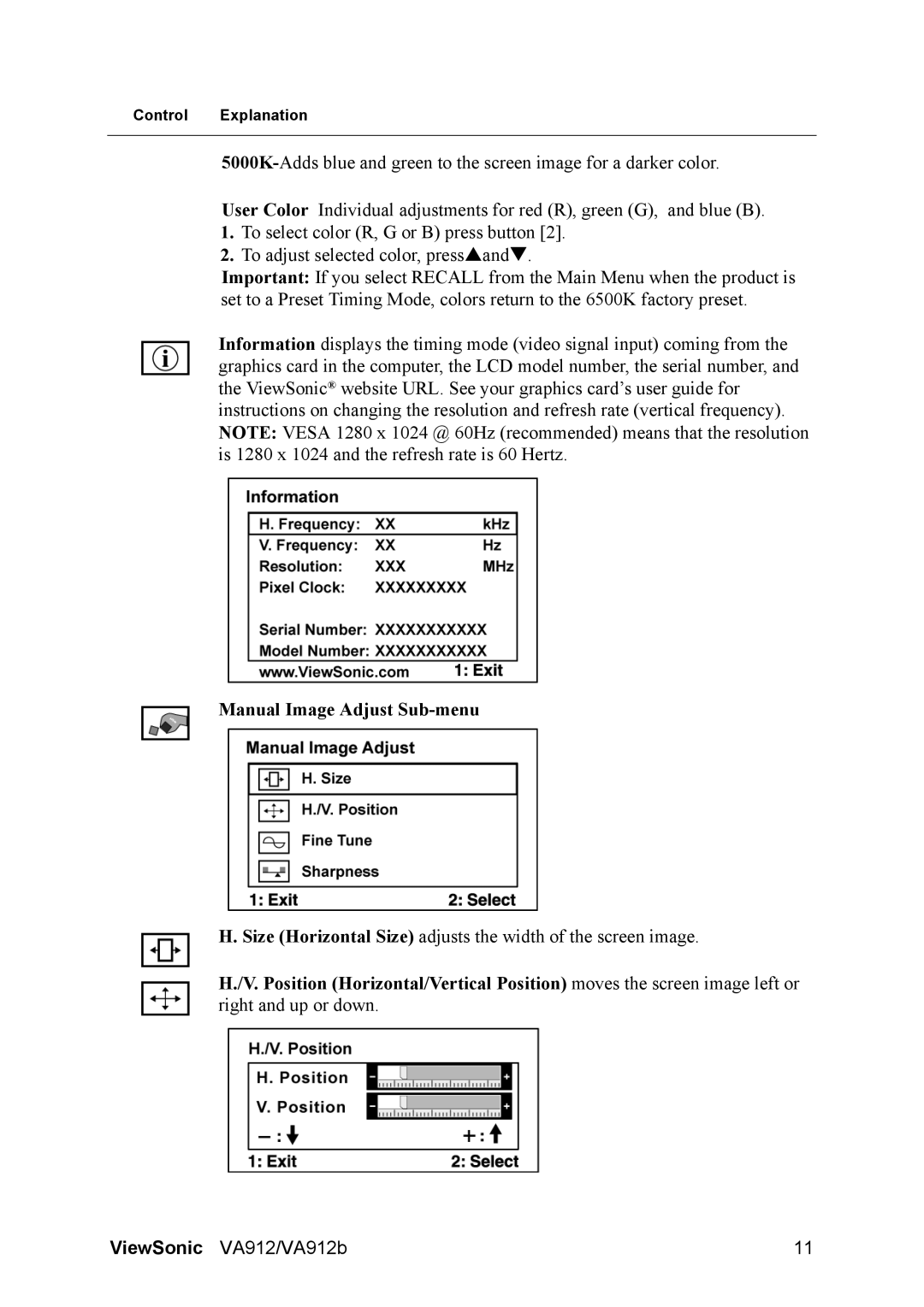VA912-1, VA912b-1 specifications
The ViewSonic VA912-1 and VA912b-1 are two high-performance monitors that cater to the needs of both home and office users. Known for their reliability and excellent display quality, these models are designed to enhance the viewing experience with a perfect balance of productivity and entertainment features.One of the standout features of the VA912-1 and VA912b-1 is their impressive 19-inch display, which provides a generous screen real estate for multitasking and immersive media viewing. With a resolution of 1280 x 1024 pixels, these monitors deliver sharp and vibrant images, ensuring every detail is visible. The aspect ratio of 5:4 is particularly suited for tasks such as document editing and web browsing, allowing users to enjoy a comfortable working space.
In terms of technology, both monitors utilize a 19-inch LCD panel that employs advanced technologies for better color accuracy and consistent image quality. The monitors feature a response time of 5ms, minimizing ghosting or blurriness during fast-moving scenes, making them suitable for casual gaming and video playback.
Another significant characteristic of the VA912-1 and VA912b-1 is their excellent brightness and contrast ratios, which ensure that images appear clear and vibrant even in well-lit environments. With a brightness level of 250 cd/m² and a contrast ratio of 700:1, users can enjoy a dynamic visual experience whether they're working on spreadsheets or watching movies.
The ergonomic design of these monitors further enhances user comfort. They come equipped with multiple connectivity options, including VGA and DVI inputs, allowing for easy connections to a variety of devices. Additionally, the tilt feature provides adjustable viewing angles, ensuring a comfortable posture during long hours of use.
Furthermore, both ViewSonic models are built with energy efficiency in mind, meeting Energy Star standards. This not only helps users save on power consumption but also contributes to a more sustainable environment.
In summary, the ViewSonic VA912-1 and VA912b-1 are versatile monitors that deliver excellent performance and display quality. With their range of features, including impressive resolution, image clarity, ergonomic design, and energy-efficient operation, these monitors are an excellent choice for anyone seeking a reliable display solution for work or leisure.