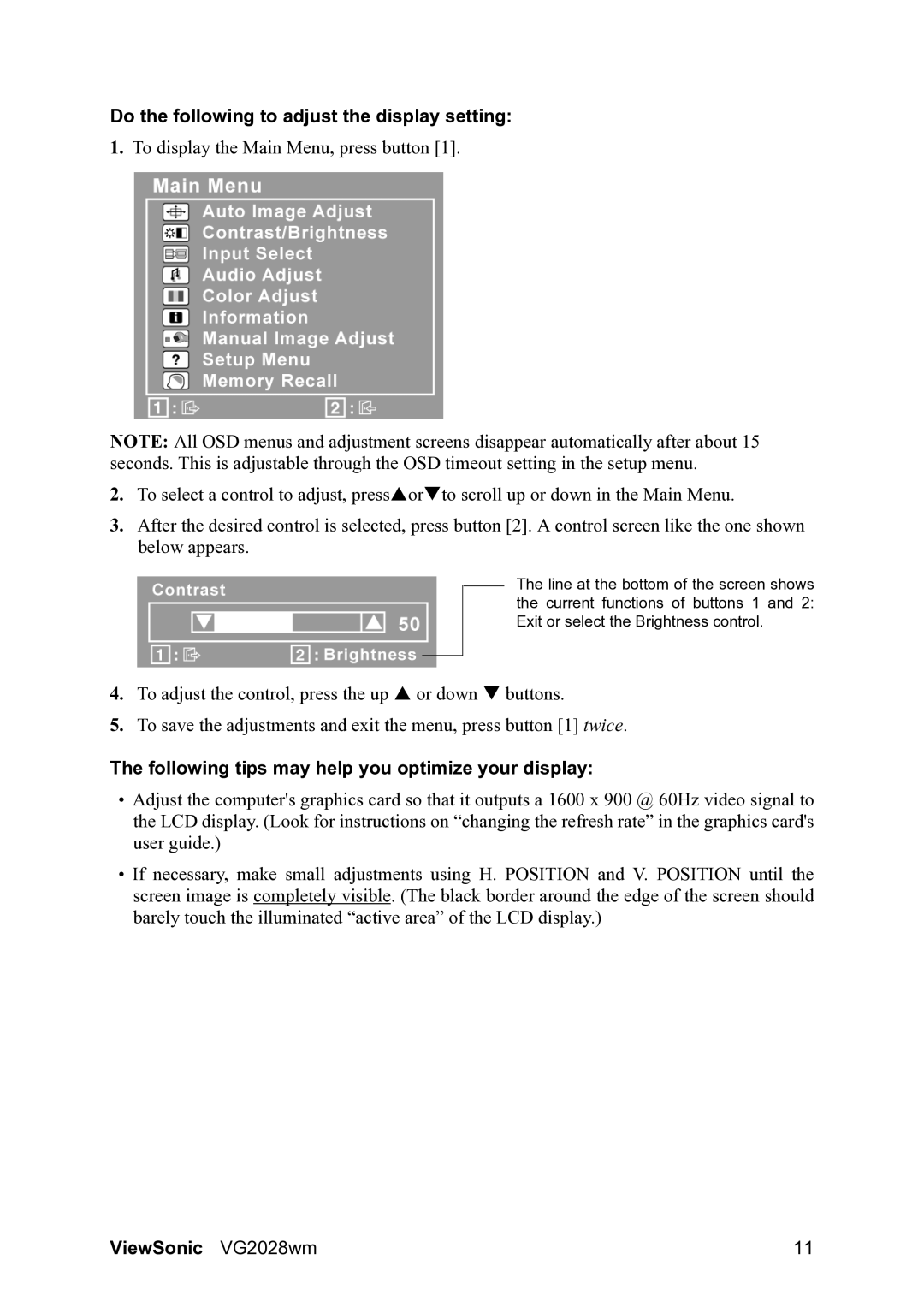VS13390, VG2028WM specifications
The ViewSonic VS13390 and VG2028WM are two robust monitor models designed to meet the diverse needs of users, whether for home or office environments. These displays stand out due to their impressive features, technologies, and overall performance.The ViewSonic VS13390 is a versatile monitor that excels in delivering vibrant visuals and crisp images. One of its primary features is the Full HD resolution, which offers clarity and detail suitable for a variety of tasks, from browsing the web to video editing. The 13.3-inch screen size makes it compact and easy to fit on any desktop space, while its slim design lends a contemporary look to workstations.
This monitor integrates advanced IPS technology, ensuring that users experience wide viewing angles and consistent color reproduction. With a response time of 5ms, it minimizes blurring, making it an excellent choice for fast-paced video content and gaming. The VS13390 also includes built-in dual speakers, providing an all-in-one solution for multimedia purposes.
On the other hand, the ViewSonic VG2028WM is a 20-inch model that offers a larger display for those who need more screen real estate. This monitor also features Full HD resolution, ensuring detailed and vivid image quality. The VG2028WM is particularly notable for its ergonomic design with height-adjustable stand options, which promotes comfort during extended use.
This monitor incorporates ViewSonic's proprietary Eco-mode technology, which allows users to reduce their energy consumption while still enjoying brilliant display quality. Additionally, the VG2028WM includes multiple connectivity options, including VGA, HDMI, and DisplayPort, ensuring compatibility with various devices.
Both monitors feature flicker-free technology and blue light filter settings that enhance viewing comfort by reducing eye strain during prolonged usage. This makes them highly suitable for office environments and for users who spend long hours in front of screens.
In summary, the ViewSonic VS13390 and VG2028WM cater to different user requirements with their respective screen sizes and functionalities. Their advanced technologies, ergonomic designs, and energy-saving features provide an exceptional visual experience tailored for both casual and professional use. Whether you opt for the compact VS13390 or the larger VG2028WM, you can expect top-notch performance and reliability from these ViewSonic displays.