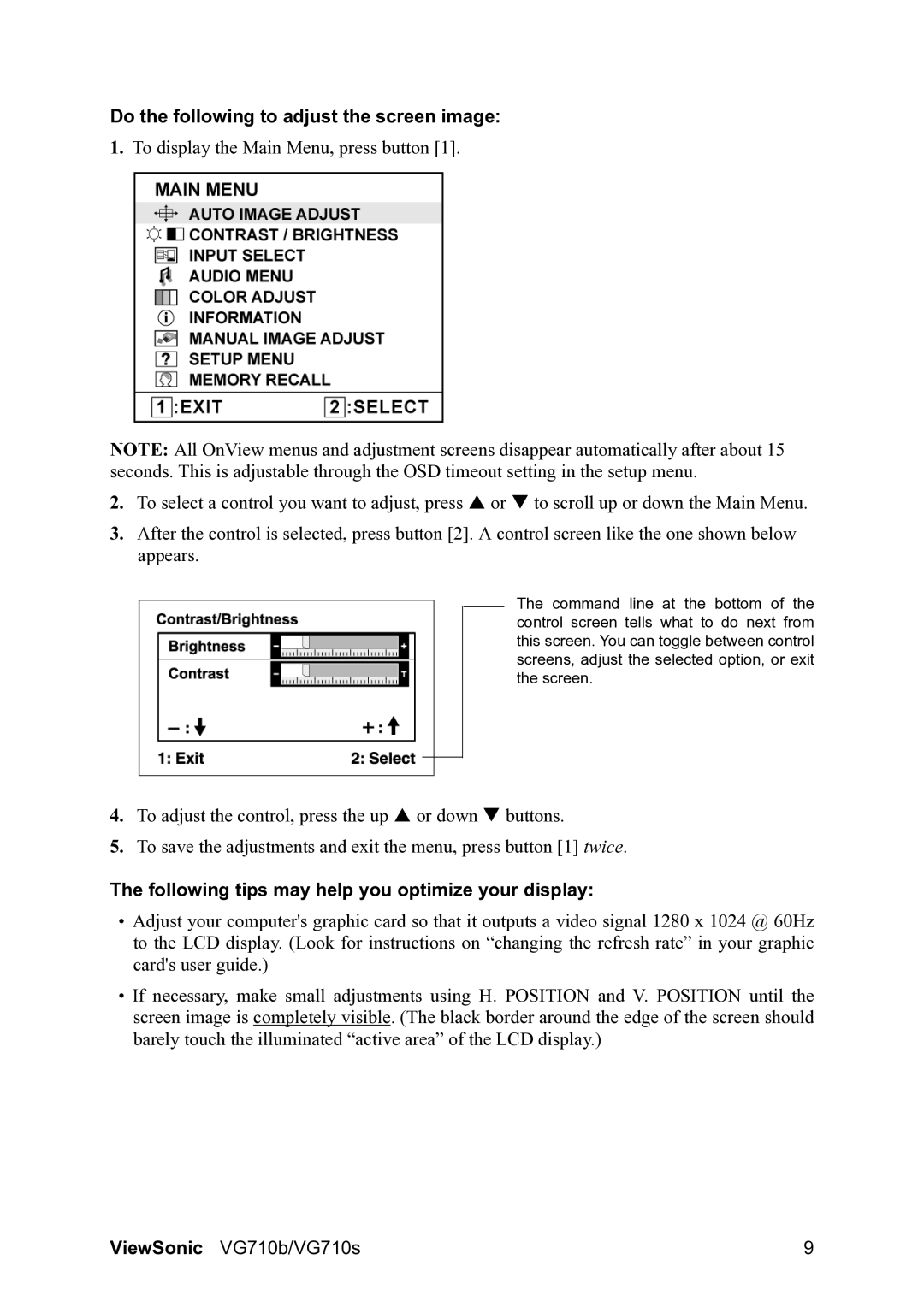VG710b, VG710S specifications
The ViewSonic VG710b and VG710s are versatile and reliable monitors designed for both professional and personal use. These displays are built to provide exceptional image quality and performance, making them ideal for various applications including graphics design, gaming, and office work.One of the standout features of both the VG710b and VG710s is their 17-inch display size, which strikes an excellent balance between spaciousness and compactness. The 1280 x 1024 native resolution provides crisp and detailed images that are particularly beneficial for tasks requiring precision. The monitors utilize a 5:4 aspect ratio, making them suitable for traditional office applications and multitasking environments.
The technology underlying these monitors is particularly noteworthy. Both models are equipped with ViewSonic’s proprietary VP technology, which enhances color accuracy and consistency. This makes them an excellent choice for creative professionals who rely on true-to-life color representation. Their response time is impressive as well, reducing motion blur during fast action sequences and ensuring a smooth visual experience during gaming or video playback.
The VG710b and VG710s also feature ViewSonic’s Eco mode, which allows users to adjust brightness settings according to their preferences and needs. This not only saves on energy consumption but also extends the lifespan of the monitor, making it an environmentally friendly choice. The monitors support a variety of connectivity options, including VGA and DVI inputs, allowing them to hook up seamlessly to various devices like laptops, desktops, or even gaming consoles.
Another key characteristic of the VG710b and VG710s is their ergonomic design. With options for tilt adjustment, users can set their monitors at the optimal viewing angle, reducing strain during prolonged use. Their sleek and professional look complements any office or home setting.
In conclusion, the ViewSonic VG710b and VG710s are excellent monitors that combine functionality with performance. Their impressive image quality, advanced color technologies, multiple connectivity options, and ergonomic features make them an attractive choice for anyone seeking reliable and stylish display solutions.