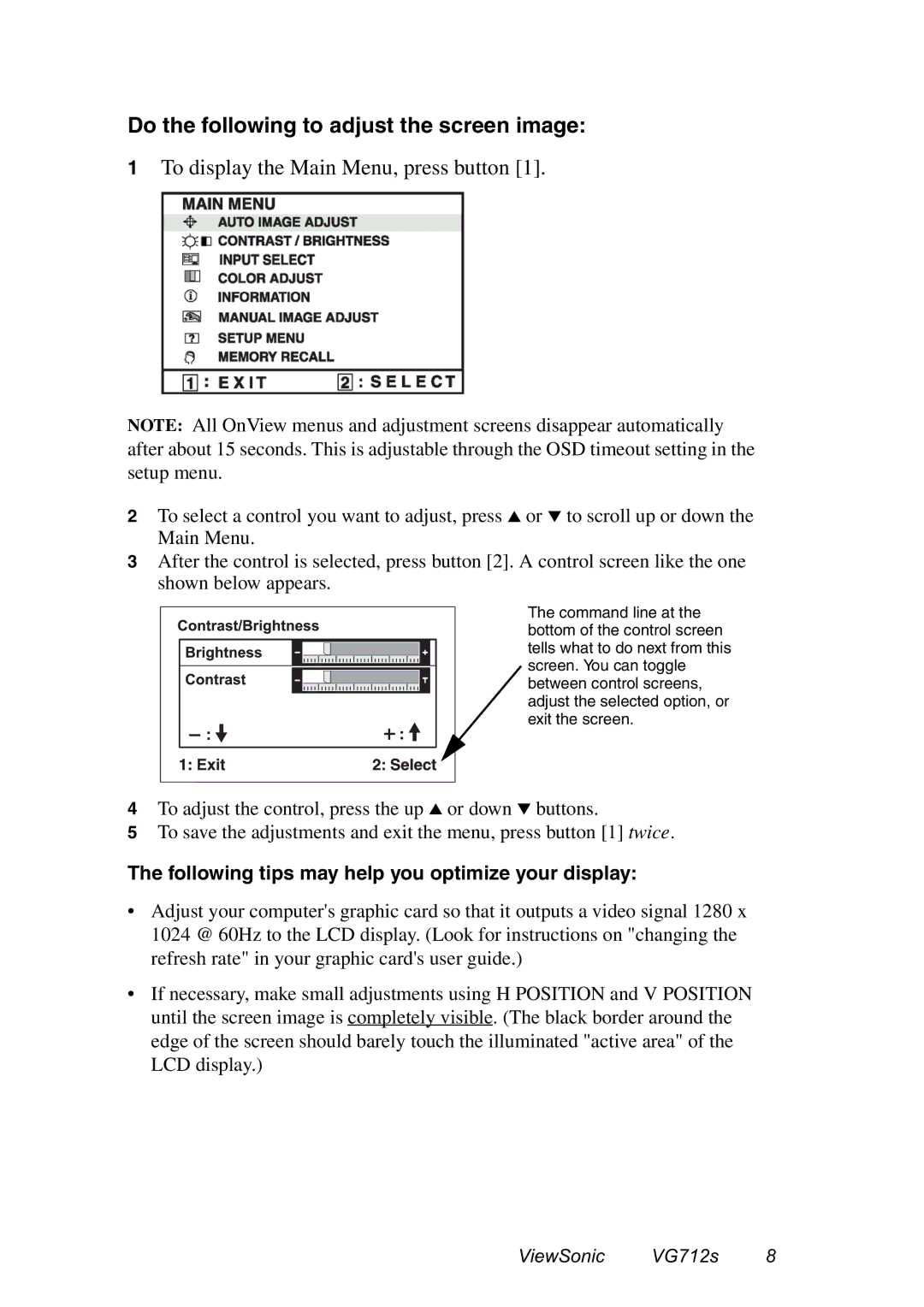Do the following to adjust the screen image:
1To display the Main Menu, press button [1].
NOTE: All OnView menus and adjustment screens disappear automatically after about 15 seconds. This is adjustable through the OSD timeout setting in the setup menu.
2To select a control you want to adjust, press ▲ or ▼ to scroll up or down the Main Menu.
3After the control is selected, press button [2]. A control screen like the one shown below appears.
The command line at the bottom of the control screen tells what to do next from this ![]() screen. You can toggle between control screens, adjust the selected option, or exit the screen.
screen. You can toggle between control screens, adjust the selected option, or exit the screen.
4To adjust the control, press the up ▲ or down ▼ buttons.
5To save the adjustments and exit the menu, press button [1] twice.
The following tips may help you optimize your display:
•Adjust your computer's graphic card so that it outputs a video signal 1280 x 1024 @ 60Hz to the LCD display. (Look for instructions on "changing the refresh rate" in your graphic card's user guide.)
•If necessary, make small adjustments using H POSITION and V POSITION until the screen image is completely visible. (The black border around the edge of the screen should barely touch the illuminated "active area" of the LCD display.)
ViewSonic VG712s 8