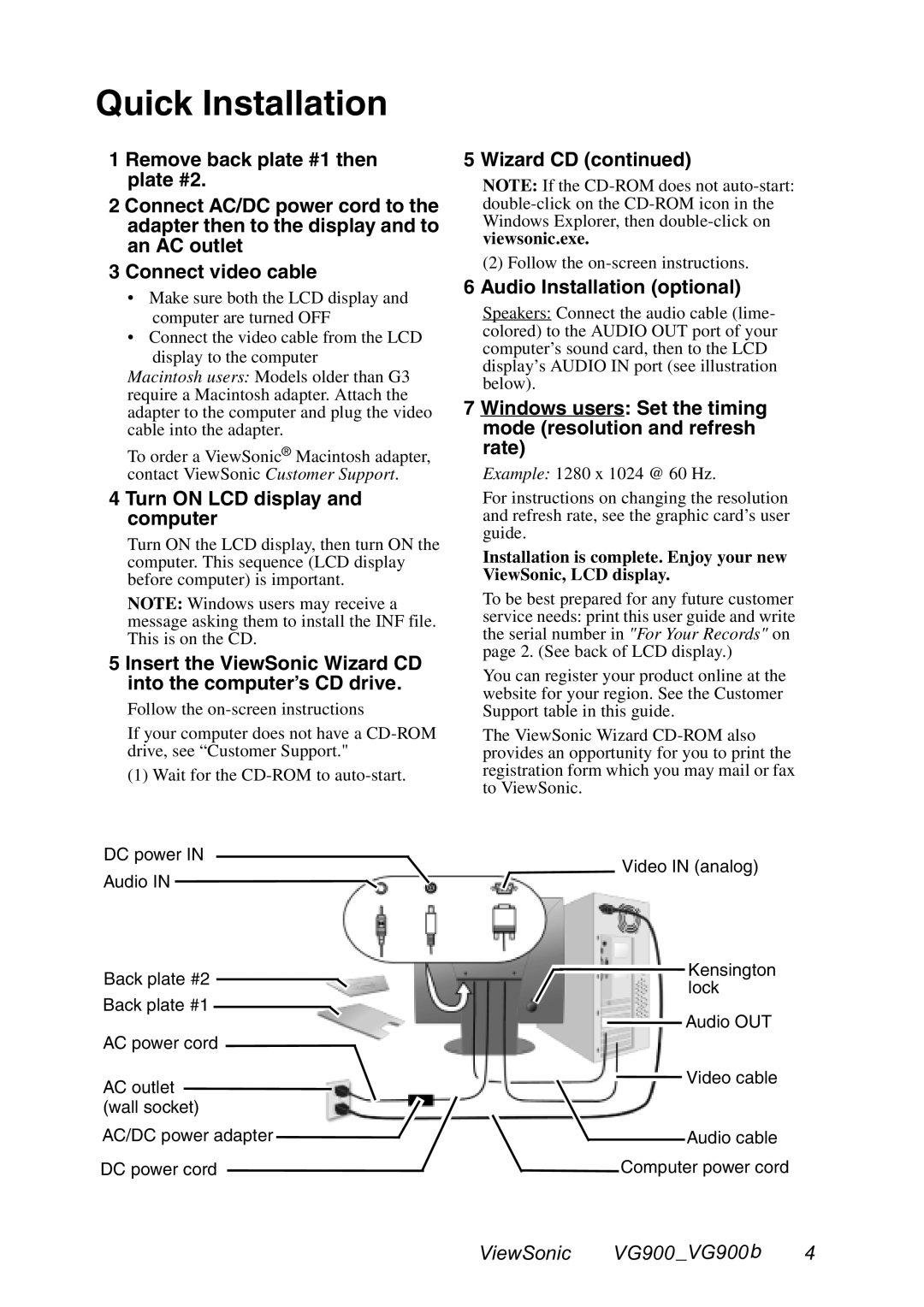Quick Installation
1 Remove back plate #1 then plate #2.
2 Connect AC/DC power cord to the adapter then to the display and to an AC outlet
3 Connect video cable
•Make sure both the LCD display and computer are turned OFF
•Connect the video cable from the LCD display to the computer
Macintosh users: Models older than G3 require a Macintosh adapter. Attach the adapter to the computer and plug the video cable into the adapter.
To order a ViewSonic® Macintosh adapter, contact ViewSonic Customer Support.
4 Turn ON LCD display and computer
Turn ON the LCD display, then turn ON the computer. This sequence (LCD display before computer) is important.
NOTE: Windows users may receive a message asking them to install the INF file. This is on the CD.
5 Insert the ViewSonic Wizard CD into the computer’s CD drive.
Follow the
If your computer does not have a
(1) Wait for the
DC power IN
Audio IN ![]()
![]()
![]()
Back plate #2
Back plate #1
AC power cord
AC outlet ![]()
![]() (wall socket)
(wall socket)
AC/DC power adapter ![]()
![]()
DC power cord
5 Wizard CD (continued)
NOTE: If the
(2) Follow the
6 Audio Installation (optional)
Speakers: Connect the audio cable (lime- colored) to the AUDIO OUT port of your computer’s sound card, then to the LCD display’s AUDIO IN port (see illustration below).
7 Windows users: Set the timing mode (resolution and refresh rate)
Example: 1280 x 1024 @ 60 Hz.
For instructions on changing the resolution and refresh rate, see the graphic card’s user guide.
Installation is complete. Enjoy your new ViewSonic, LCD display.
To be best prepared for any future customer service needs: print this user guide and write the serial number in "For Your Records" on page 2. (See back of LCD display.)
You can register your product online at the website for your region. See the Customer Support table in this guide.
The ViewSonic Wizard
![]()
![]() Video IN (analog)
Video IN (analog)
![]()
![]() Kensington lock
Kensington lock
![]()
![]()
![]() Audio OUT
Audio OUT
![]()
![]()
![]() Video cable
Video cable
Audio cable
![]()
![]() Computer power cord
Computer power cord
ViewSonic VG900 _VG900 b 4