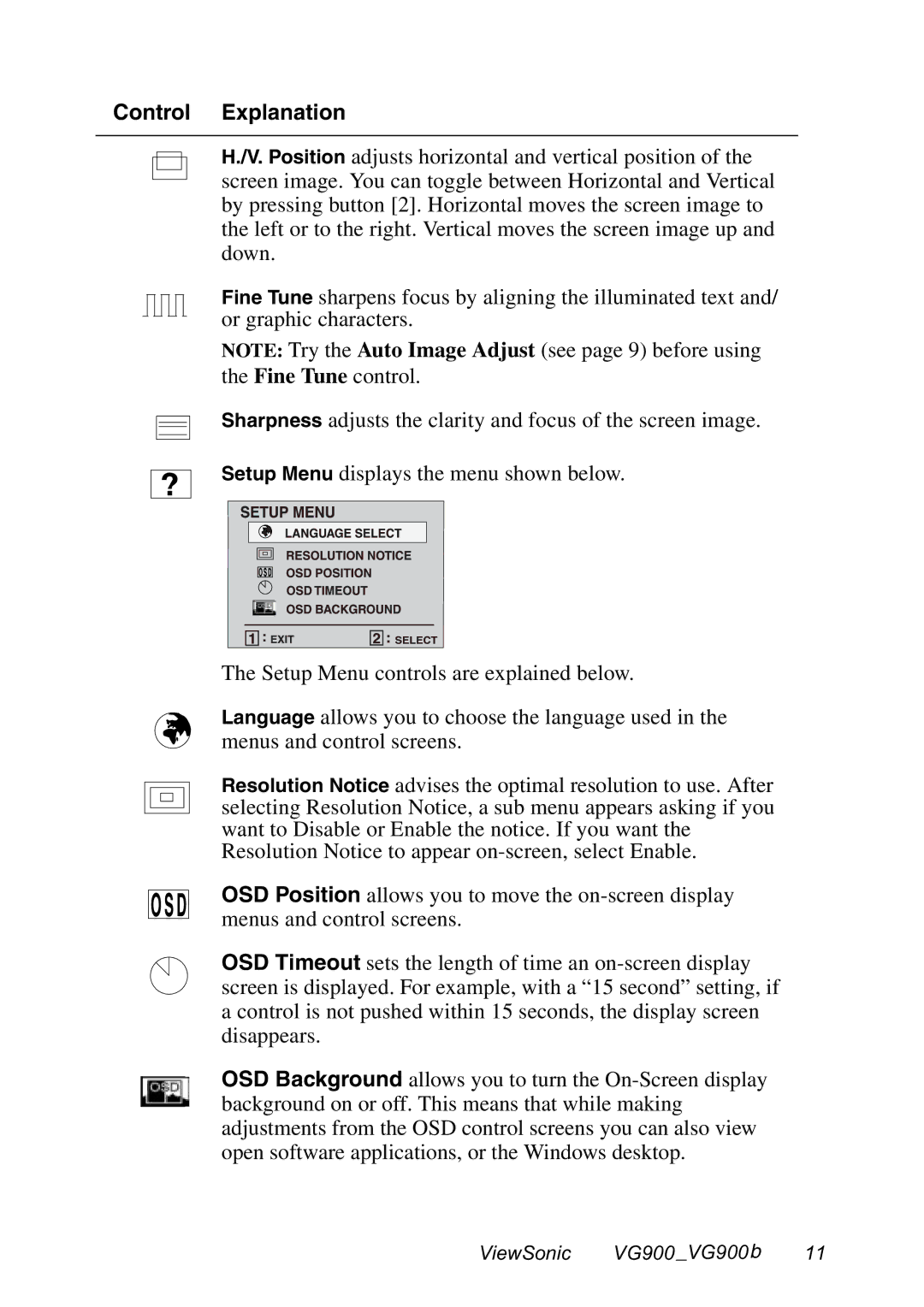Control Explanation
H./V. Position adjusts horizontal and vertical position of the screen image. You can toggle between Horizontal and Vertical by pressing button [2]. Horizontal moves the screen image to the left or to the right. Vertical moves the screen image up and down.
Fine Tune sharpens focus by aligning the illuminated text and/ or graphic characters.
NOTE: Try the Auto Image Adjust (see page 9) before using the Fine Tune control.
Sharpness adjusts the clarity and focus of the screen image.
Setup Menu displays the menu shown below.
The Setup Menu controls are explained below.
Language allows you to choose the language used in the menus and control screens.
Resolution Notice advises the optimal resolution to use. After selecting Resolution Notice, a sub menu appears asking if you want to Disable or Enable the notice. If you want the Resolution Notice to appear
OSD Position allows you to move the
OSD Timeout sets the length of time an
OSD Background allows you to turn the
ViewSonic VG900 _VG900 b 11