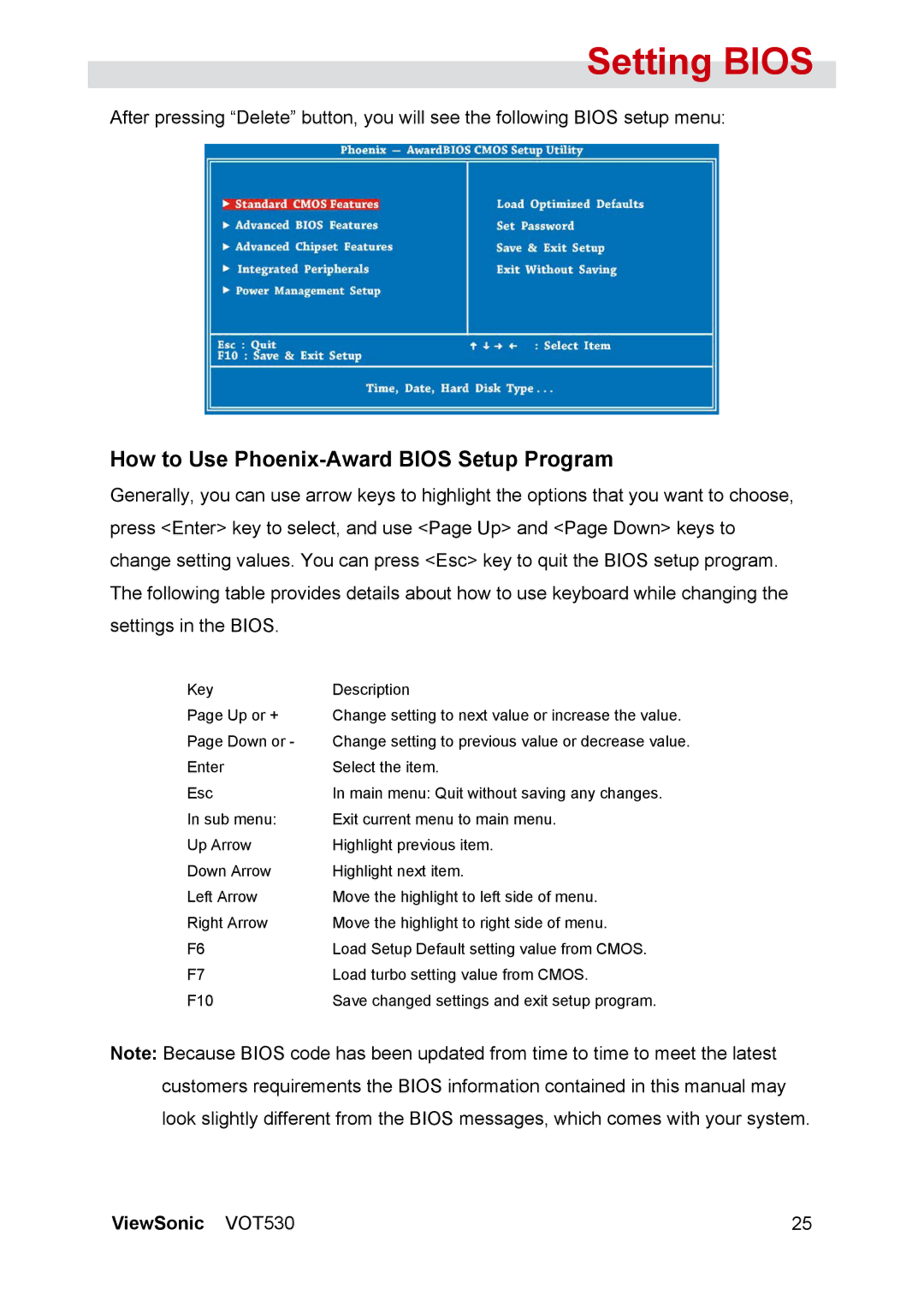Setting BIOS
After pressing “Delete” button, you will see the following BIOS setup menu:
How to Use Phoenix-Award BIOS Setup Program
Generally, you can use arrow keys to highlight the options that you want to choose, press <Enter> key to select, and use <Page Up> and <Page Down> keys to change setting values. You can press <Esc> key to quit the BIOS setup program. The following table provides details about how to use keyboard while changing the settings in the BIOS.
Key | Description |
Page Up or + | Change setting to next value or increase the value. |
Page Down or - | Change setting to previous value or decrease value. |
Enter | Select the item. |
Esc | In main menu: Quit without saving any changes. |
In sub menu: | Exit current menu to main menu. |
Up Arrow | Highlight previous item. |
Down Arrow | Highlight next item. |
Left Arrow | Move the highlight to left side of menu. |
Right Arrow | Move the highlight to right side of menu. |
F6 | Load Setup Default setting value from CMOS. |
F7 | Load turbo setting value from CMOS. |
F10 | Save changed settings and exit setup program. |
Note: Because BIOS code has been updated from time to time to meet the latest customers requirements the BIOS information contained in this manual may look slightly different from the BIOS messages, which comes with your system.
ViewSonic VOT530 | 25 |