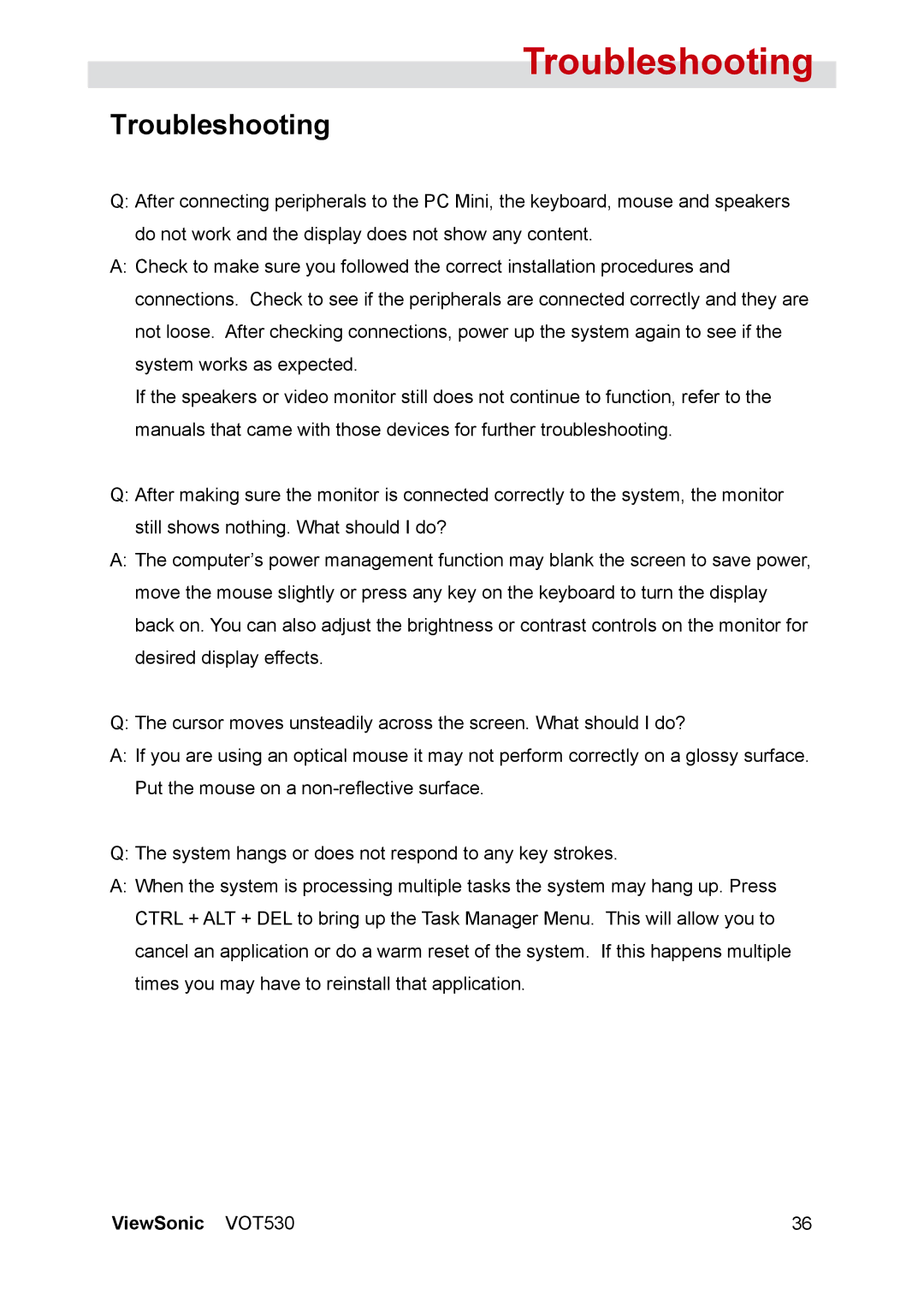Troubleshooting
Troubleshooting
Q:After connecting peripherals to the PC Mini, the keyboard, mouse and speakers do not work and the display does not show any content.
A:Check to make sure you followed the correct installation procedures and connections. Check to see if the peripherals are connected correctly and they are not loose. After checking connections, power up the system again to see if the system works as expected.
If the speakers or video monitor still does not continue to function, refer to the manuals that came with those devices for further troubleshooting.
Q:After making sure the monitor is connected correctly to the system, the monitor still shows nothing. What should I do?
A:The computer’s power management function may blank the screen to save power, move the mouse slightly or press any key on the keyboard to turn the display back on. You can also adjust the brightness or contrast controls on the monitor for desired display effects.
Q: The cursor moves unsteadily across the screen. What should I do?
A:If you are using an optical mouse it may not perform correctly on a glossy surface.
Put the mouse on a
Q: The system hangs or does not respond to any key strokes.
A:When the system is processing multiple tasks the system may hang up. Press CTRL + ALT + DEL to bring up the Task Manager Menu. This will allow you to cancel an application or do a warm reset of the system. If this happens multiple times you may have to reinstall that application.
ViewSonic VOT530 | 36 |