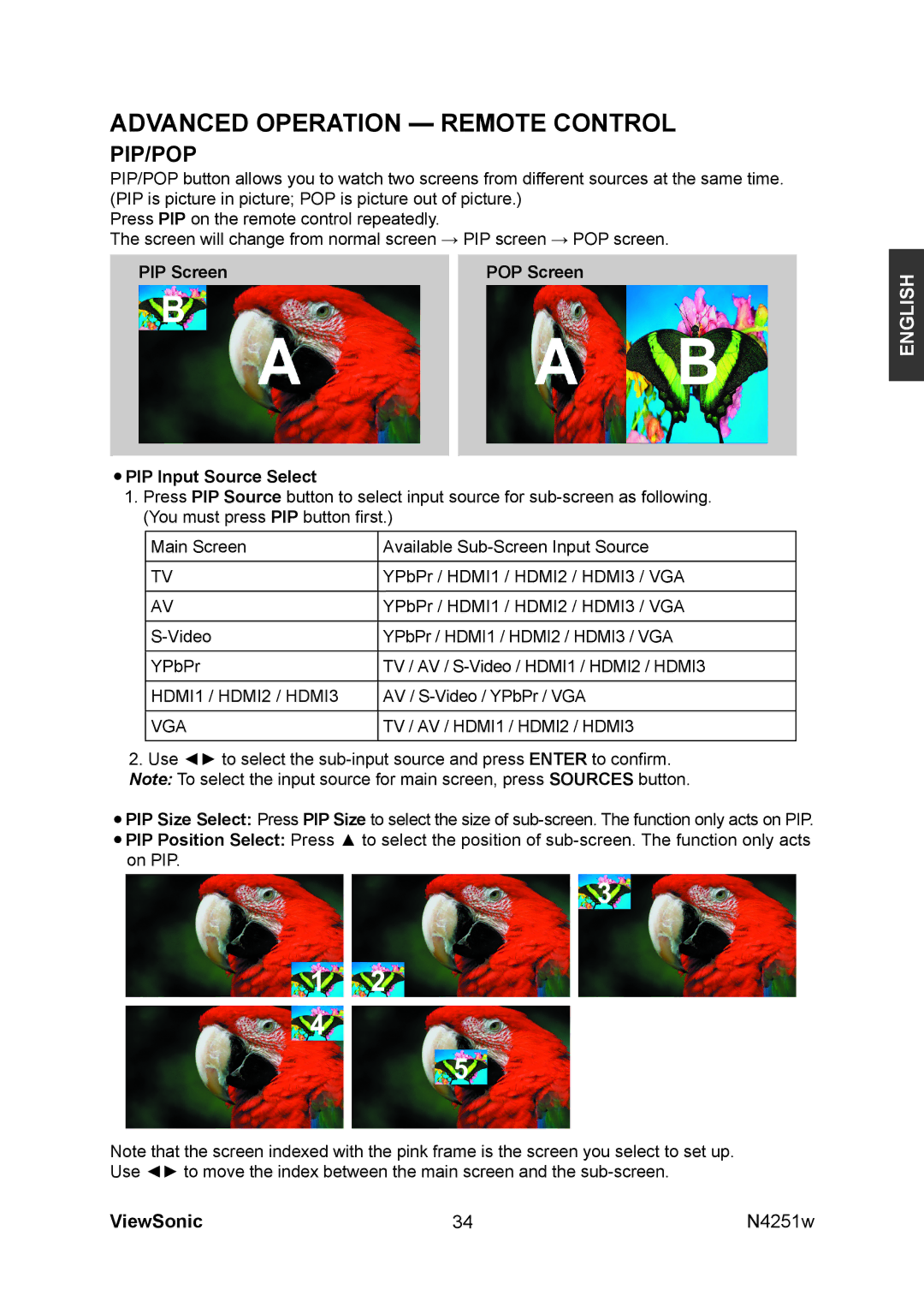VS11502-1M specifications
The ViewSonic VS11502-1M is a state-of-the-art multimedia projector designed for both educational settings and business environments. It is a versatile solution that combines high performance with user-friendly features, making it an ideal choice for presentations, lectures, and entertainment purposes.One of the standout features of the VS11502-1M is its high brightness output, which reaches up to 3,600 lumens. This powerful light output ensures that images remain vivid and clear, even in well-lit rooms. Coupled with a native resolution of 1080p (1920 x 1080), it delivers sharp and detailed visuals, whether displaying slideshows, videos, or images. This is particularly beneficial for applications like classrooms and conference rooms where ambient light can vary.
The VS11502-1M utilizes DLP (Digital Light Processing) technology, which enhances color accuracy and contrast. DLP projectors are known for their longevity and reliability, and this model is no exception. With a contrast ratio of 22,000:1, users can expect deep blacks and bright whites, allowing for a more immersive viewing experience.
Connectivity is another strong point of this model. The VS11502-1M comes equipped with multiple input options including HDMI, USB, and VGA ports, making it compatible with a wide array of devices such as laptops, media players, and even smartphones. It also features an integrated speaker, which simplifies setup and reduces the need for additional audio equipment.
Portability is crucial for users who need to move the projector between different locations, and here the VS11502-1M excels. Its lightweight design and compact dimensions make it easy to transport, while the included carry bag adds an extra layer of convenience for users on the go.
The projector also includes energy-efficient features, such as an Eco Mode that extends lamp life up to 15,000 hours. This not only reduces maintenance costs but also lessens environmental impact, making it an eco-friendly choice.
Furthermore, the VS11502-1M has integrated keystone correction and automatic setup features, allowing for quick adjustments and easy installation. This means users can start their presentations promptly without spending too much time on setup.
Overall, the ViewSonic VS11502-1M combines high brightness, robust DLP technology, versatile connectivity, and portability to meet the needs of both educational and professional environments, ensuring exceptional performance wherever it is used.