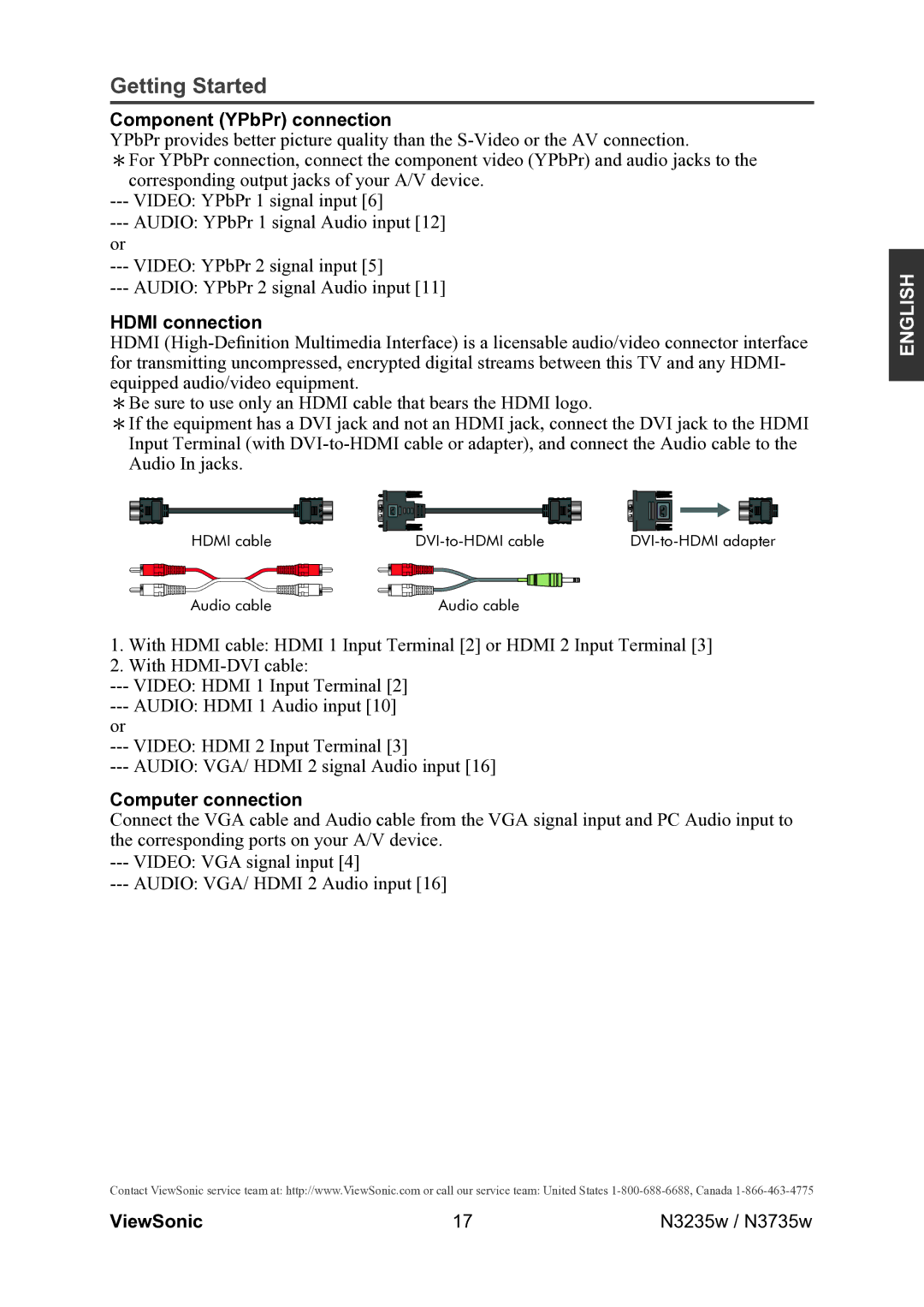Getting Started
Component (YPbPr) connection
YPbPr provides better picture quality than the
*For YPbPr connection, connect the component video (YPbPr) and audio jacks to the corresponding output jacks of your A/V device.
---VIDEO: YPbPr 1 signal input [6]
---AUDIO: YPbPr 1 signal Audio input [12]
or
---VIDEO: YPbPr 2 signal input [5]
---AUDIO: YPbPr 2 signal Audio input [11]
HDMI connection
HDMI
*Be sure to use only an HDMI cable that bears the HDMI logo.
*If the equipment has a DVI jack and not an HDMI jack, connect the DVI jack to the HDMI Input Terminal (with
HDMI cable | ||
Audio cable | Audio cable |
|
1.With HDMI cable: HDMI 1 Input Terminal [2] or HDMI 2 Input Terminal [3]
2.With
---VIDEO: HDMI 1 Input Terminal [2]
---AUDIO: HDMI 1 Audio input [10]
or
---VIDEO: HDMI 2 Input Terminal [3]
---AUDIO: VGA/ HDMI 2 signal Audio input [16]
Computer connection
Connect the VGA cable and Audio cable from the VGA signal input and PC Audio input to the corresponding ports on your A/V device.
---VIDEO: VGA signal input [4]
---AUDIO: VGA/ HDMI 2 Audio input [16]
ENGLISH
Contact ViewSonic service team at: http://www.ViewSonic.com or call our service team: United States
ViewSonic | 17 | N3235w / N3735w |