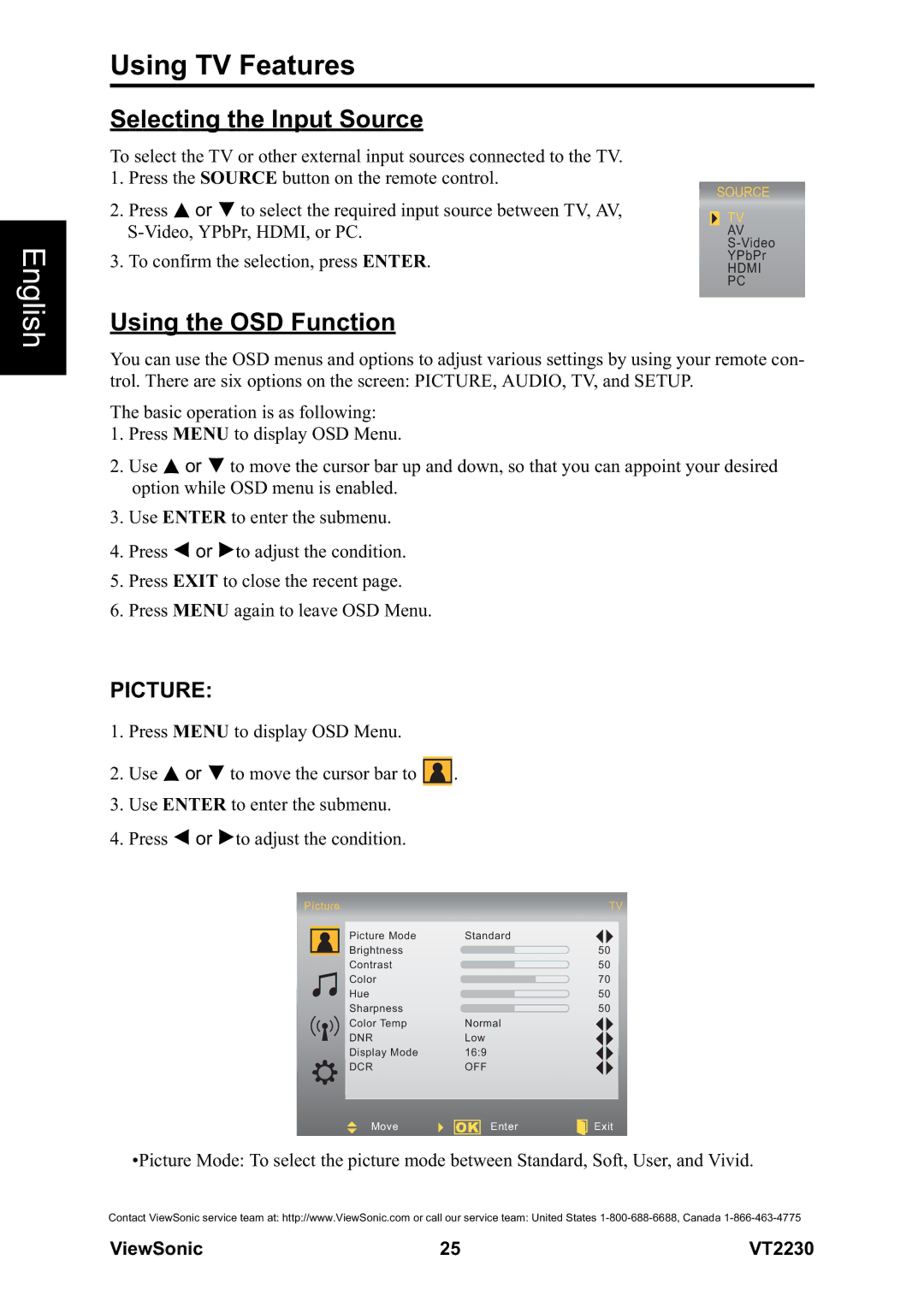English
Using TV Features
Selecting the Input Source
To select the TV or other external input sources connected to the TV. 1. Press the SOURCE button on the remote control.
2. | Press | or | to select the required input source between TV, AV, | SOURCE | |
| TV | ||||
| |||||
|
| AV | |||
3. | To confirm the selection, press ENTER. |
| |||
| YPbPr | ||||
| HDMI | ||||
PC
Using the OSD Function
You can use the OSD menus and options to adjust various settings by using your remote con- trol. There are six options on the screen: PICTURE, AUDIO, TV, and SETUP.
The basic operation is as following:
1.Press MENU to display OSD Menu.
2.Use ![]() or
or ![]() to move the cursor bar up and down, so that you can appoint your desired option while OSD menu is enabled.
to move the cursor bar up and down, so that you can appoint your desired option while OSD menu is enabled.
3.Use ENTER to enter the submenu.
4.Press ![]() or
or ![]() to adjust the condition.
to adjust the condition.
5.Press EXIT to close the recent page.
6.Press MENU again to leave OSD Menu.
PICTURE:
1.Press MENU to display OSD Menu.
2.Use ![]() or
or ![]() to move the cursor bar to
to move the cursor bar to ![]() .
.
3.Use ENTER to enter the submenu.
4.Press ![]() or
or ![]() to adjust the condition.
to adjust the condition.
Picture |
|
| TV | ||
|
|
|
|
|
|
| Picture Mode | Standard |
|
| |
| Brightness |
|
| 50 |
|
| Contrast |
|
| 50 |
|
| Color |
|
| 70 |
|
| Hue |
|
| 50 |
|
| Sharpness |
|
| 50 |
|
| Color Temp | Normal |
|
| |
| DNR | Low |
|
| |
| Display Mode | 16:9 |
|
| |
| DCR | OFF |
|
| |
|
|
|
|
|
|
|
|
|
|
| |
| Move | OK | Enter | Exit | |
|
|
|
|
|
|
•Picture Mode: To select the picture mode between Standard, Soft, User, and Vivid.
Contact ViewSonic service team at: http://www.ViewSonic.com or call our service team: United States
ViewSonic | 25 | VT2230 |