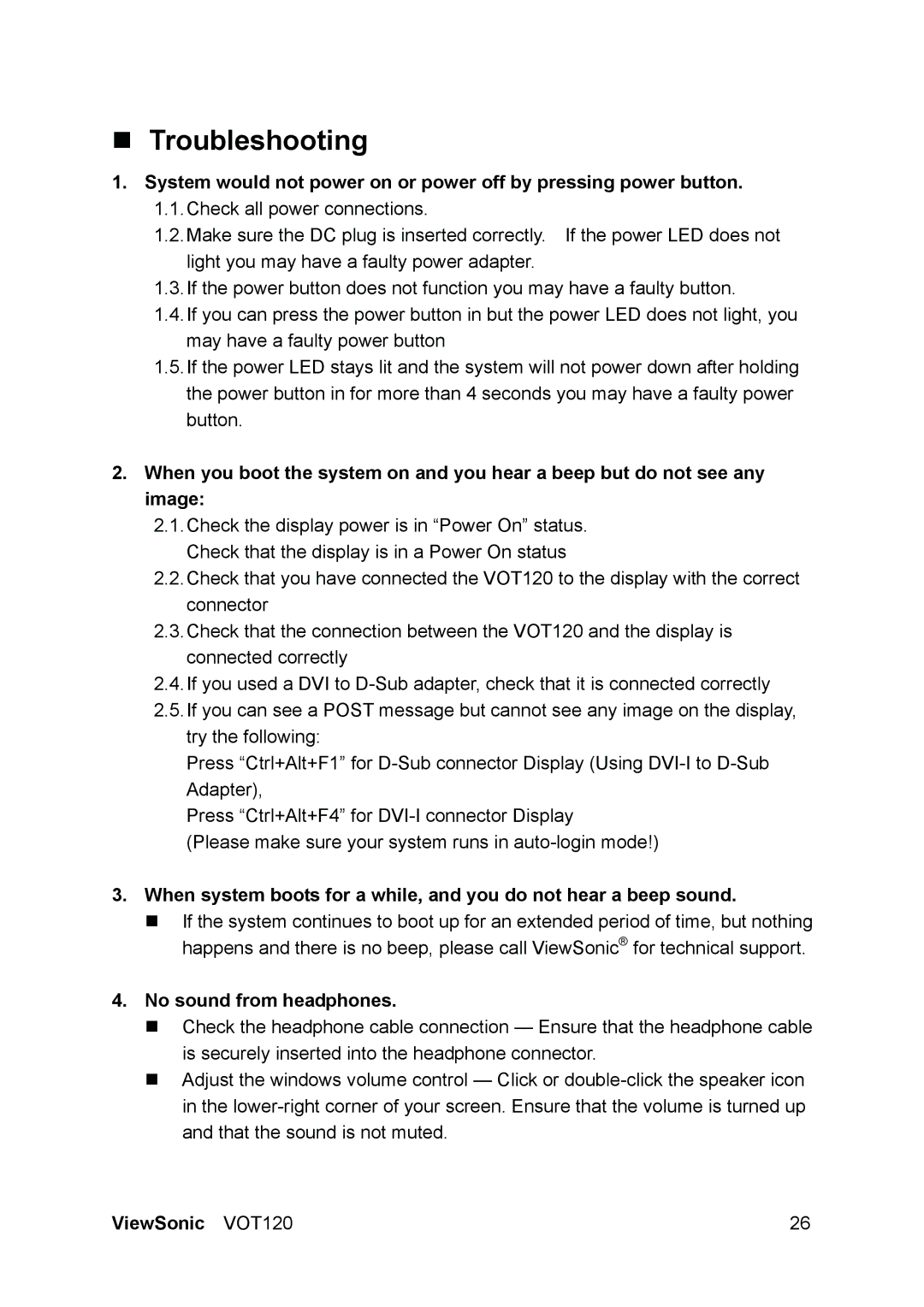Troubleshooting
1.System would not power on or power off by pressing power button.
1.1.Check all power connections.
1.2.Make sure the DC plug is inserted correctly. If the power LED does not light you may have a faulty power adapter.
1.3.If the power button does not function you may have a faulty button.
1.4.If you can press the power button in but the power LED does not light, you may have a faulty power button
1.5.If the power LED stays lit and the system will not power down after holding the power button in for more than 4 seconds you may have a faulty power button.
2.When you boot the system on and you hear a beep but do not see any image:
2.1.Check the display power is in “Power On” status. Check that the display is in a Power On status
2.2.Check that you have connected the VOT120 to the display with the correct connector
2.3.Check that the connection between the VOT120 and the display is connected correctly
2.4.If you used a DVI to
2.5.If you can see a POST message but cannot see any image on the display, try the following:
Press “Ctrl+Alt+F1” for
Press “Ctrl+Alt+F4” for
(Please make sure your system runs in
3.When system boots for a while, and you do not hear a beep sound.
If the system continues to boot up for an extended period of time, but nothing happens and there is no beep, please call ViewSonic® for technical support.
4.No sound from headphones.
Check the headphone cable connection — Ensure that the headphone cable is securely inserted into the headphone connector.
Adjust the windows volume control — Click or
ViewSonic VOT120 | 26 |