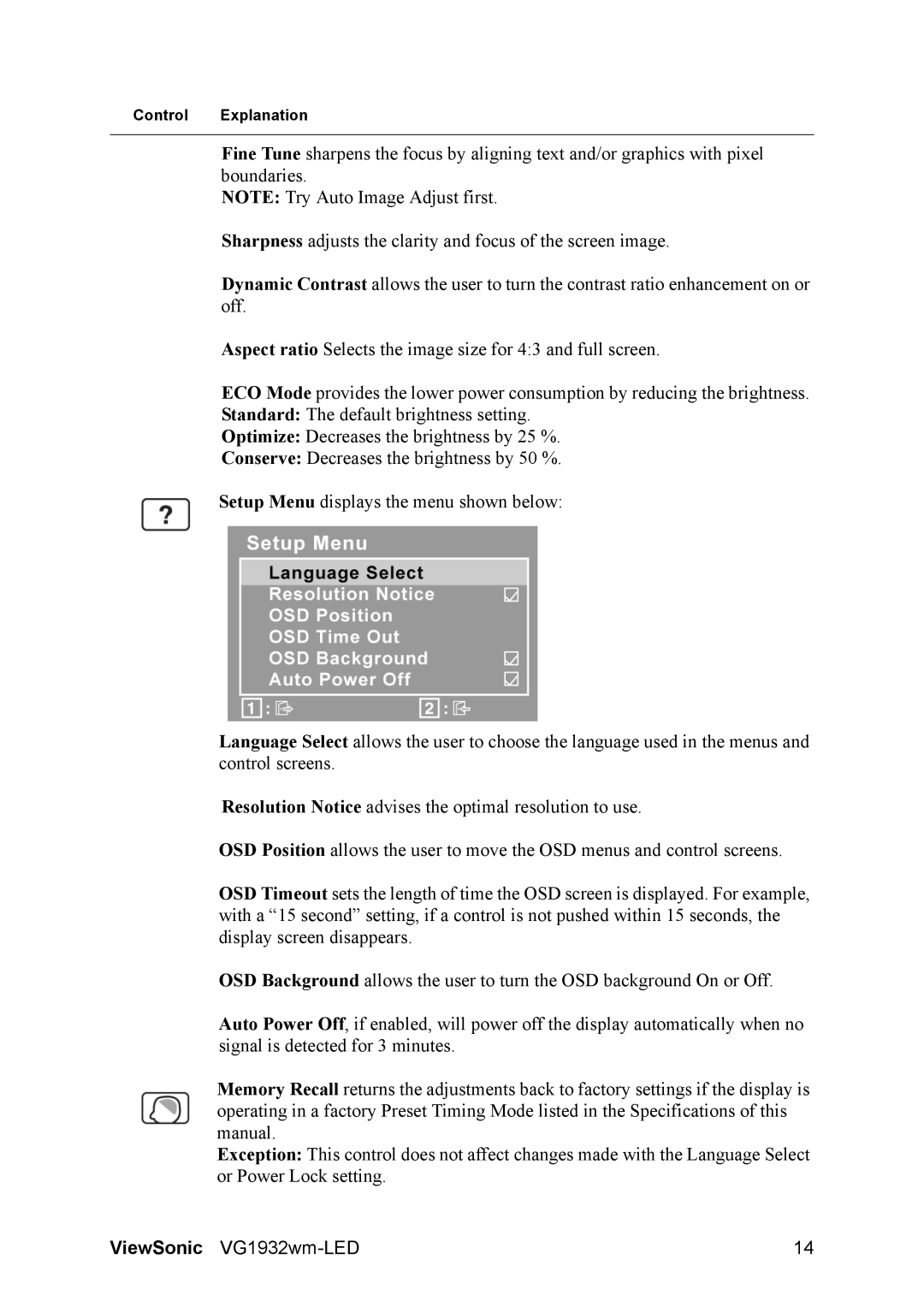Control Explanation
Fine Tune sharpens the focus by aligning text and/or graphics with pixel boundaries.
NOTE: Try Auto Image Adjust first.
Sharpness adjusts the clarity and focus of the screen image.
Dynamic Contrast allows the user to turn the contrast ratio enhancement on or off.
Aspect ratio Selects the image size for 4:3 and full screen.
ECO Mode provides the lower power consumption by reducing the brightness. Standard: The default brightness setting.
Optimize: Decreases the brightness by 25 %.
Conserve: Decreases the brightness by 50 %.
Setup Menu displays the menu shown below:
Language Select allows the user to choose the language used in the menus and control screens.
Resolution Notice advises the optimal resolution to use.
OSD Position allows the user to move the OSD menus and control screens.
OSD Timeout sets the length of time the OSD screen is displayed. For example, with a “15 second” setting, if a control is not pushed within 15 seconds, the display screen disappears.
OSD Background allows the user to turn the OSD background On or Off.
Auto Power Off, if enabled, will power off the display automatically when no signal is detected for 3 minutes.
Memory Recall returns the adjustments back to factory settings if the display is operating in a factory Preset Timing Mode listed in the Specifications of this manual.
Exception: This control does not affect changes made with the Language Select or Power Lock setting.
ViewSonic | 14 |