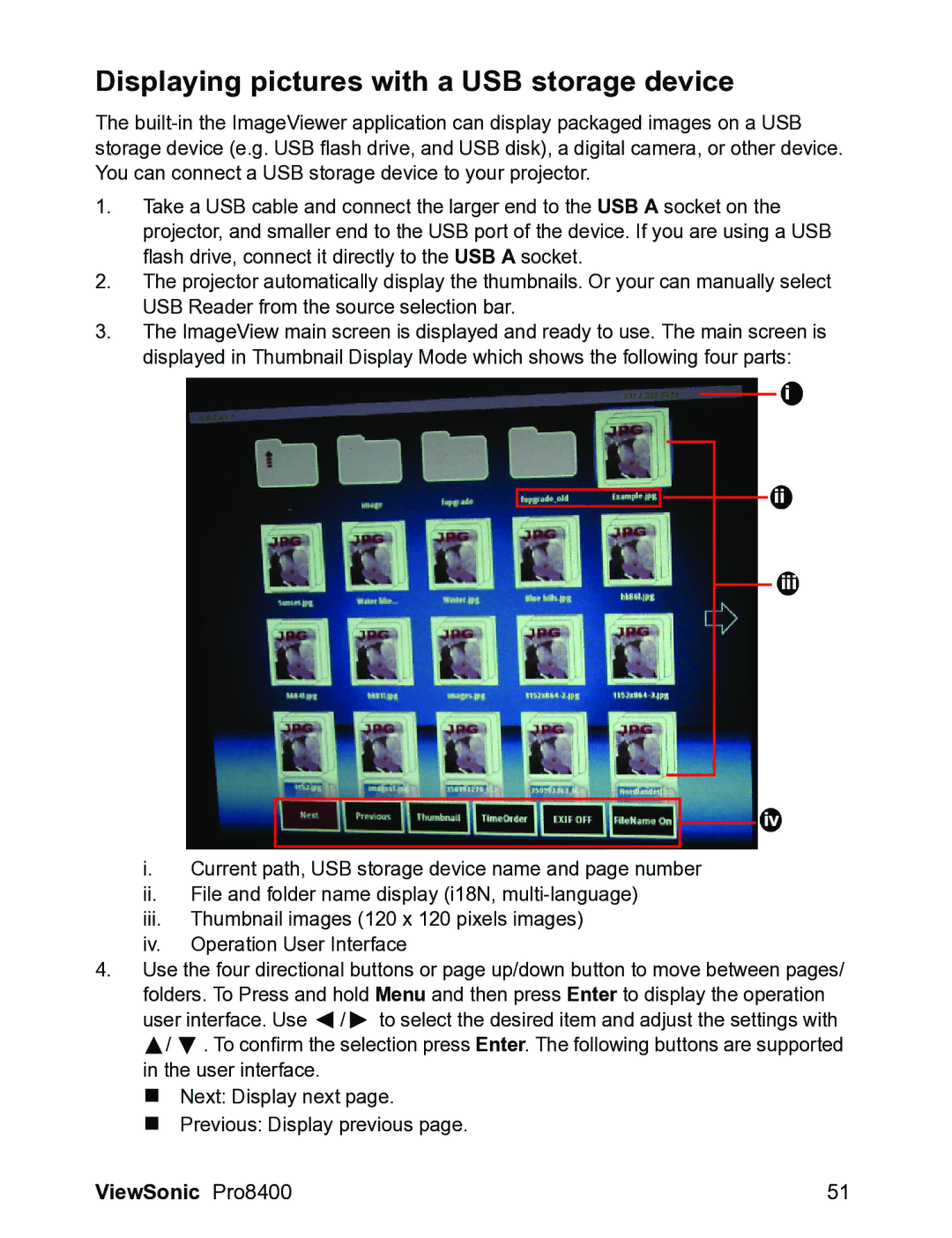VS13647 specifications
The ViewSonic VS13647 is a powerful and versatile visual solution designed to cater to a variety of display needs in both commercial and educational environments. This model stands out for its impressive features, advanced technologies, and adaptability, making it an ideal choice for presentations, content sharing, and interactive engagements.One of the key highlights of the ViewSonic VS13647 is its vivid display capabilities. With a resolution of 1920 x 1080 pixels, this projector delivers sharp and clear images, ensuring that text and graphics are easily readable from various distances. The brightness level, measured at an impressive lumens, allows for effective use in environments with ambient light. This high brightness ensures that presentations remain impactful, whether in a brightly lit conference room or a classroom setting.
Another significant feature of the VS13647 is its connectivity options. Equipped with multiple input ports, including HDMI, USB, and VGA, this projector can seamlessly connect with a wide range of devices, such as laptops, tablets, and mobile phones. This versatility fosters a collaborative environment, where users can easily share content without worrying about compatibility issues.
The technologies integrated into the VS13647 are noteworthy as well. It utilizes advanced color technology to enhance color accuracy and reproduction, which is crucial for presentations involving images and videos. The projector also features a built-in speaker, eliminating the need for external audio devices in smaller settings.
User-friendliness is paramount in the design of the ViewSonic VS13647. It comes with an intuitive interface that allows users to navigate through settings with ease. For further convenience, the projector supports wireless streaming, enabling users to present content directly from their mobile devices, which enhances flexibility during presentations.
Durability is another aspect of the VS13647, built with high-quality materials to withstand frequent use in busy environments. This reliability is complemented by a long lifespan of the lamp, reducing maintenance costs and ensuring that the projector remains operational for extended periods.
In conclusion, the ViewSonic VS13647 is an outstanding projector that combines high performance, multiple connectivity options, and user-friendly features. Its impressive display quality, advanced technologies, and robust design make it a top choice for businesses and educational institutions looking to enhance their visual communication capabilities.