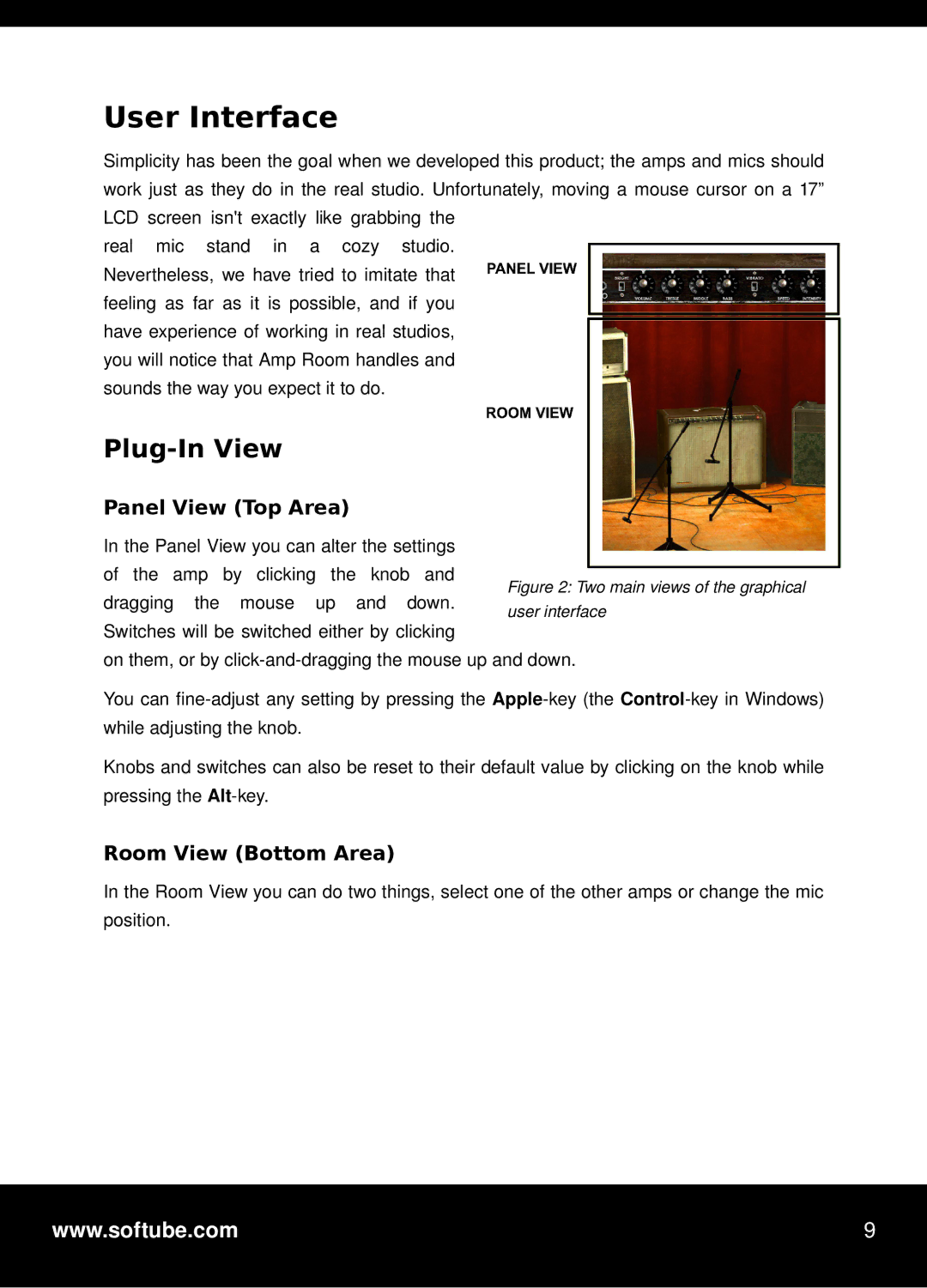User Interface
Simplicity has been the goal when we developed this product; the amps and mics should work just as they do in the real studio. Unfortunately, moving a mouse cursor on a 17” LCD screen isn't exactly like grabbing the
real mic stand in a cozy studio. Nevertheless, we have tried to imitate that feeling as far as it is possible, and if you have experience of working in real studios, you will notice that Amp Room handles and sounds the way you expect it to do.
Plug-In View
Panel View (Top Area)
In the Panel View you can alter the settings of the amp by clicking the knob and dragging the mouse up and down. Switches will be switched either by clicking
on them, or by clickanddragging the mouse up and down.
You can fineadjust any setting by pressing the Applekey (the Controlkey in Windows) while adjusting the knob.
Knobs and switches can also be reset to their default value by clicking on the knob while pressing the Altkey.
Room View (Bottom Area)
In the Room View you can do two things, select one of the other amps or change the mic position.
www.softube.com | 9 |
|
|