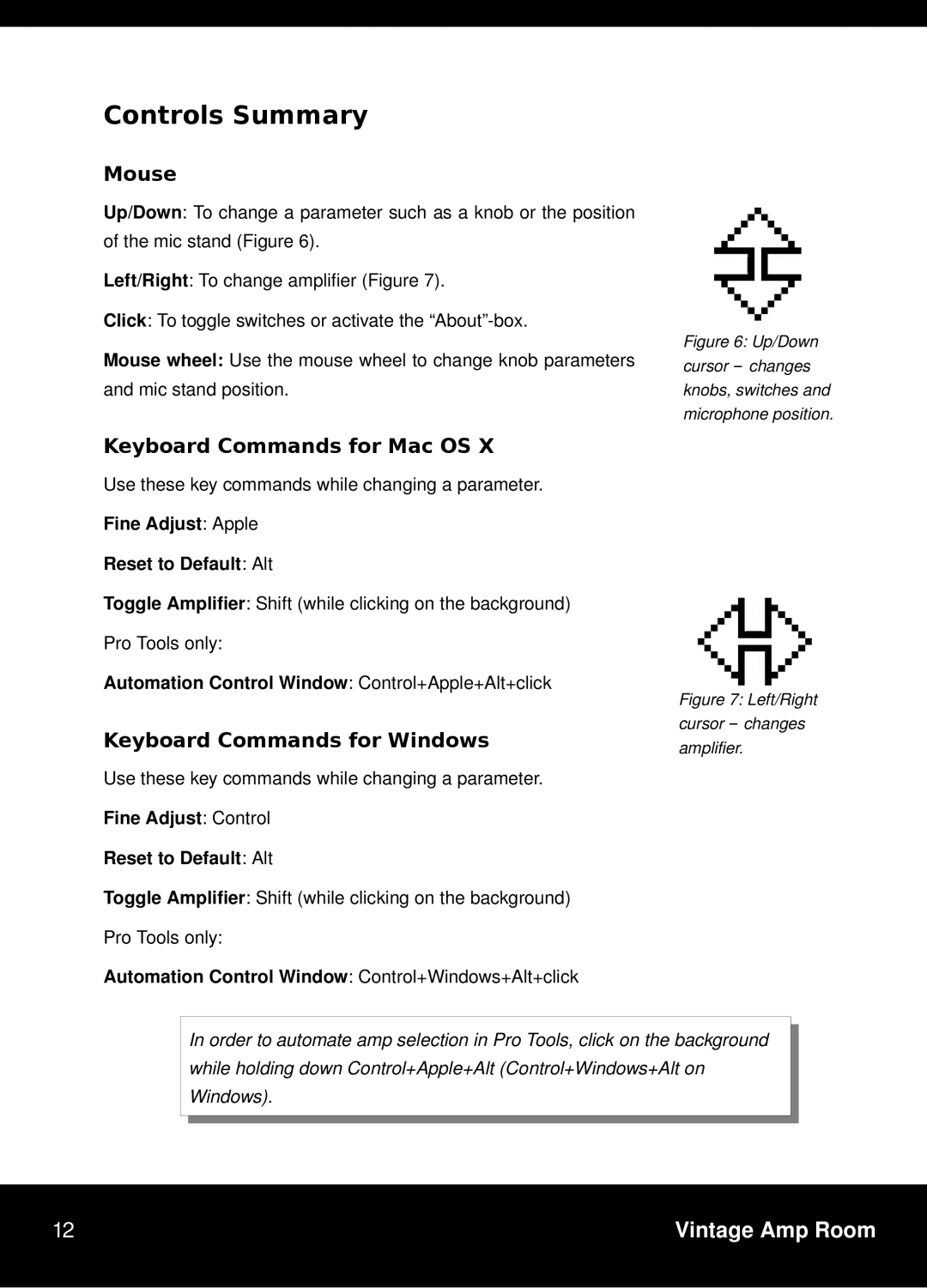Controls Summary
Mouse
Up/Down: To change a parameter such as a knob or the position of the mic stand (Figure 6).
Left/Right: To change amplifier (Figure 7).
Click: To toggle switches or activate the “About”box.
Mouse wheel: Use the mouse wheel to change knob parameters and mic stand position.
Keyboard Commands for Mac OS X
Use these key commands while changing a parameter. Fine Adjust: Apple
Reset to Default: Alt
Toggle Amplifier: Shift (while clicking on the background) Pro Tools only:
Automation Control Window: Control+Apple+Alt+click
Keyboard Commands for Windows
Use these key commands while changing a parameter.
Fine Adjust: Control
Reset to Default: Alt
Toggle Amplifier: Shift (while clicking on the background) Pro Tools only:
Automation Control Window: Control+Windows+Alt+click
Figure 6: Up/Down cursor – changes knobs, switches and microphone position.
Figure 7: Left/Right cursor – changes amplifier.
In order to automate amp selection in Pro Tools, click on the background while holding down Control+Apple+Alt (Control+Windows+Alt on Windows).
12 | Vintage Amp Room |
|
|