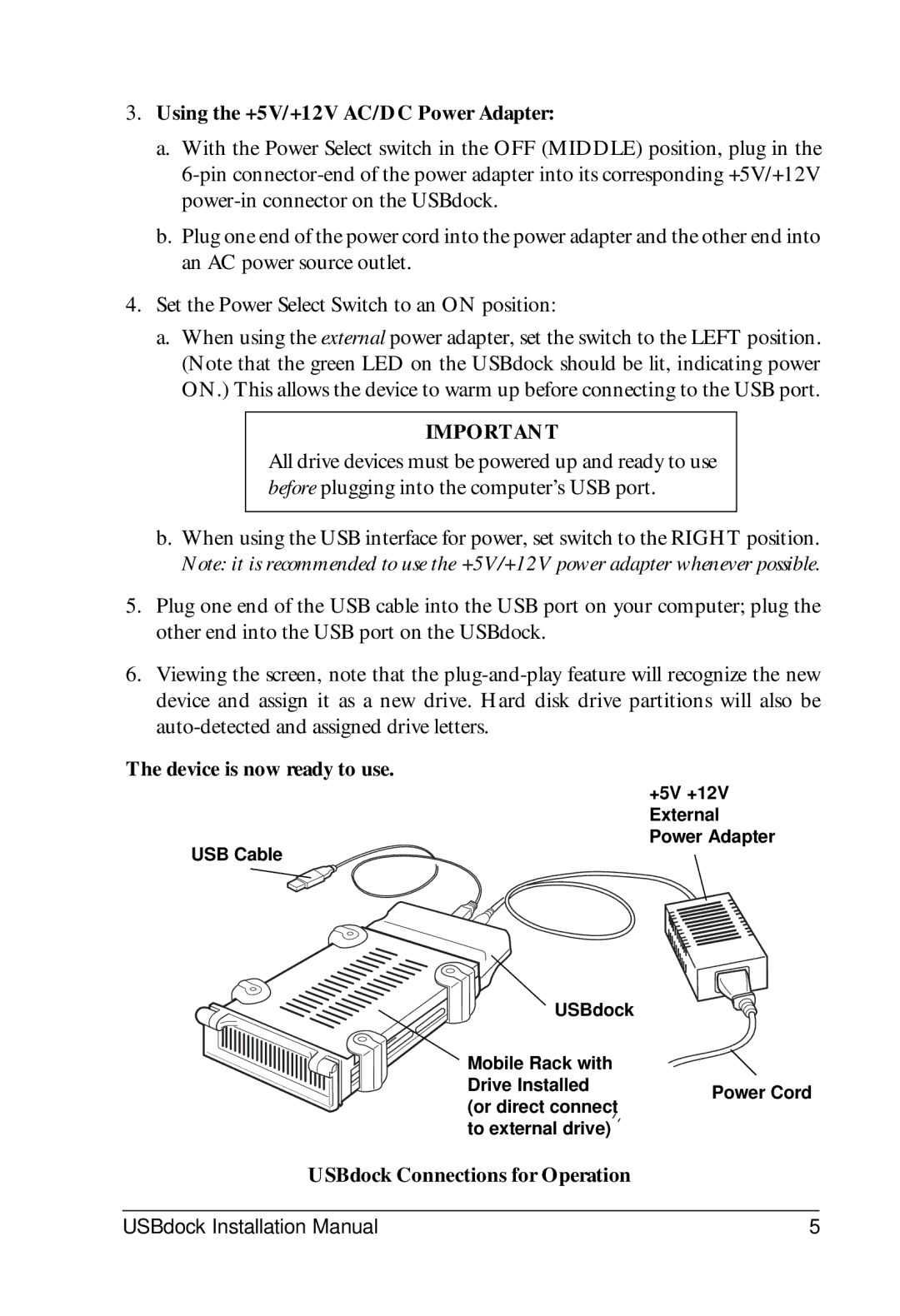3.Using the +5V/+12V AC/DC Power Adapter:
a.With the Power Select switch in the OFF (MIDDLE) position, plug in the
b.Plug one end of the power cord into the power adapter and the other end into an AC power source outlet.
4.Set the Power Select Switch to an ON position:
a.When using the external power adapter, set the switch to the LEFT position. (Note that the green LED on the USBdock should be lit, indicating power ON.) This allows the device to warm up before connecting to the USB port.
IMPORTANT
All drive devices must be powered up and ready to use before plugging into the computer’s USB port.
b.When using the USB interface for power, set switch to the RIGHT position. Note: it is recommended to use the +5V/+12V power adapter whenever possible.
5.Plug one end of the USB cable into the USB port on your computer; plug the other end into the USB port on the USBdock.
6.Viewing the screen, note that the
The device is now ready to use.
+5V +12V External
Power Adapter
USB Cable
USBdock
Mobile Rack with
Drive InstalledPower Cord (or direct connect
to external drive)
USBdock Connections for Operation
USBdock Installation Manual | 5 |