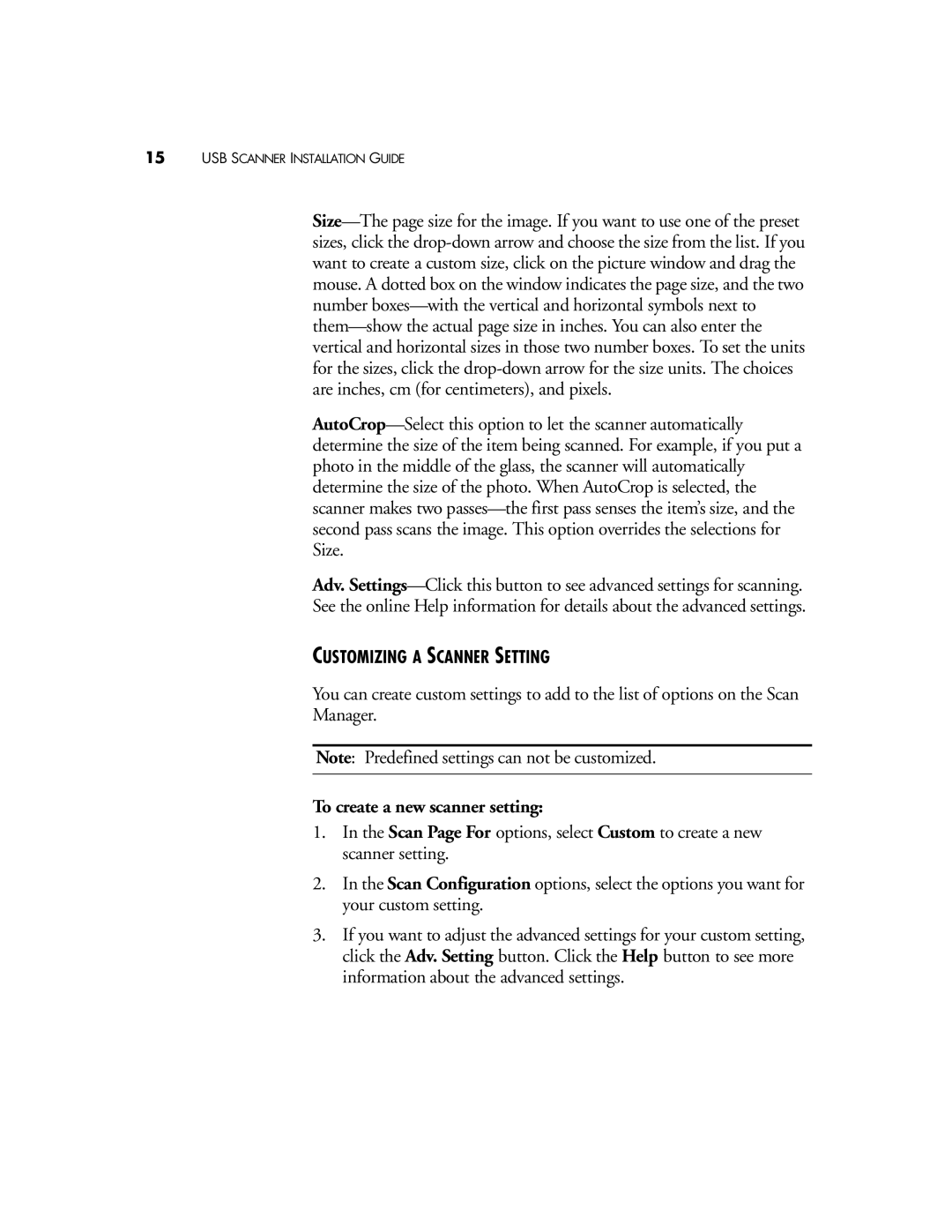6142 specifications
The Visioneer 6142 is a versatile and high-performance document scanner designed for small to medium-sized businesses and professional environments. With its compact design, the Visioneer 6142 offers efficiency and quality, making it an ideal solution for those looking to digitize documents and streamline their workflow.One of the standout features of the Visioneer 6142 is its impressive scanning speed. It boasts the ability to scan up to 40 pages per minute (ppm) in monochrome and 20 ppm in color, allowing users to quickly process large volumes of documents without sacrificing quality. This speed is complemented by its automatic duplex scanning capability, enabling it to scan both sides of a document in a single pass, further enhancing productivity.
The Visioneer 6142 utilizes advanced image processing technologies, including Visioneer's Smart Document Scan technology. This feature automatically adjusts scanning parameters to optimize image quality based on the document type, ensuring sharp and clear scans every time. Users can expect excellent results, whether they are scanning text-heavy documents or intricate graphics.
Equipped with a 50-sheet automatic document feeder (ADF), the Visioneer 6142 can handle mixed document types, including receipts, invoices, and contracts, making it highly versatile. The scanner supports various paper sizes, from business cards to legal-sized documents, accommodating a wide range of scanning needs.
Additionally, the Visioneer 6142 comes with a user-friendly interface that simplifies the scanning process. It is compatible with various operating systems, including Windows and macOS, ensuring seamless integration into existing workflows. The scanner also supports multiple file formats for saving scanned documents, including PDF, JPEG, and TIFF.
In terms of connectivity, the Visioneer 6142 offers USB 3.0 compatibility, providing fast data transfer speeds, which is crucial for high-volume scanning tasks. This connectivity option ensures that users experience minimal delays when transferring their scanned documents to their computers.
Overall, the Visioneer 6142 stands out as a reliable and efficient document scanner, equipped with advanced features and technology that cater to the needs of modern work environments. Its combination of speed, quality, and user-friendly capabilities makes it a solid choice for businesses looking to enhance their document management processes.