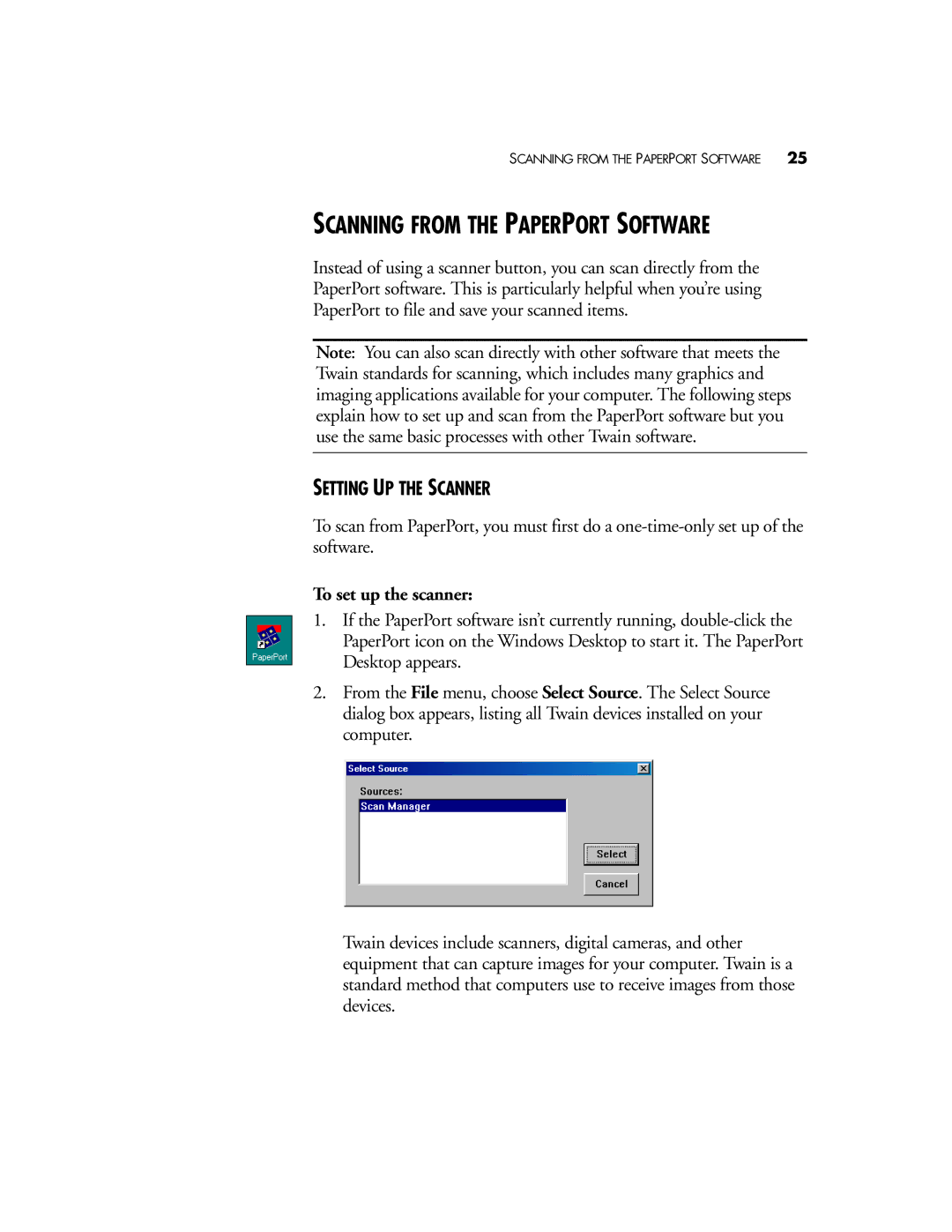SCANNING FROM THE PAPERPORT SOFTWARE | 25 |
SCANNING FROM THE PAPERPORT SOFTWARE
Instead of using a scanner button, you can scan directly from the PaperPort software. This is particularly helpful when you’re using PaperPort to file and save your scanned items.
Note: You can also scan directly with other software that meets the Twain standards for scanning, which includes many graphics and imaging applications available for your computer. The following steps explain how to set up and scan from the PaperPort software but you use the same basic processes with other Twain software.
SETTING UP THE SCANNER
To scan from PaperPort, you must first do a
To set up the scanner:
1.If the PaperPort software isn’t currently running,
2.From the File menu, choose Select Source. The Select Source dialog box appears, listing all Twain devices installed on your computer.
Twain devices include scanners, digital cameras, and other equipment that can capture images for your computer. Twain is a standard method that computers use to receive images from those devices.