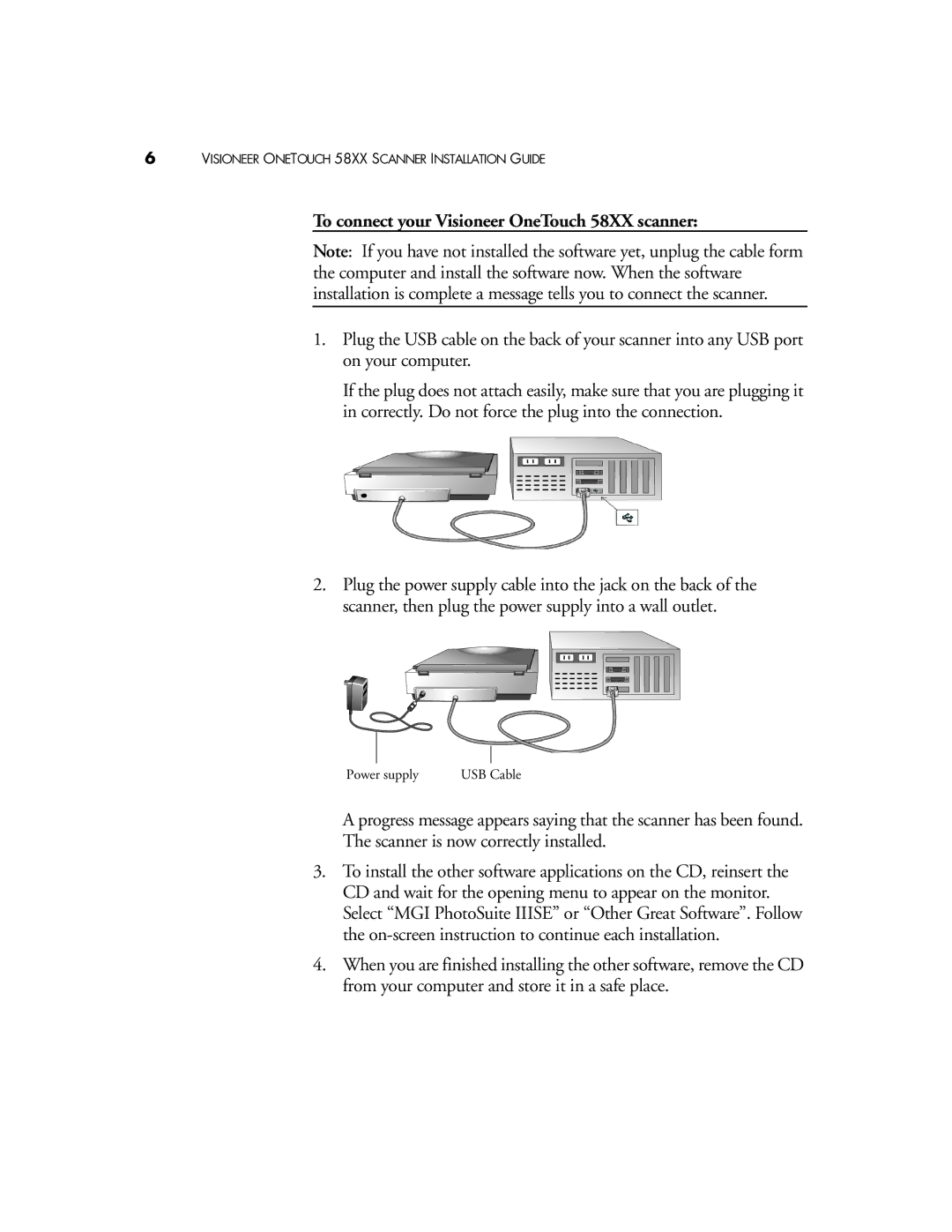6VISIONEER ONETOUCH 58XX SCANNER INSTALLATION GUIDE
To connect your Visioneer OneTouch 58XX scanner:
Note: If you have not installed the software yet, unplug the cable form the computer and install the software now. When the software installation is complete a message tells you to connect the scanner.
1.Plug the USB cable on the back of your scanner into any USB port on your computer.
If the plug does not attach easily, make sure that you are plugging it in correctly. Do not force the plug into the connection.
2.Plug the power supply cable into the jack on the back of the scanner, then plug the power supply into a wall outlet.
Power supply | USB Cable |
A progress message appears saying that the scanner has been found.
The scanner is now correctly installed.
3.To install the other software applications on the CD, reinsert the CD and wait for the opening menu to appear on the monitor. Select “MGI PhotoSuite IIISE” or “Other Great Software”. Follow the
4.When you are finished installing the other software, remove the CD from your computer and store it in a safe place.