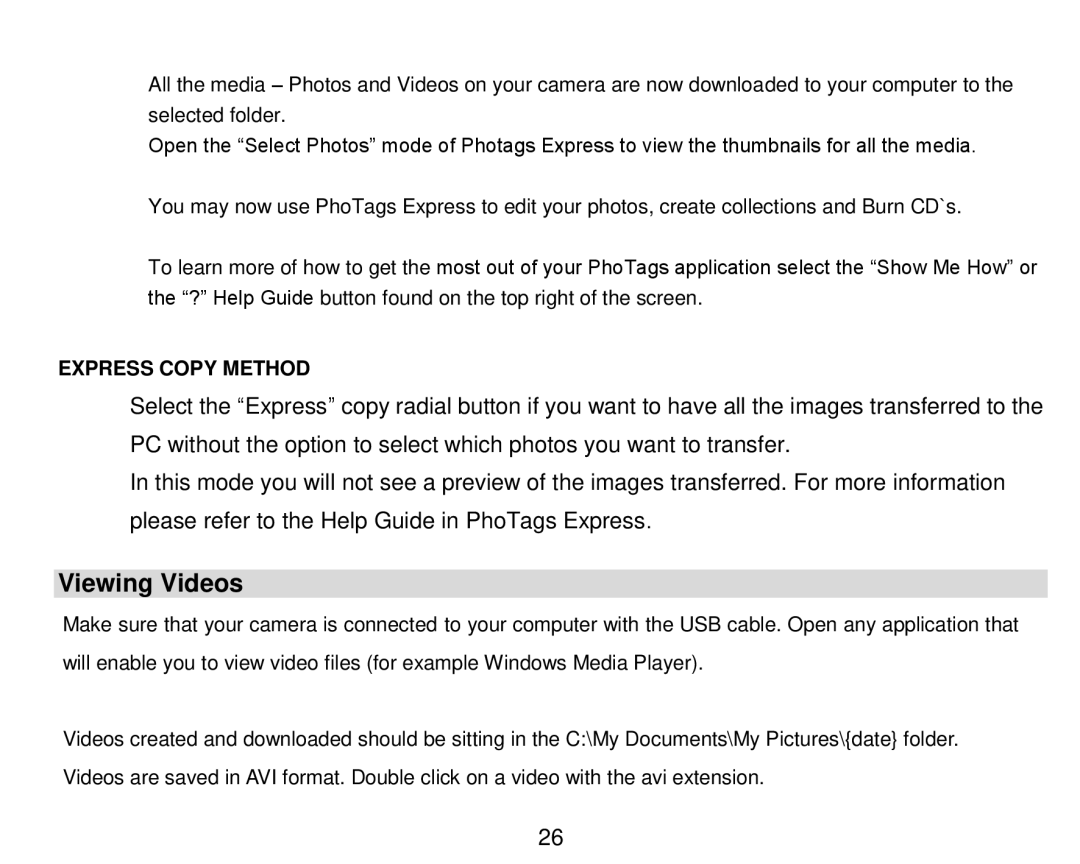All the media – Photos and Videos on your camera are now downloaded to your computer to the selected folder.
Open the “Select Photos” mode of Photags Express to view the thumbnails for all the media.
You may now use PhoTags Express to edit your photos, create collections and Burn CD`s.
To learn more of how to get the most out of your PhoTags application select the “Show Me How” or the “?” Help Guide button found on the top right of the screen.
EXPRESS COPY METHOD
Select the “Express” copy radial button if you want to have all the images transferred to the PC without the option to select which photos you want to transfer.
In this mode you will not see a preview of the images transferred. For more information please refer to the Help Guide in PhoTags Express.
Viewing Videos
Make sure that your camera is connected to your computer with the USB cable. Open any application that will enable you to view video files (for example Windows Media Player).
Videos created and downloaded should be sitting in the C:\My Documents\My Pictures\{date} folder. Videos are saved in AVI format. Double click on a video with the avi extension.
26