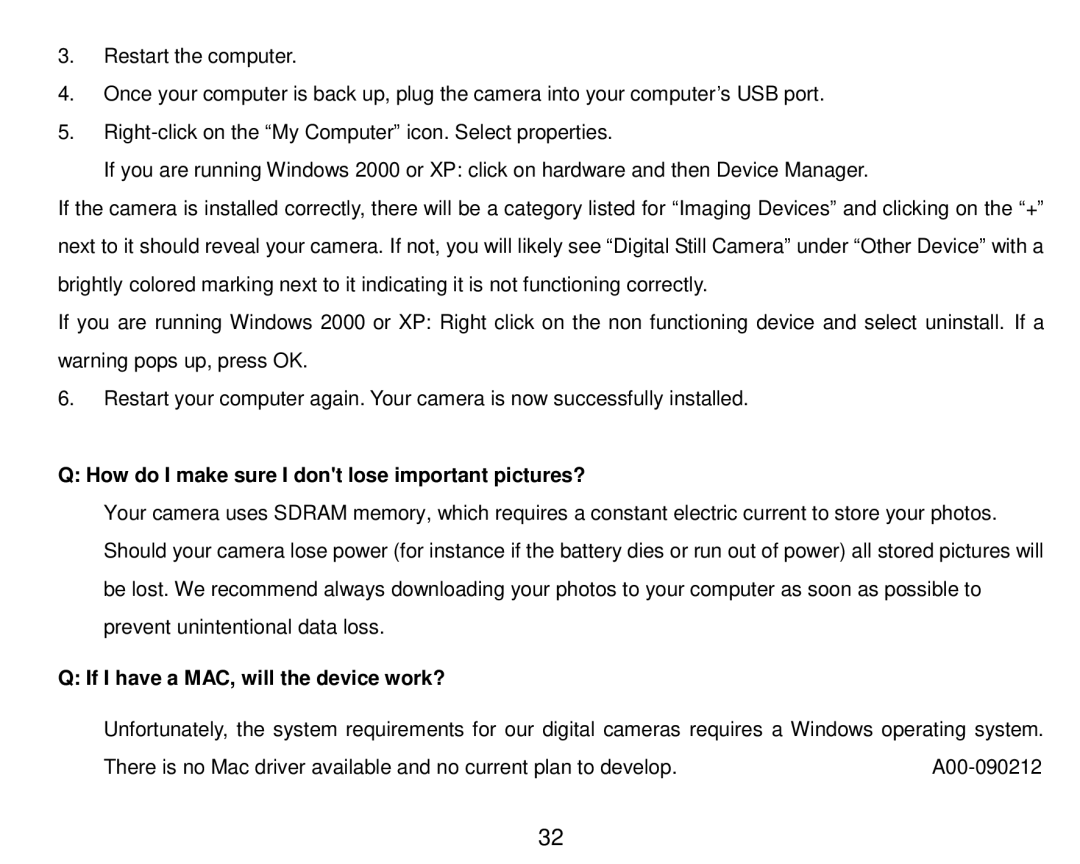3.Restart the computer.
4.Once your computer is back up, plug the camera into your computer’s USB port.
5.
If you are running Windows 2000 or XP: click on hardware and then Device Manager.
If the camera is installed correctly, there will be a category listed for “Imaging Devices” and clicking on the “+” next to it should reveal your camera. If not, you will likely see “Digital Still Camera” under “Other Device” with a brightly colored marking next to it indicating it is not functioning correctly.
If you are running Windows 2000 or XP: Right click on the non functioning device and select uninstall. If a warning pops up, press OK.
6.Restart your computer again. Your camera is now successfully installed.
Q: How do I make sure I don't lose important pictures?
Your camera uses SDRAM memory, which requires a constant electric current to store your photos. Should your camera lose power (for instance if the battery dies or run out of power) all stored pictures will be lost. We recommend always downloading your photos to your computer as soon as possible to prevent unintentional data loss.
Q: If I have a MAC, will the device work?
Unfortunately, the system requirements for our digital cameras requires a Windows operating system.
There is no Mac driver available and no current plan to develop. |
32