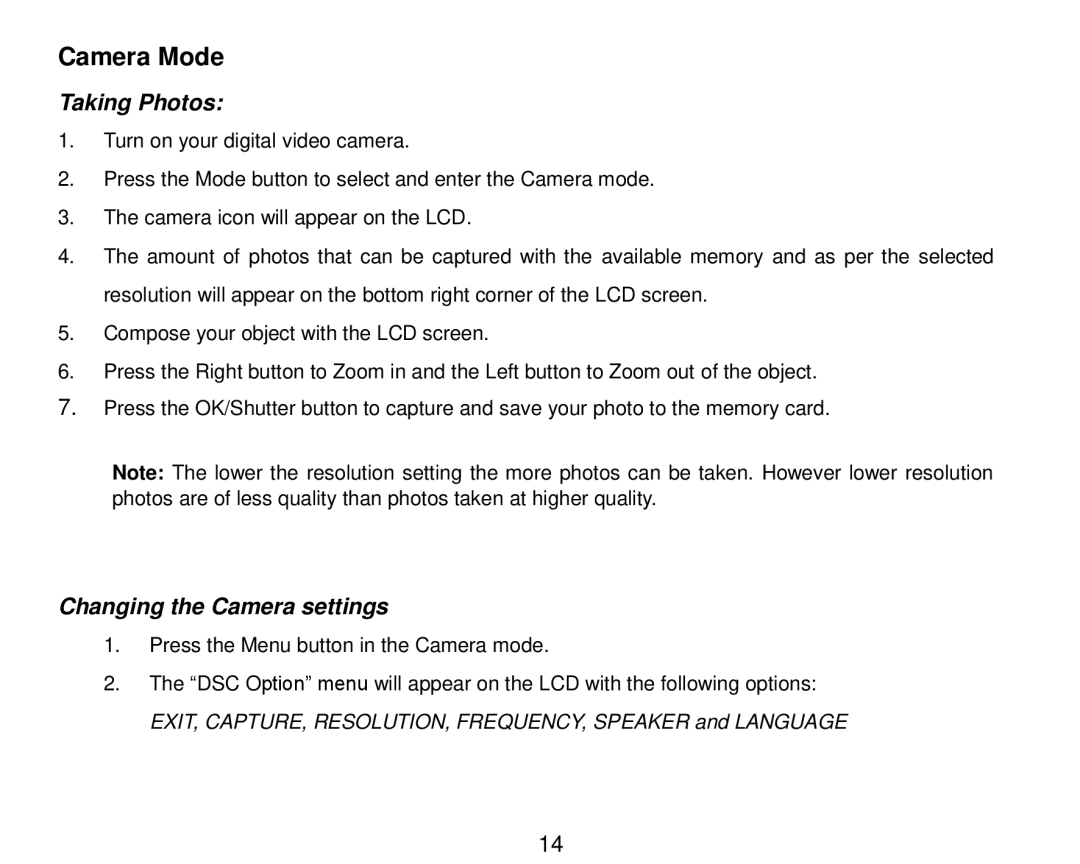Camera Mode
Taking Photos:
1.Turn on your digital video camera.
2.Press the Mode button to select and enter the Camera mode.
3.The camera icon will appear on the LCD.
4.The amount of photos that can be captured with the available memory and as per the selected resolution will appear on the bottom right corner of the LCD screen.
5.Compose your object with the LCD screen.
6.Press the Right button to Zoom in and the Left button to Zoom out of the object.
7.Press the OK/Shutter button to capture and save your photo to the memory card.
Note: The lower the resolution setting the more photos can be taken. However lower resolution photos are of less quality than photos taken at higher quality.
Changing the Camera settings
1.Press the Menu button in the Camera mode.
2.The “DSC Option” menu will appear on the LCD with the following options: EXIT, CAPTURE, RESOLUTION, FREQUENCY, SPEAKER and LANGUAGE
14