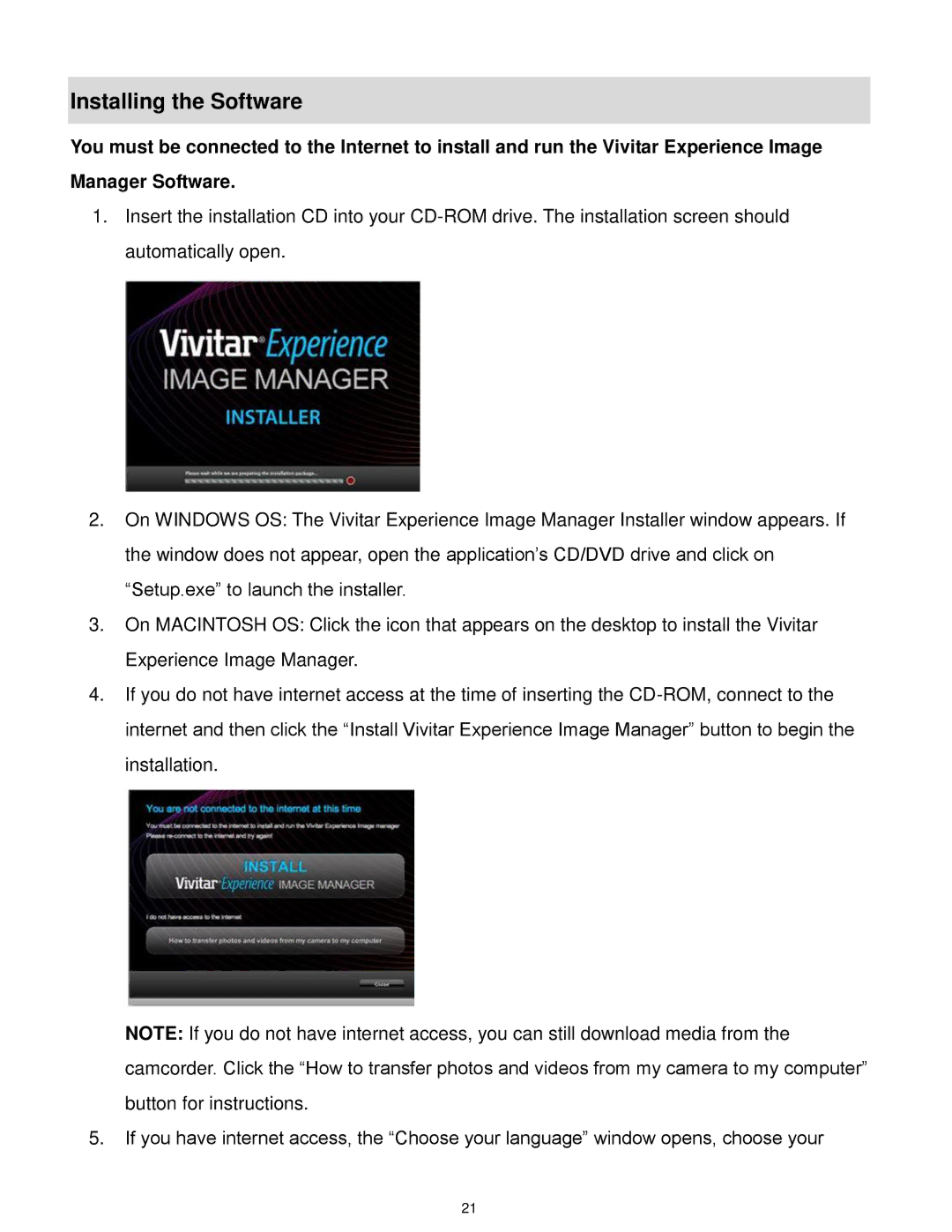Installing the Software
You must be connected to the Internet to install and run the Vivitar Experience Image
Manager Software.
1.Insert the installation CD into your
2.On WINDOWS OS: The Vivitar Experience Image Manager Installer window appears. If the window does not appear, open the application’s CD/DVD drive and click on “Setup.exe” to launch the installer.
3.On MACINTOSH OS: Click the icon that appears on the desktop to install the Vivitar Experience Image Manager.
4.If you do not have internet access at the time of inserting the
NOTE: If you do not have internet access, you can still download media from the camcorder. Click the “How to transfer photos and videos from my camera to my computer” button for instructions.
5.If you have internet access, the “Choose your language” window opens, choose your
21