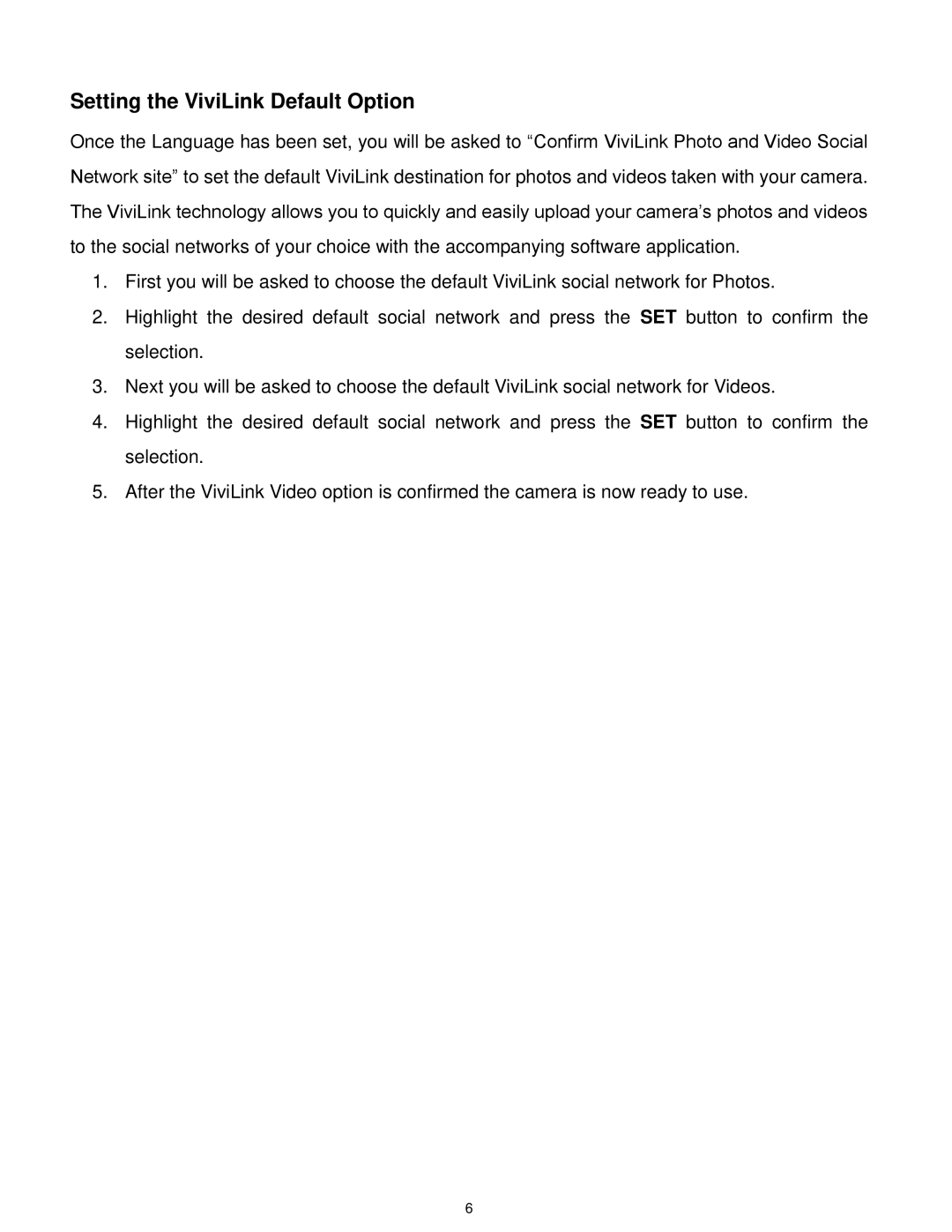Setting the ViviLink Default Option
Once the Language has been set, you will be asked to “Confirm ViviLink Photo and Video Social Network site” to set the default ViviLink destination for photos and videos taken with your camera. The ViviLink technology allows you to quickly and easily upload your camera‟s photos and videos to the social networks of your choice with the accompanying software application.
1.First you will be asked to choose the default ViviLink social network for Photos.
2.Highlight the desired default social network and press the SET button to confirm the selection.
3.Next you will be asked to choose the default ViviLink social network for Videos.
4.Highlight the desired default social network and press the SET button to confirm the selection.
5.After the ViviLink Video option is confirmed the camera is now ready to use.
6