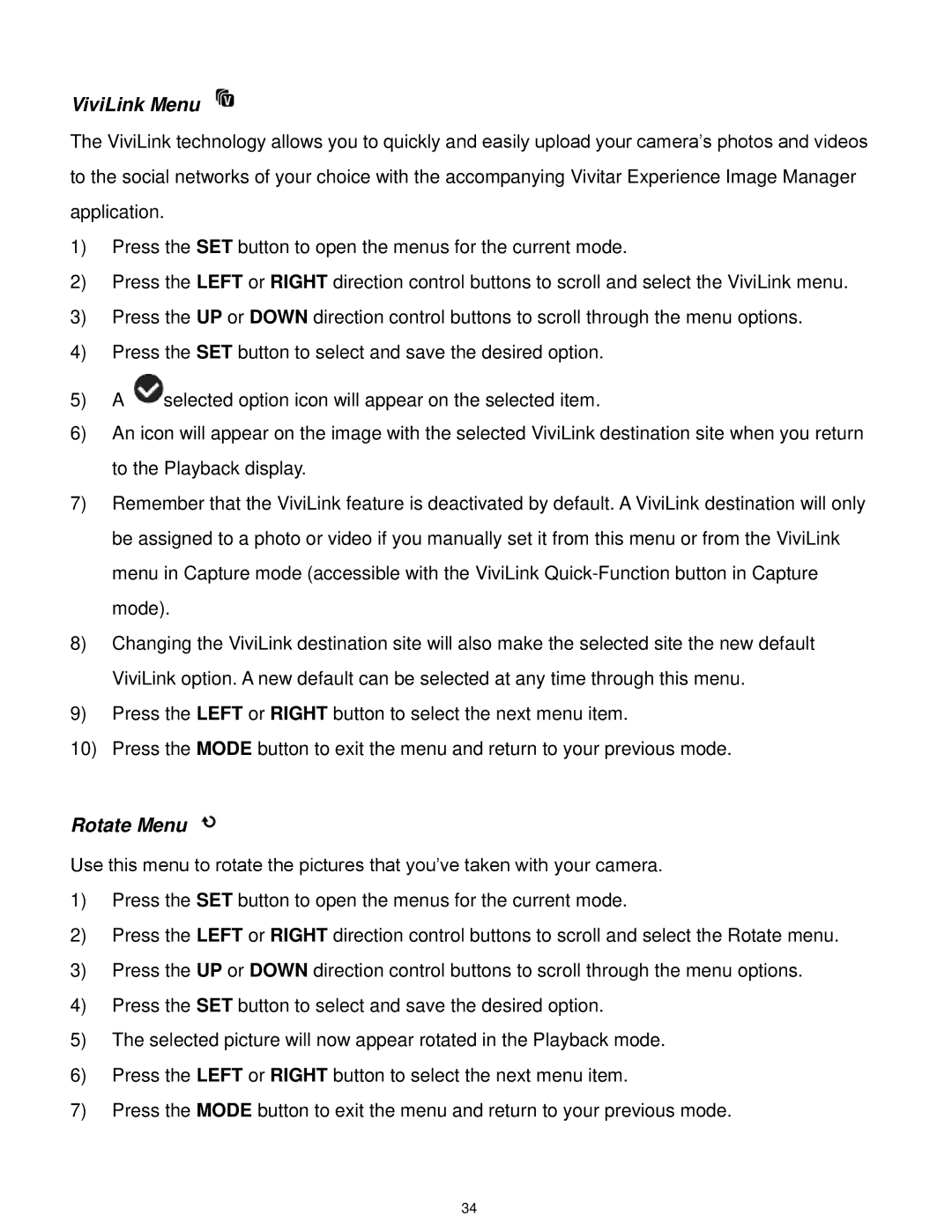ViviLink Menu
The ViviLink technology allows you to quickly and easily upload your camera‟s photos and videos to the social networks of your choice with the accompanying Vivitar Experience Image Manager application.
1)Press the SET button to open the menus for the current mode.
2)Press the LEFT or RIGHT direction control buttons to scroll and select the ViviLink menu.
3)Press the UP or DOWN direction control buttons to scroll through the menu options.
4)Press the SET button to select and save the desired option.
5)A ![]() selected option icon will appear on the selected item.
selected option icon will appear on the selected item.
6)An icon will appear on the image with the selected ViviLink destination site when you return to the Playback display.
7)Remember that the ViviLink feature is deactivated by default. A ViviLink destination will only be assigned to a photo or video if you manually set it from this menu or from the ViviLink menu in Capture mode (accessible with the ViviLink
8)Changing the ViviLink destination site will also make the selected site the new default ViviLink option. A new default can be selected at any time through this menu.
9)Press the LEFT or RIGHT button to select the next menu item.
10)Press the MODE button to exit the menu and return to your previous mode.
Rotate Menu
Use this menu to rotate the pictures that you‟ve taken with your camera.
1)Press the SET button to open the menus for the current mode.
2)Press the LEFT or RIGHT direction control buttons to scroll and select the Rotate menu.
3)Press the UP or DOWN direction control buttons to scroll through the menu options.
4)Press the SET button to select and save the desired option.
5)The selected picture will now appear rotated in the Playback mode.
6)Press the LEFT or RIGHT button to select the next menu item.
7)Press the MODE button to exit the menu and return to your previous mode.
34