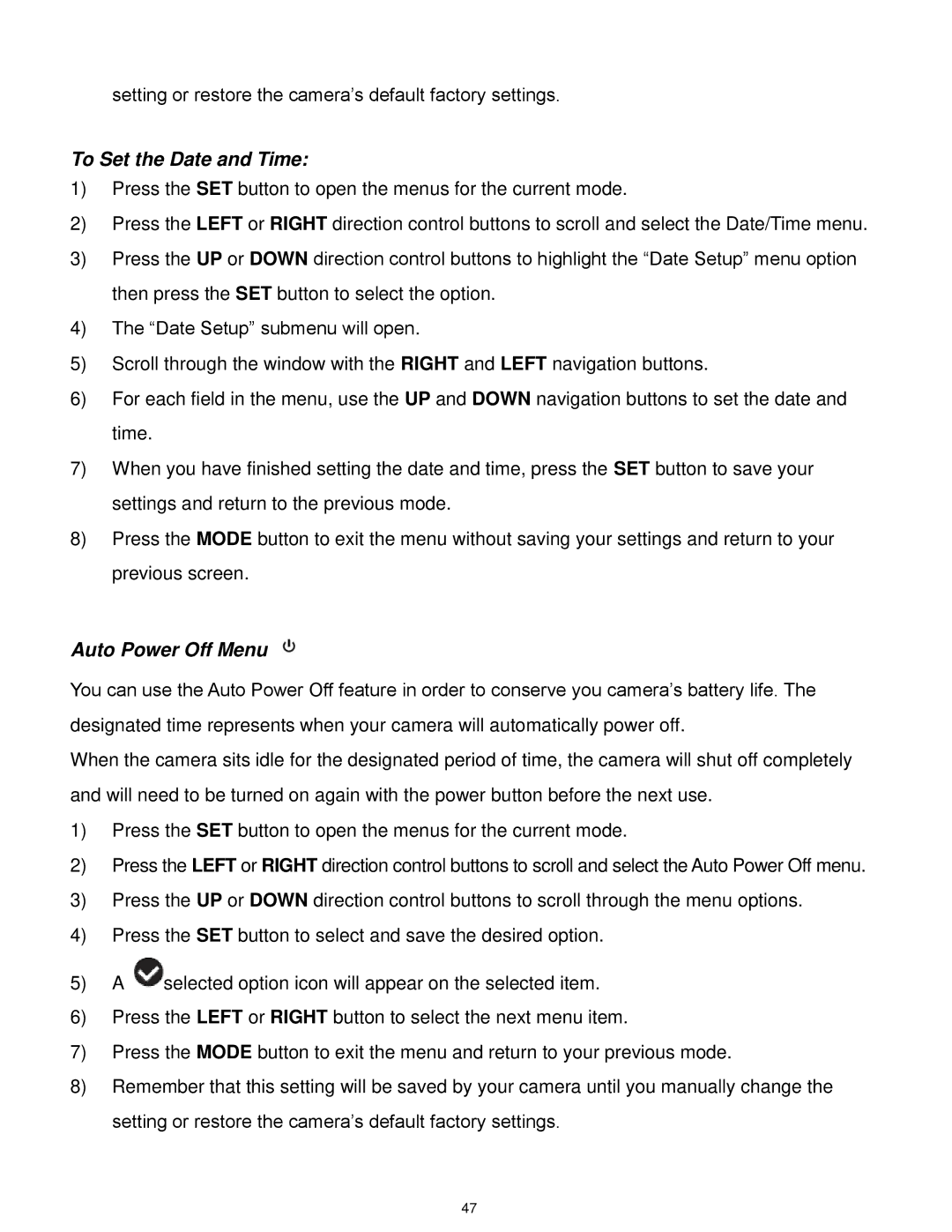setting or restore the camera‟s default factory settings.
To Set the Date and Time:
1)Press the SET button to open the menus for the current mode.
2)Press the LEFT or RIGHT direction control buttons to scroll and select the Date/Time menu.
3)Press the UP or DOWN direction control buttons to highlight the “Date Setup” menu option then press the SET button to select the option.
4)The “Date Setup” submenu will open.
5)Scroll through the window with the RIGHT and LEFT navigation buttons.
6)For each field in the menu, use the UP and DOWN navigation buttons to set the date and time.
7)When you have finished setting the date and time, press the SET button to save your settings and return to the previous mode.
8)Press the MODE button to exit the menu without saving your settings and return to your previous screen.
Auto Power Off Menu
You can use the Auto Power Off feature in order to conserve you camera‟s battery life. The designated time represents when your camera will automatically power off.
When the camera sits idle for the designated period of time, the camera will shut off completely and will need to be turned on again with the power button before the next use.
1)Press the SET button to open the menus for the current mode.
2)Press the LEFT or RIGHT direction control buttons to scroll and select the Auto Power Off menu.
3)Press the UP or DOWN direction control buttons to scroll through the menu options.
4)Press the SET button to select and save the desired option.
5)A ![]() selected option icon will appear on the selected item.
selected option icon will appear on the selected item.
6)Press the LEFT or RIGHT button to select the next menu item.
7)Press the MODE button to exit the menu and return to your previous mode.
8)Remember that this setting will be saved by your camera until you manually change the setting or restore the camera‟s default factory settings.
47