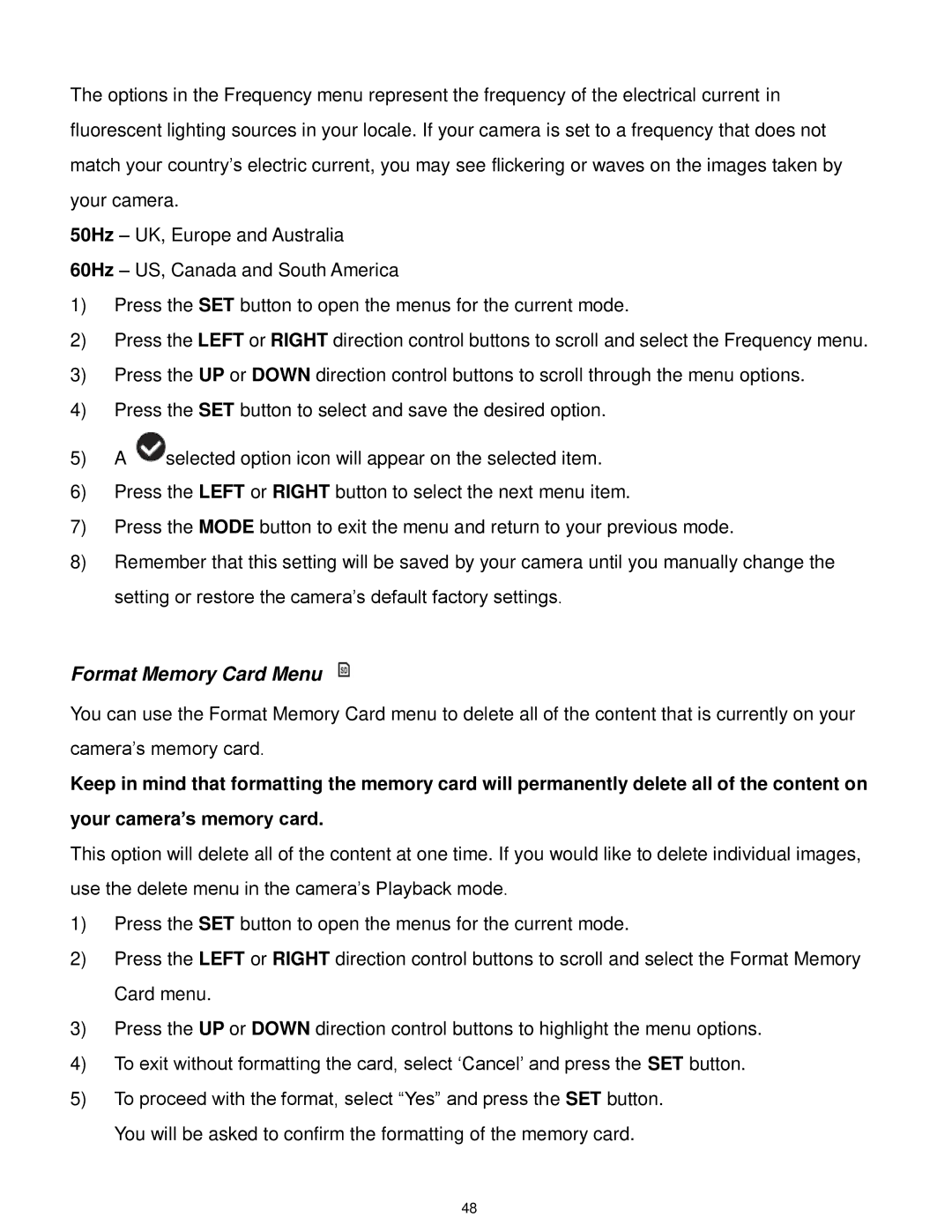The options in the Frequency menu represent the frequency of the electrical current in fluorescent lighting sources in your locale. If your camera is set to a frequency that does not match your country‟s electric current, you may see flickering or waves on the images taken by your camera.
50Hz – UK, Europe and Australia
60Hz – US, Canada and South America
1)Press the SET button to open the menus for the current mode.
2)Press the LEFT or RIGHT direction control buttons to scroll and select the Frequency menu.
3)Press the UP or DOWN direction control buttons to scroll through the menu options.
4)Press the SET button to select and save the desired option.
5)A ![]() selected option icon will appear on the selected item.
selected option icon will appear on the selected item.
6)Press the LEFT or RIGHT button to select the next menu item.
7)Press the MODE button to exit the menu and return to your previous mode.
8)Remember that this setting will be saved by your camera until you manually change the setting or restore the camera‟s default factory settings.
Format Memory Card Menu
You can use the Format Memory Card menu to delete all of the content that is currently on your camera‟s memory card.
Keep in mind that formatting the memory card will permanently delete all of the content on
your camera’s memory card.
This option will delete all of the content at one time. If you would like to delete individual images, use the delete menu in the camera‟s Playback mode.
1)Press the SET button to open the menus for the current mode.
2)Press the LEFT or RIGHT direction control buttons to scroll and select the Format Memory Card menu.
3)Press the UP or DOWN direction control buttons to highlight the menu options.
4)To exit without formatting the card, select „Cancel‟ and press the SET button.
5)To proceed with the format, select “Yes” and press the SET button. You will be asked to confirm the formatting of the memory card.
48