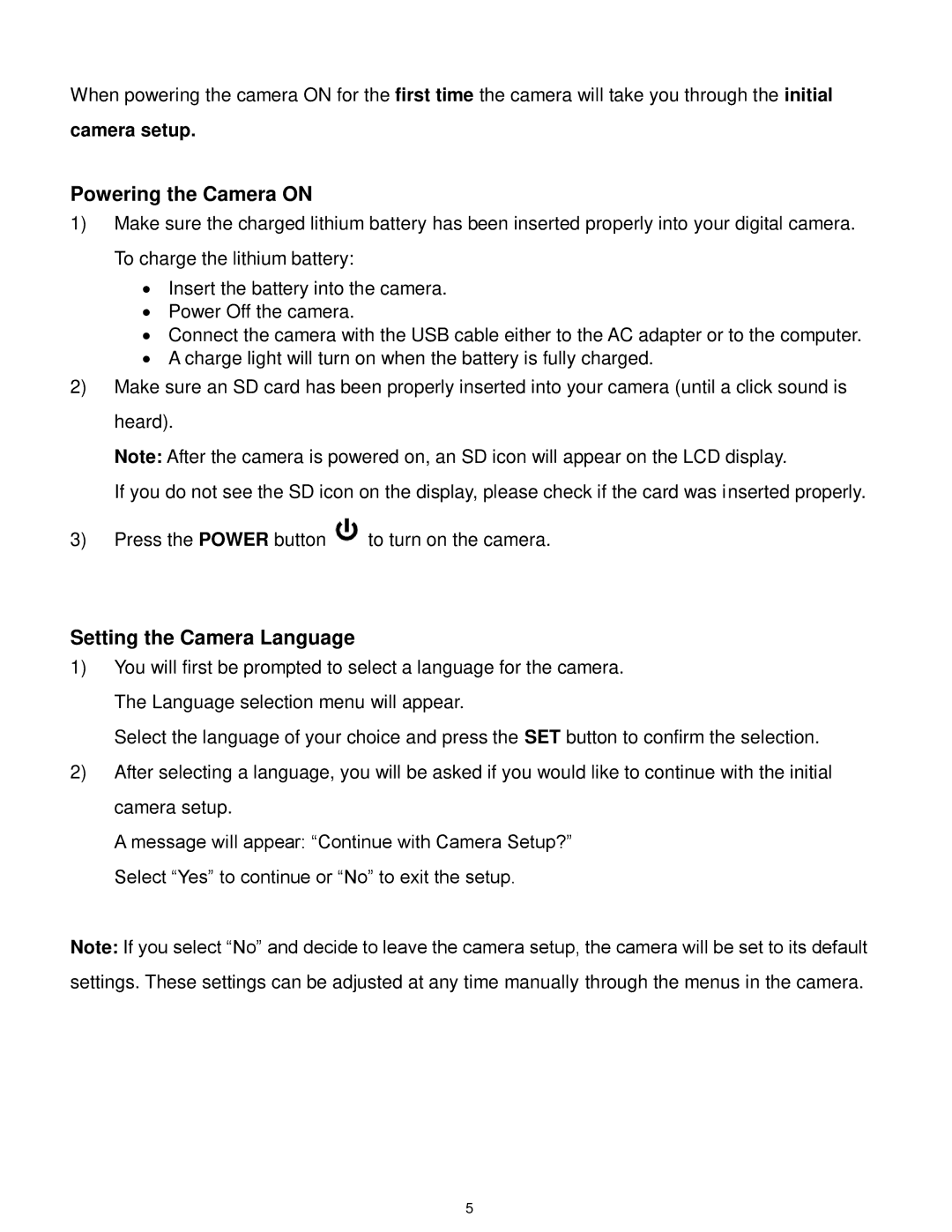When powering the camera ON for the first time the camera will take you through the initial
camera setup.
Powering the Camera ON
1)Make sure the charged lithium battery has been inserted properly into your digital camera. To charge the lithium battery:
∙Insert the battery into the camera.
∙Power Off the camera.
∙Connect the camera with the USB cable either to the AC adapter or to the computer.
∙A charge light will turn on when the battery is fully charged.
2)Make sure an SD card has been properly inserted into your camera (until a click sound is heard).
Note: After the camera is powered on, an SD icon will appear on the LCD display.
If you do not see the SD icon on the display, please check if the card was inserted properly.
3)Press the POWER button ![]() to turn on the camera.
to turn on the camera.
Setting the Camera Language
1)You will first be prompted to select a language for the camera. The Language selection menu will appear.
Select the language of your choice and press the SET button to confirm the selection.
2)After selecting a language, you will be asked if you would like to continue with the initial camera setup.
A message will appear: “Continue with Camera Setup?” Select “Yes” to continue or “No” to exit the setup.
Note: If you select “No” and decide to leave the camera setup, the camera will be set to its default
settings. These settings can be adjusted at any time manually through the menus in the camera.
5