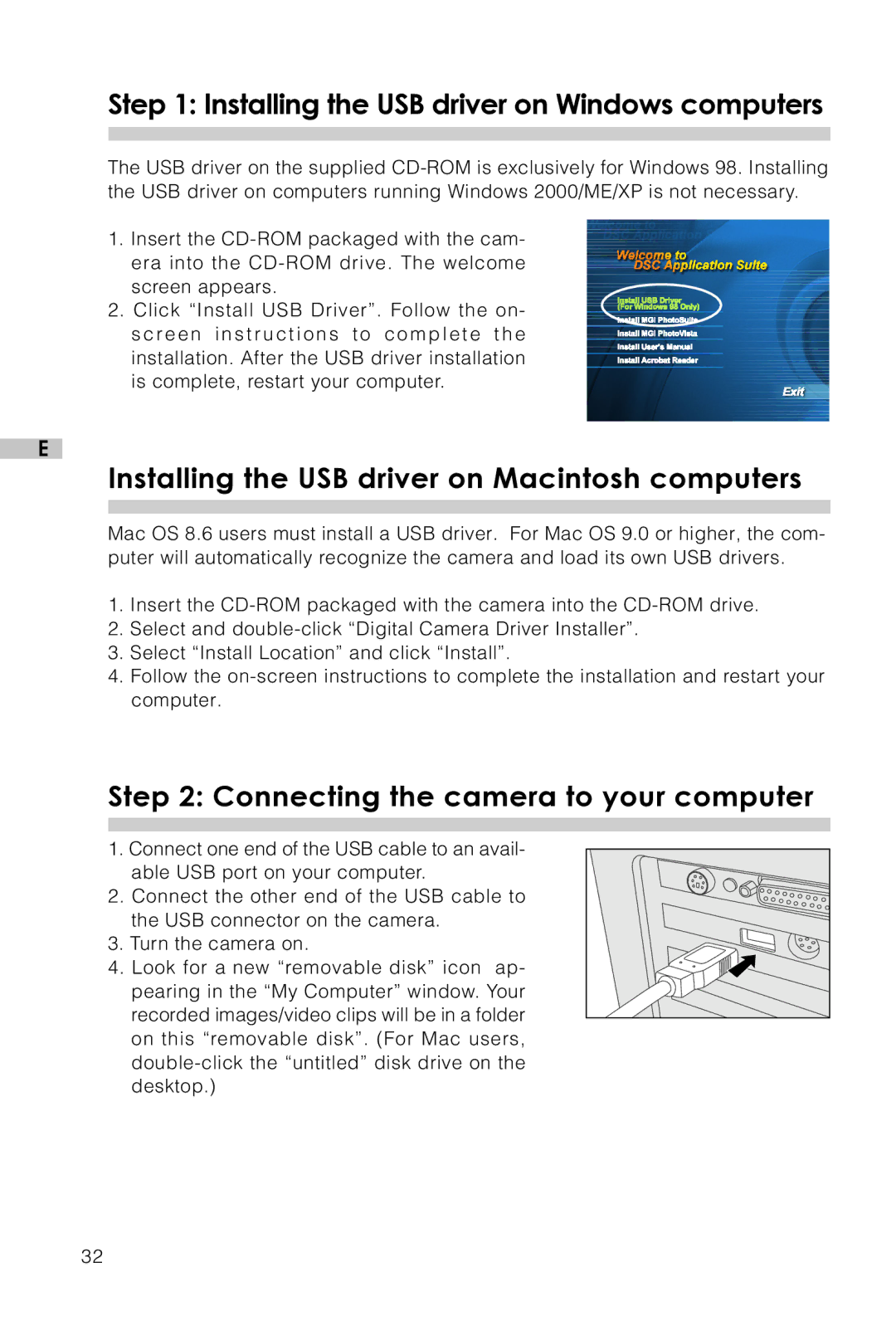Step 1: Installing the USB driver on Windows computers
The USB driver on the supplied
1.Insert the
2.Click “Install USB Driver”. Follow the on-
s c re e n i n s t ru c t i o n s t o c o m p l e t e t h e installation. After the USB driver installation is complete, restart your computer.
E
Installing the USB driver on Macintosh computers
Mac OS 8.6 users must install a USB driver. For Mac OS 9.0 or higher, the com- puter will automatically recognize the camera and load its own USB drivers.
1.Insert the
2.Select and
3.Select “Install Location” and click “Install”.
4.Follow the
Step 2: Connecting the camera to your computer
1.Connect one end of the USB cable to an avail- able USB port on your computer.
2.Connect the other end of the USB cable to
the USB connector on the camera.
3. Turn the camera on.
4. Look for a new “removable disk” icon ap- pearing in the “My Computer” window. Your recorded images/video clips will be in a folder on this “removable disk”. (For Mac users,
32