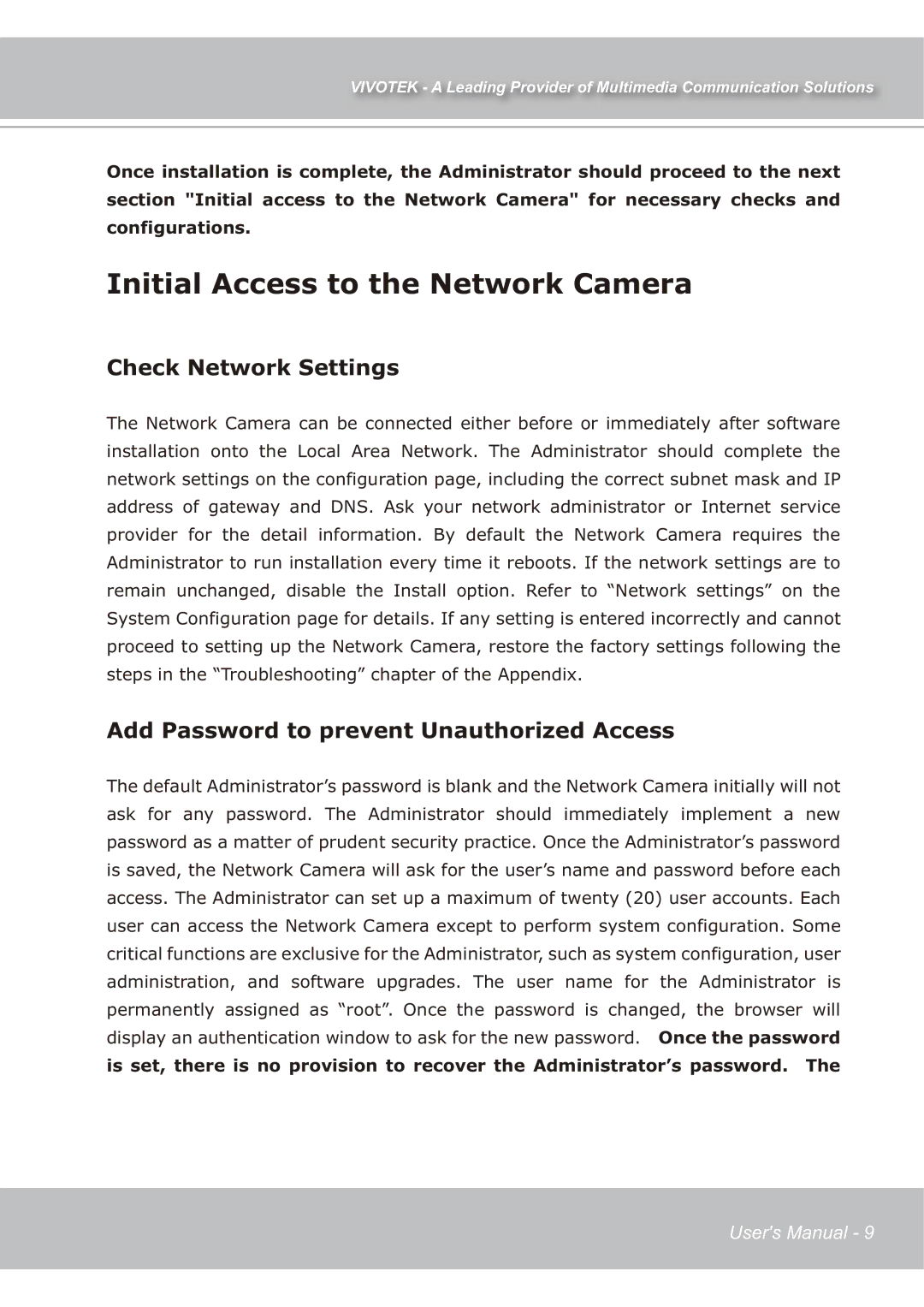IP7139 specifications
Vivotek has made its mark in the field of network cameras with the launch of its IP7139 and IP7138 models, which cater to the increasing demand for high-quality surveillance cameras. These two models offer a range of features and advanced technologies that make them suitable for a variety of applications, including home security, commercial monitoring, and even industrial environments.The Vivotek IP7139 is equipped with a 1/4" CMOS sensor that provides a resolution of 1280x1024 pixels, enabling clear and sharp images. Its ability to capture video at 30 frames per second ensures smooth recordings, which is crucial for monitoring fast-moving objects or individuals. The camera also boasts a built-in infrared filter and infrared LED illumination, allowing for exceptional performance in low-light conditions. This functionality ensures that surveillance can continue around the clock, providing peace of mind at all hours.
On the other hand, the IP7138 model offers similar high-quality imaging capabilities with a slightly different focus. It also utilizes a 1/4" CMOS sensor and supports video resolutions up to 1280x1024 pixels. However, the IP7138 is designed more for indoor applications, making it an ideal choice for small businesses or residential settings. Its compact design ensures it can seamlessly blend into a variety of environments.
Both models feature Vivotek's Smart Stream technology, which optimizes bandwidth usage by efficiently managing data streams. This feature is particularly beneficial in scenarios where network resources are limited, as it allows for the efficient transmission of critical video data while minimizing unnecessary load.
In terms of installation and usability, both the IP7139 and IP7138 are remarkably user-friendly. They support Power over Ethernet (PoE) technology, which simplifies the installation process by enabling power and data to be transmitted over a single Ethernet cable. This streamlines installation and reduces the need for additional cabling.
Further enhancing their adaptability, the cameras come equipped with a built-in web server, allowing users to manage settings and access video feeds remotely via a web browser. Additionally, the IP7139 and IP7138 support various cloud services, making it easier for users to store and access recordings from anywhere.
In conclusion, Vivotek's IP7139 and IP7138 network cameras are packed with advanced features and technologies designed to meet the diverse needs of surveillance users. With high resolution, low-light performance, bandwidth optimization, and ease of installation, these models stand out as reliable choices in the competitive landscape of IP cameras.